Schedule poe power deployment, Schedule poe power deployment 1, Scheduling an power up deployment – Brocade Network Advisor SAN + IP User Manual v12.3.0 User Manual
Page 1913
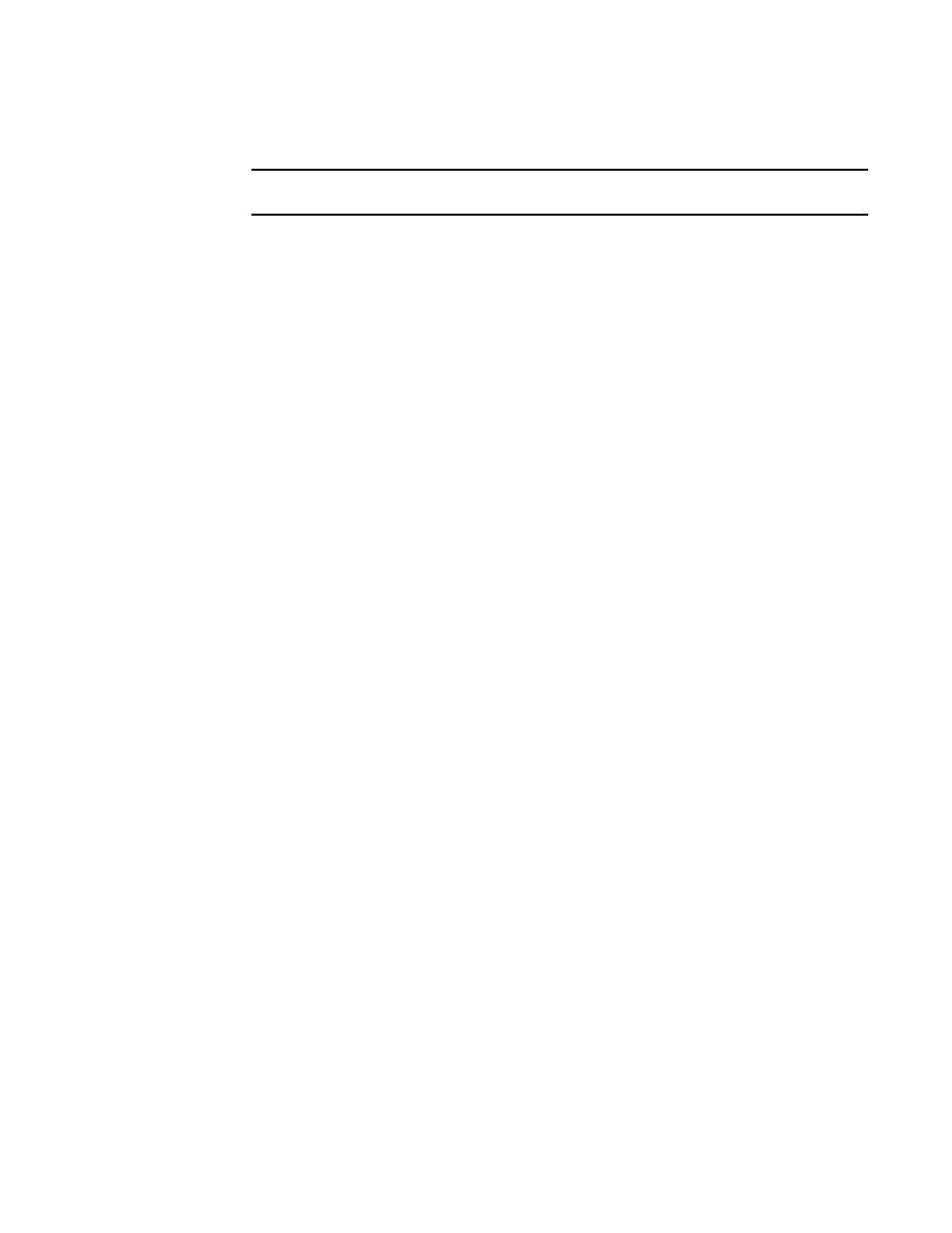
Brocade Network Advisor SAN + IP User Manual
1841
53-1003155-01
Schedule PoE power deployment
46
6. Click Close to close the Deployment Status dialog box.
NOTE
Closing the Deployment Status dialog box does not stop deployment.
The updated PoE operational state of the selected port displays in the Admin State column.
7. Click Close to close the Power Center dialog box.
Schedule PoE power deployment
You can define a deployment schedule on a port, product, port group, or product group. However,
when you schedule a deployment on a product, port group, or product group, the schedule is only
configured on the ports present when you create the schedule. If you add ports to the productor
products to the product group, the deployment schedule is not configured on the new ports. To
configure the deployment schedule on the new ports, refer to
Scheduling an power up deployment
To schedule a power up deployment, complete the following steps.
1. Select Monitor > Power Center.
The Power Center dialog box displays.
2. Select PoE Products from the View list.
3. Select a port, product, port group, or product group in the PoE Product list and click Schedule
PoE On/Off.
The Schedule PoE On/Off dialog box displays.
