Ip inventory widget – Brocade Network Advisor SAN + IP User Manual v12.3.0 User Manual
Page 342
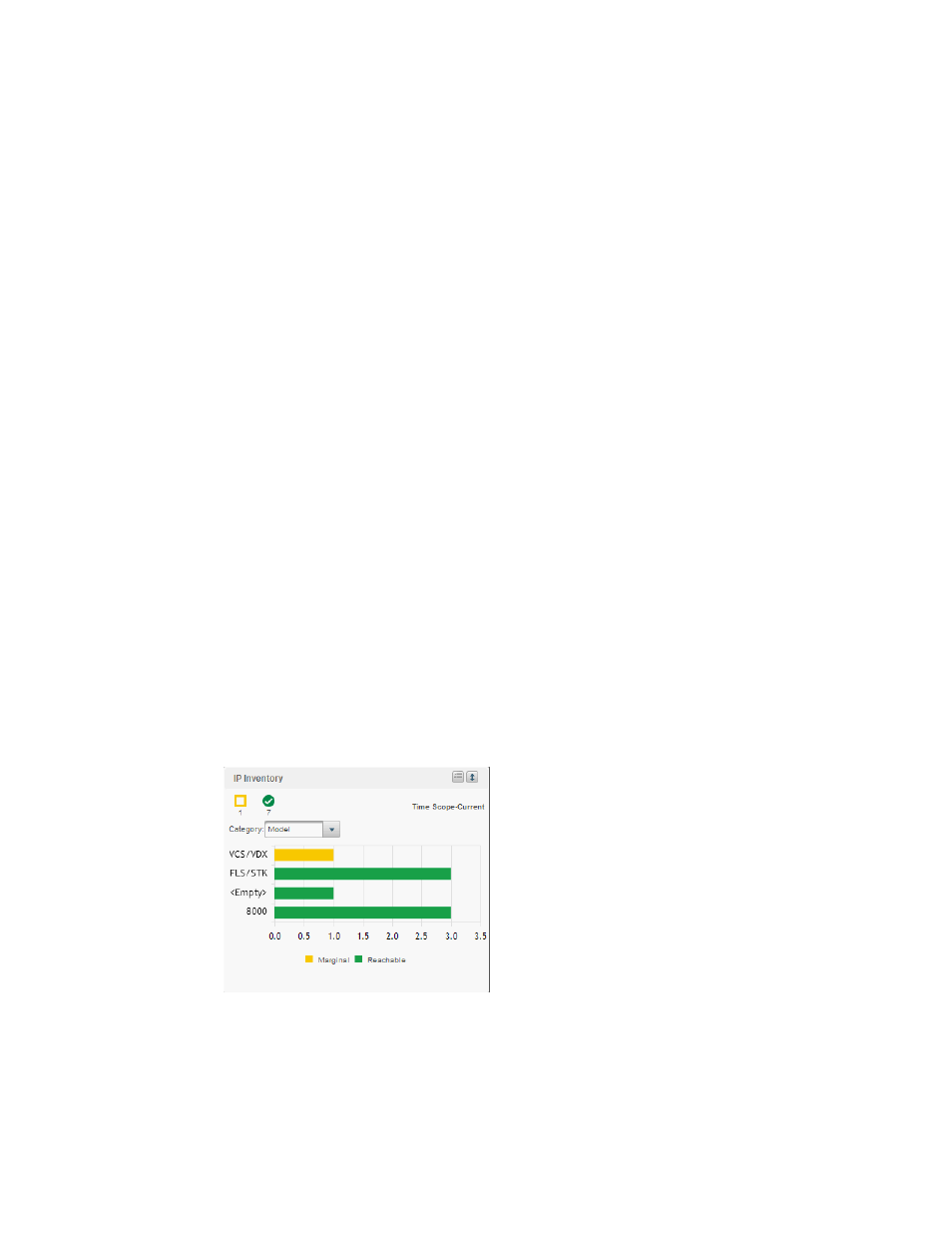
270
Brocade Network Advisor SAN + IP User Manual
53-1003155-01
Dashboard customization
7
Viewing additional details for the Host Adapter Inventory widget
1. Double-click a bar in the graph.
The Host Inventory Detailed View page displays which includes the following data:
•
Scope — The scope configured for the dashboard.
•
Product — A product icon and the product name. Click to launch the Product Page (refer to
on page 316). When you launch the Product page, the detailed
view closes.
•
Fabric — The fabric associated with the product.
•
Product Type — The type of product.
•
State — The state for the product and the port.
•
Status — The status for the product and the port.
•
Tag — The tag number of the product.
•
Serial — The serial number of the product.
•
Model — The model number of the product.
•
Port Count — The number of ports on the product.
•
Firmware — The firmware version for the product.
•
Location — The physical location of the product.
•
Contact — The name of the person or group you should contact about the product.
•
Table functions — For a description of how to use the table functionality, refer to
2. Click the close (X) button.
IP Inventory widget
The IP Inventory widget displays the IP products inventory as stacked bar graphs.
For a VCS fabric, each VCS fabric is counted as an individual product.
FIGURE 101
IP Inventory widget
The IP Inventory widget includes the following data:
•
Widget title — The name of the widget.
•
Show Legend icon — Click to display the color legend for the widget below the x-axis.
