E_port commissioning, Decommissioning an e_port, Recommissioning an e_port – Brocade Network Advisor SAN + IP User Manual v12.3.0 User Manual
Page 762
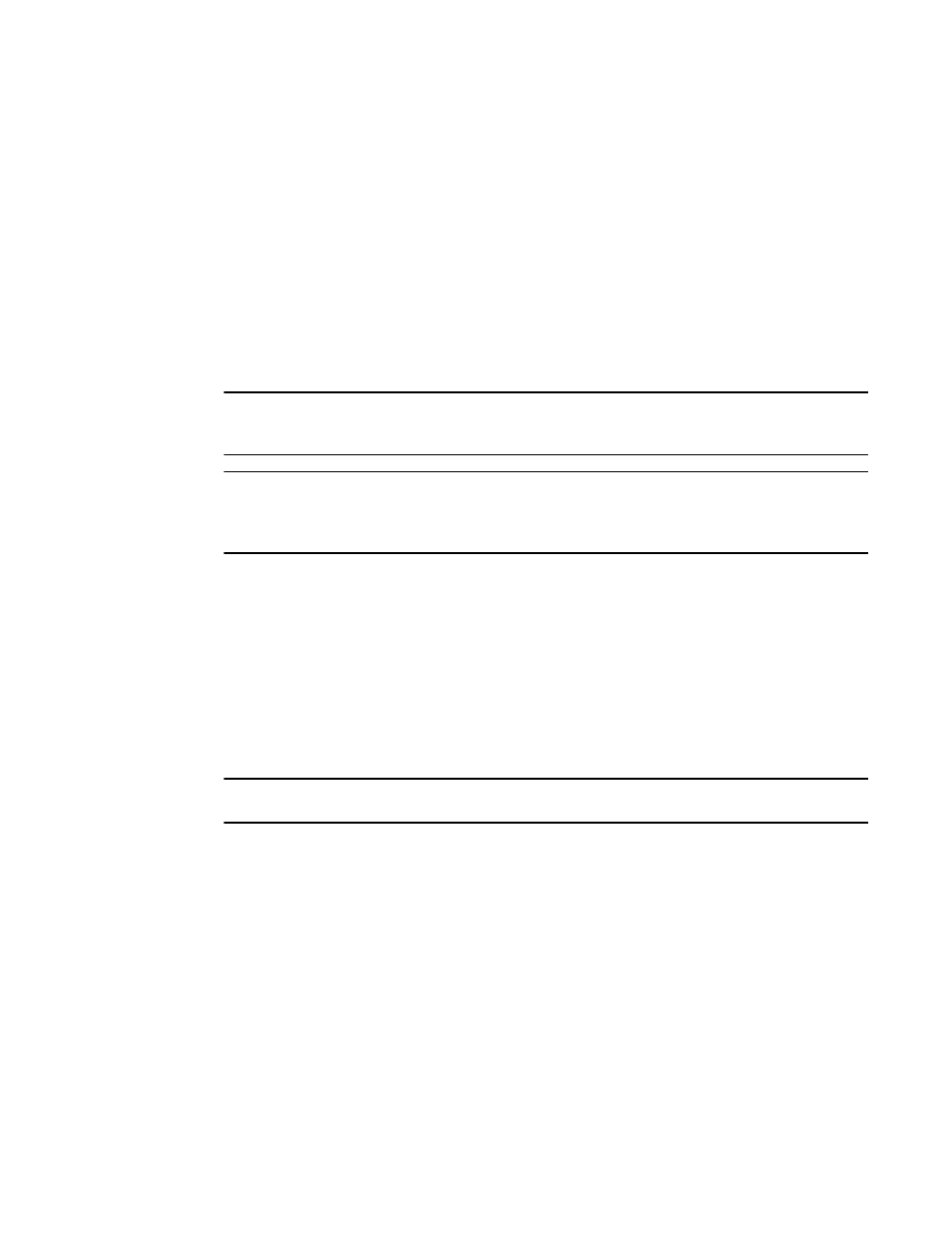
690
Brocade Network Advisor SAN + IP User Manual
53-1003155-01
Port commissioning
14
E_Port commissioning
Although you can use any of the following methods to access the E_Port commissioning
commands, individual procedures only include one method.
•
From the main menu, select the E_Port in the Product List, and then select Configure > Port
Commissioning > Decommission/Recommission > Port.
•
From the Product List, right-click the E_Port and select Decommission/Recommission > Port.
•
From a Dashboard widget, right-click the E_Port and select Decommission/Recommission >
Port.
Decommissioning an E_Port
NOTE
You must enable Lossless DLS on both the source and destination switches before you
decommission an E_Port.
NOTE
Fabric tracking must be enabled (refer to
on page 226) to maintain the
decommissioned port details (such as port type, device port WWN, and so on). Do not accept
changes in the Management application client.
Select the E_Port in the Product List, and then select Configure > Port Commissioning >
Decommission > Port.
While decommissioning is in progress, a down arrow icon displays next to the port icon in the
Product List. You can view the port commissioning results in the deployment reports (refer to
“Viewing a port commissioning deployment report”
When the decommission is complete, an application event displays in the Master Log detailing
success or failure.
Recommissioning an E_Port
NOTE
You do not need to enable Lossless DLS before you recommission an E_Port.
Select the E_Port in the Product List, and then select Configure > Port Commissioning >
Recommission > Port.
While recommissioning is in progress, an up arrow icon displays next to the port icon in the Product
List. You can view the port commissioning results in the deployment reports (refer to
port commissioning deployment report”
When the recommission is complete, an application event displays in the Master Log detailing
success or failure.
