User-defined groups, Configuring a group – Brocade Network Advisor SAN + IP User Manual v12.3.0 User Manual
Page 2095
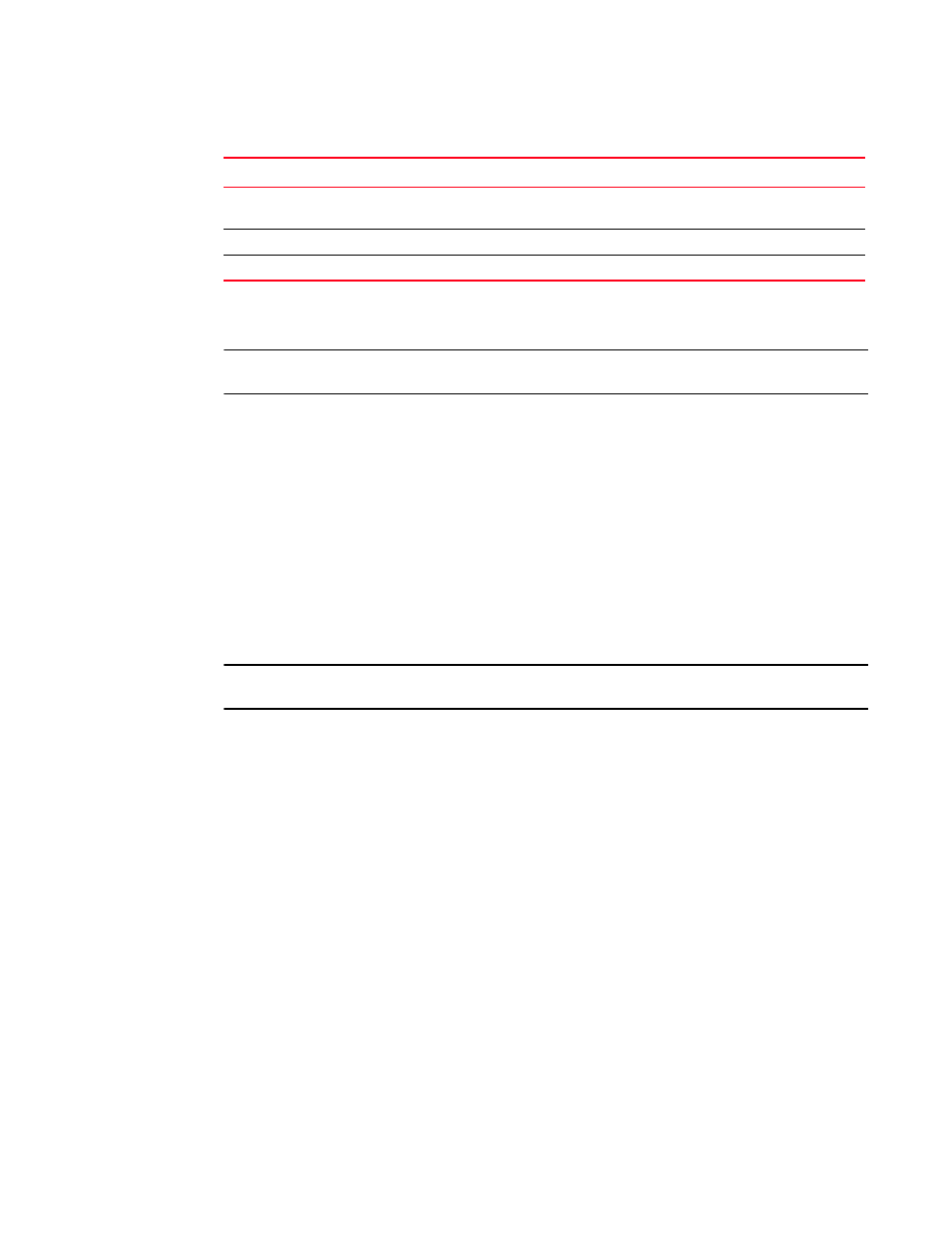
Brocade Network Advisor SAN + IP User Manual
2023
53-1003155-01
MAPS groups
50
User-defined groups
NOTE
You can only create user-defined custom groups for ports, SFPs, and FCIP circuits.
You can create a group of ports, SFPs, or circuits to which you can assign thresholds. This enables
you to configure different monitoring conditions for each group. For more information, refer to
Configuring a group
Often on a device there are sets of ports that behave in a similar manner and have a different
behavior from other sets of ports. For example, the behavior of ports connected to UNIX hosts and
servers is different from the behavior of ports connected to Windows hosts and servers.
MAPS allows you to group ports, SFP transceivers, or FCIP circuits together across network devices
You can create groups of ports that behave in a similar manner and monitor these ports using the
same rules and thresholds.
NOTE
You can create up to 64 groups for each logical switch.
1. Right-click a device in the Product List or Connectivity Map and select Fabric Vision > MAPS >
Configure.
The MAPS Configuration dialog box displays.
2. Click Add.
The Add Policy dialog box displays.
3. Choose one of the following options:
a. (Port tab) Create a port group by clicking Add > Port in the Custom Groups area.
The Add Port Group dialog box displays (
CHASSIS
Chassis
Default group used to define rules on global parameters for the
entire chassis; for example, CPU, Flash, and so on.
ALL_FLASH
Flash
All monitored flash.
ALL_WWN
WWN
All monitored WWN cards.
TABLE 186
Pre-configured group
Pre-configured group name Element type
Description
