Dashboard playback, Customizing the time scope – Brocade Network Advisor SAN + IP User Manual v12.3.0 User Manual
Page 450
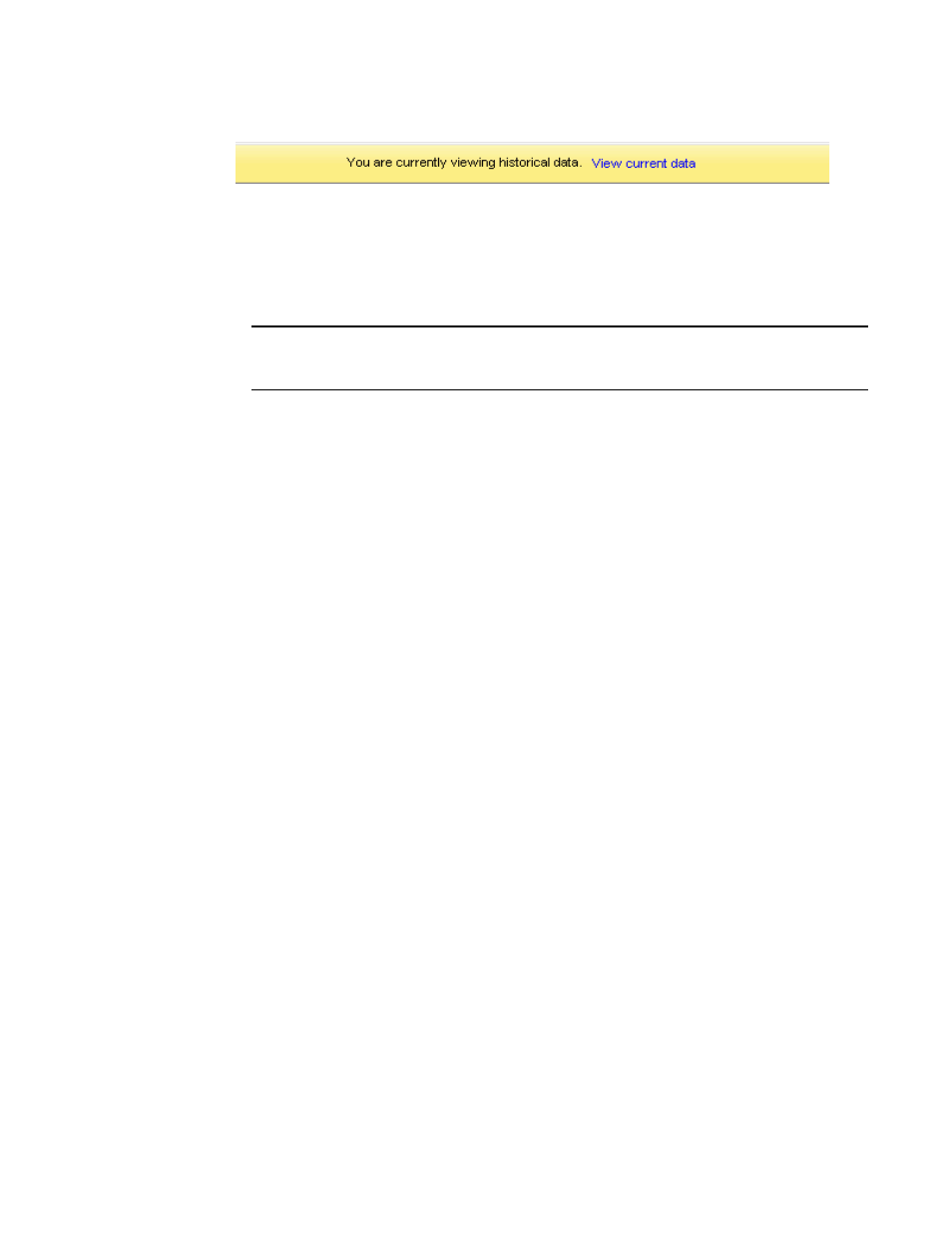
378
Brocade Network Advisor SAN + IP User Manual
53-1003155-01
Dashboard overview
8
FIGURE 161
Historical mode message bar
You can click View current data on the message bar to view the current data. If you select the
Stay current option, all the widgets will start refreshing data in the configured auto-refresh
interval.
Use the spin box to select a specific time for the selected date.
NOTE
If the start date is within 8 days of the current date, then the granularity of the spin box will be
5 minutes. If the start date is beyond 8 days (8 to 30), the granularity will be 30 minutes.
The value in the spin box is incremented or decremented with the granularity based on the
start date.
You can also enter the time manually in the spin box. If the selected date is 8 days or more
before the current date, then the entered time will be rounded to the 30-minutes granularity.
For example, if you enter 03:12 PM and the selected date falls beyond 8 days, the time will be
rounded to 3:30 PM.
If the selected time falls beyond the actual current time, then you cannot manually enter or
select a time in the spin box.
Customizing the time scope
1. From the Scope list, select the Historical option under End time.
The calendar displays the last 30 days from the current date.
2. Select a specific date.
3. Select or enter a specific time in the spin box.
4. Click OK and the selected time displays under Time Scope.
The applicable widgets in dashboard will show the data based on the time scope selected.
For example, if you select the date and time as September 9, 2013, 12:00 PM and the set duration
is 30 minutes, all the applicable widgets in the dashboard will show data ranging from 11:30 AM to
12:00 PM of September 9, 2013.
NOTE: If you select the Stay current option and click OK, all the applicable widgets get refreshed
and display data based on the current time and the selected Duration.
•
The time scope does not affect Status widgets and Inventory widgets.
Dashboard playback
You can use dashboard control buttons (Pause, Rewind, and Forward) to view the available data of
the dashboard and widgets in playback mode. Auto-refresh of data will not occur in playback mode.
•
Pause button — Use the Pause button to pause function in playback mode.
•
Rewind or Forward button — Use the Rewind or Forward button in playback mode to show the
data automatically for every 20 seconds based on the selected time scope.
