Creating a logical switch or base switch – Brocade Network Advisor SAN + IP User Manual v12.3.0 User Manual
Page 1036
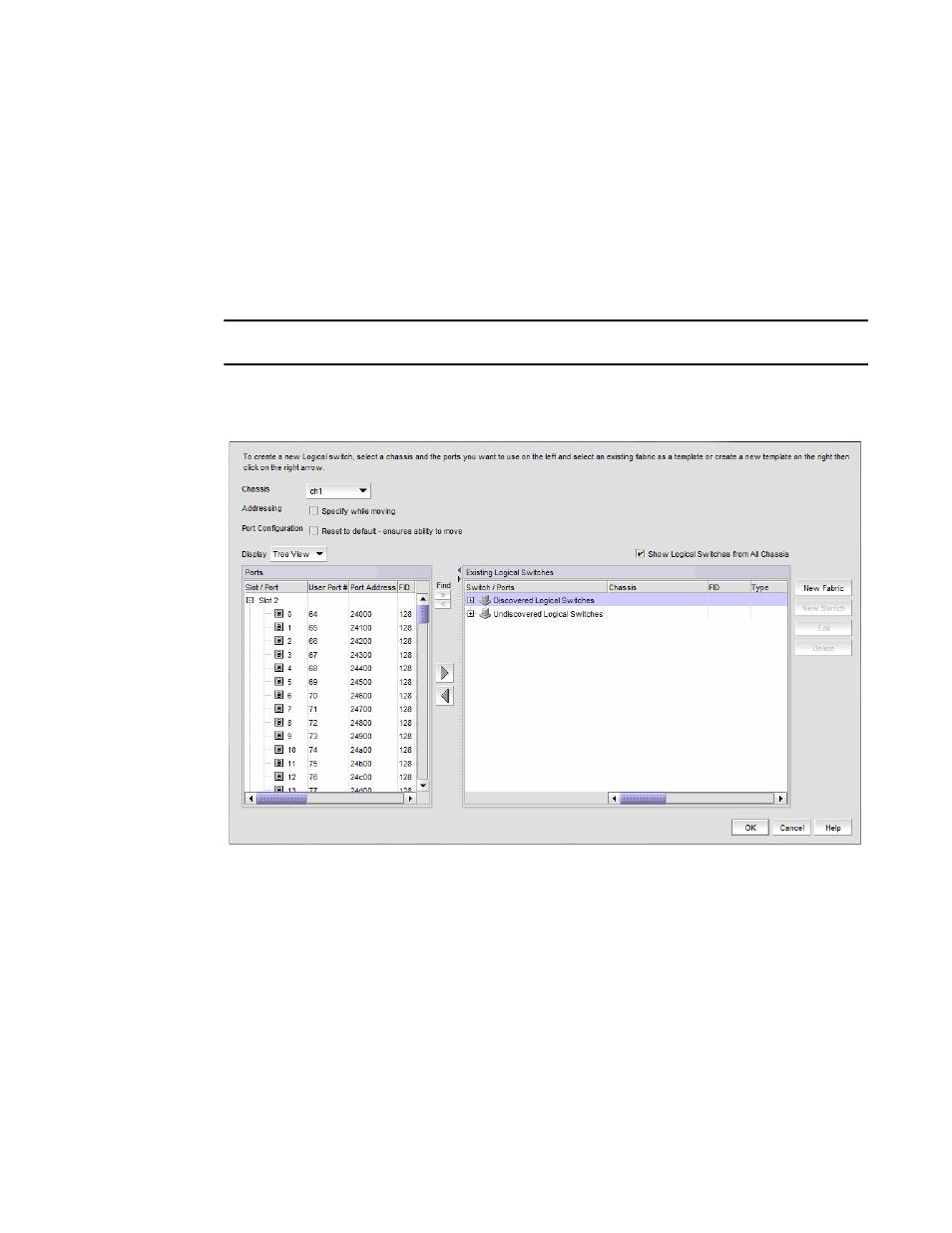
964
Brocade Network Advisor SAN + IP User Manual
53-1003155-01
Configuring Virtual Fabrics
24
2. Read the warning message and click OK.
Creating a logical switch or base switch
Before you can create a logical switch, you must enable Virtual Fabrics on at least one physical
chassis in your fabric.
Optionally, you can define the logical switch to be a base switch. Each chassis can have only one
base switch.
NOTE
The 8 Gbps Extension Switch does not support base switches.
1. Select Configure > Virtual Fabric > Logical Switches.
The Logical Switches dialog box displays.
FIGURE 374
Logical Switches dialog box
2. Select the physical chassis from which you want to create a logical switch in the Chassis list.
You can display all logical switches from all chassis by selecting the Show Logical Switches
from all Chassis check box.
3. Select one of the following in the Existing Logical Switches list:
•
A physical chassis in the Discovered Logical Switches node
•
A NewFabric logical switch template in the Discovered Logical Switches node
•
The Undiscovered Logical Switches node
If you select a logical switch template, the fabric-wide settings for the logical switch are
obtained from the settings in the template.
