Enabling a call home center, Enabling supportsave – Brocade Network Advisor SAN + IP User Manual v12.3.0 User Manual
Page 634
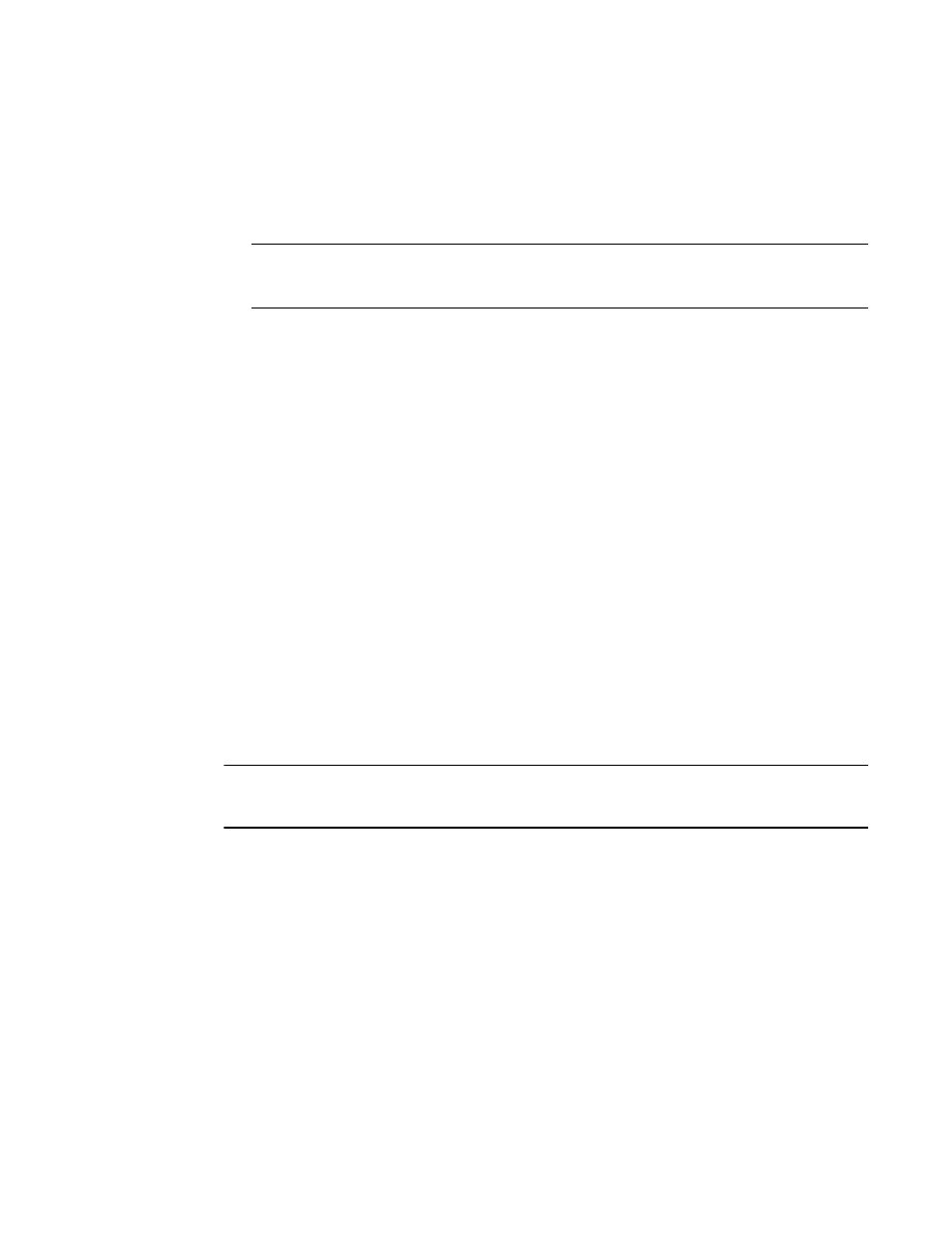
562
Brocade Network Advisor SAN + IP User Manual
53-1003155-01
Enabling a Call Home center
11
8. Click Send Test to test the address.
The selected Call Home center must be enabled to test the IP address.
A faked event is generated and sent to the selected Call Home center. You must contact the
Call Home center to verify that the event was received and in the correct format.
NOTE
The HP LAN Call Home alert displays the directory separation characters with a double
backslash (\\) instead of a single backslash (\).
9. Click OK to close the “Test Event Sent” message.
10. Click OK.
The Call Home dialog box displays with the Call Home center you edited highlighted in the Call
Home Centers list.
11. Click OK to close the Call Home dialog box.
Enabling a Call Home center
To enable a Call Home center, complete the following steps.
1. Select Monitor > Event Notification > Call Home.
The Call Home dialog box displays.
2. Select the Enable check box of the Call Home center you want to enable in the Call Home
Centers list.
3. Click OK to close the Call Home dialog box.
Enabling supportSave
NOTE
SupportSave is only supported on products running Fabric OS 5.2 or later or Network OS 2.1.X or
later.
When you enable supportSave through the Call Home center, all Call Home events trigger the
supportSave operation and the supportSave stored location on the FTP server is transmitted with
the Call Home event.
To enable a supportSave for a Call Home center, complete the following steps.
1. Select Monitor > Event Notification > Call Home.
The Call Home dialog box displays.
2. Select the Support Save check box of the Call Home center or device for which you want to
enable supportSave in the Call Home Centers list.
3. Click OK to close the Call Home dialog box.
