Brocade Network Advisor SAN + IP User Manual v12.3.0 User Manual
Page 1506
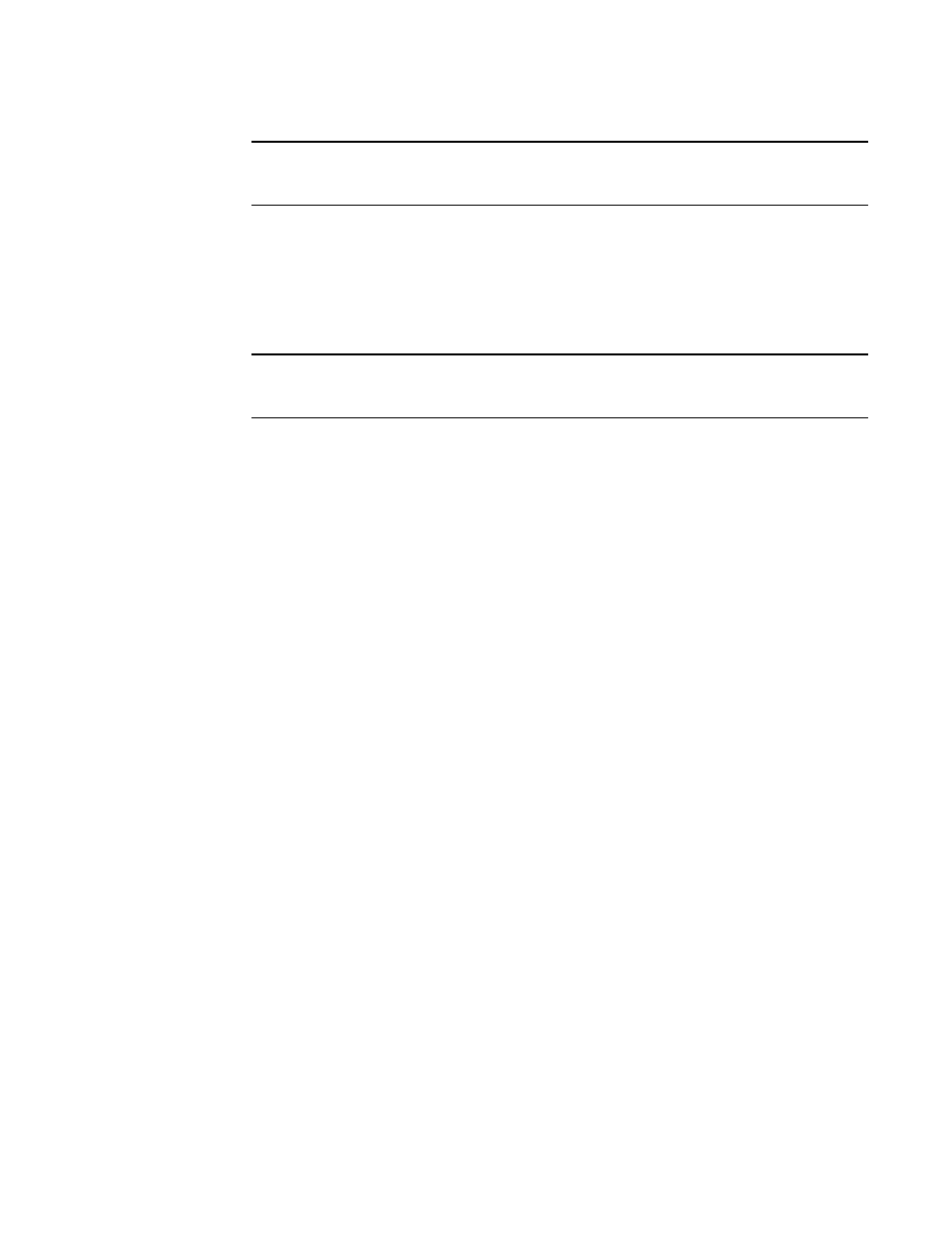
1434
Brocade Network Advisor SAN + IP User Manual
53-1003155-01
Unified image management
35
NOTE
You must install the Management application on an external FTP server or SCP server to
activate the Import Firmware Image from File dialog box.
6. In the Import Firmware Image from File field, enter the location of the unified image, or click
Browse to search for an existing image file. The image file can be in one of the following
formats: .tar, .gz, .zip, or .bin.
7. In the Release Notes Location field, enter the location of the release notes or click Browse to
search for the location of the release notes. Release notes can be in one of the following
formats: .pdf or .txt.
NOTE
Importing release notes is optional and only supported for simplified NetIron and VDX firmware
images.
8. Click OK.
After the import completes successfully, a message displays that the unified image imported
successfully. The message also lists the image version and the image label.
If the import fails because of missing or invalid information in the image header, one of the
following displays:
•
If the AllowManualImports check box is not selected on the Options dialog box - IP
Preferences pane (refer to
“Configuring image repository preferences”
on page 206), the
following error message displays: “The specified file is not a valid image file.” Click Yes to
close the message.
•
If the AllowManualImports check box is selected on the Options dialog box - IP Preferences
pane, the Manual Import Unified Image dialog box displays. Continue to import the image
by completing the following steps.
a. Enter the name of the unified image in the Image File field.
b. Select an image type from the Unified Image Type list.
c. Enter the image file name, excluding the file extension, in the Image Label field.
d. Enter additional information for the image in the User Defined Label field. This entry
appears under the More Information column on the Unified Firmware Images tab.
e. Click OK on the Manual Import Unified Image dialog box.
If the imported file already exists or the import operation fails for any reason, a
message displays with details.
After the import completes successfully, a message displays that the unified image
imported successfully.
