Enabling a traffic isolation zone – Brocade Network Advisor SAN + IP User Manual v12.3.0 User Manual
Page 1273
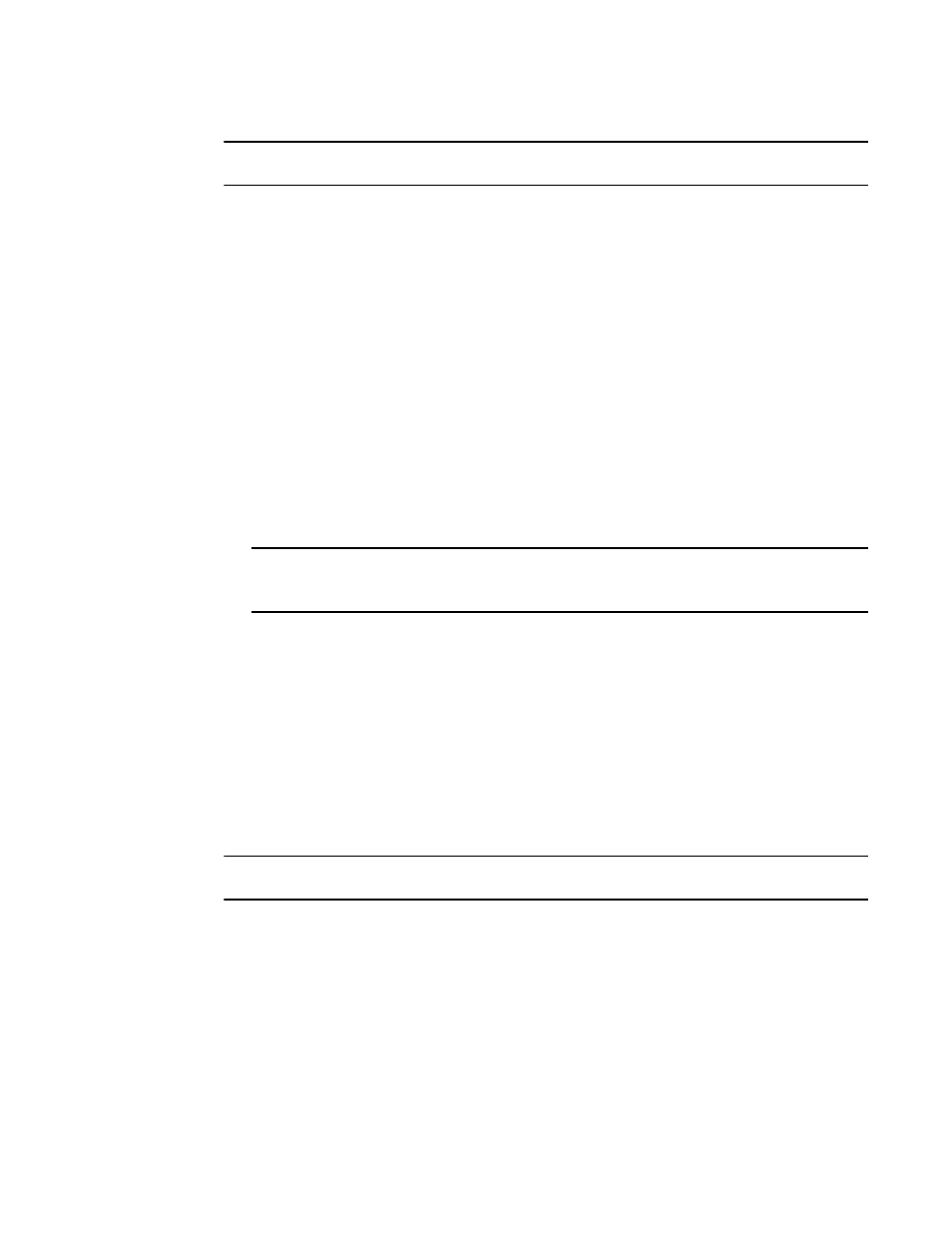
Brocade Network Advisor SAN + IP User Manual
1201
53-1003155-01
Traffic Isolation zones
26
NOTE
You cannot add a device as a member to a Traffic Isolation zone.
1. Select Configure > Zoning > Fabric.
The Zoning dialog box displays.
2. Click the Zone DB tab if that tab is not automatically displayed.
3. Select a fabric from the Zoning Scope list.
This identifies the target entity for all subsequent zoning actions and displays the zoning
database for the selected entity.
4. (Optional) If you want to show all discovered fabrics in the Potential Members list, right-click in
the Potential Members list and select Display All.
5. Select one or more Traffic Isolation zones to which you want to add members in the Zones list.
(Press SHIFT or CTRL and click each zone name to select more than one zone.)
6. Select Domain, Port Index from the Type list.
7. Select two or more N_Ports (as well as all E_Ports on the path between the N_Ports) to add to
the zone in the Potential Members list. (Press SHIFT or CTRL and click each port to select more
than one port.)
NOTE
TI zones can be created in fabrics that contain logical switches; however, you can only select
physical ports for TI zones.
If you select a trunk port to add to the TI zone, all trunk ports in the trunk group are added to
the TI zone automatically.
8. Click the right arrow between the Potential Members list and the Zones list to add the selected
ports to the zone.
9. Click OK or Apply to save your changes.
The TI zone is saved, but is not activated. Traffic Isolation zones are activated when you
activate a zone configuration in the same zone database.
Enabling a Traffic Isolation zone
NOTE
Traffic Isolation zones are configurable only on a Fabric OS device.
Use this procedure to enable a Traffic Isolation zone. When a zone configuration in the same zone
database is activated, the enabled TI zones are also activated at that time. Traffic Isolation zones
are enabled by default when you create them.
1. Select Configure > Zoning > Fabric.
The Zoning dialog box displays.
2. Click the Zone DB tab if that tab is not automatically displayed.
3. Select a fabric from the Zoning Scope list.
