Importing cimom servers and credentials, Exporting cimom servers and credentials – Brocade Network Advisor SAN + IP User Manual v12.3.0 User Manual
Page 758
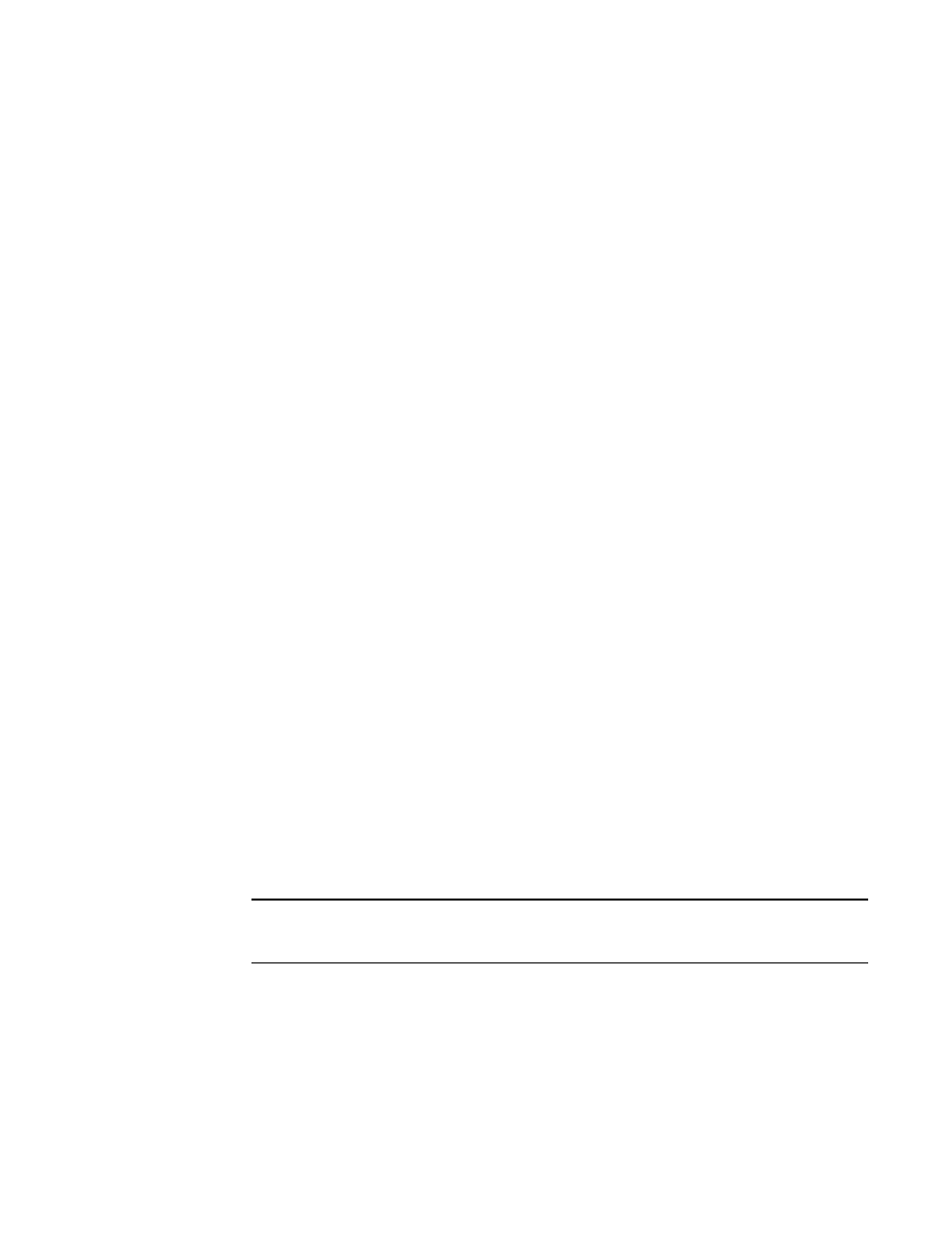
686
Brocade Network Advisor SAN + IP User Manual
53-1003155-01
Port commissioning
14
9. Click OK to save your work and save the CIMOM server details in the database.
Importing CIMOM servers and credentials
You can import one or more CIMOM servers (system and credentials) using a CSV-formatted file.
You can import a maximum of 2,000 CIMOM servers.
1. Select Configure > Port Commissioning > Setup.
The Port Commissioning Setup dialog box displays (
Figure 281
).
2. Click Import to import CIMOM server information from a file.
The CSV file must use the following format:
Network Address, User ID, CIMOM Port, Namespace, Description, Password
Example
10.24.48.100,user,2015,root/cimv2,IBM Host,password
Network Address is mandatory. If you do not provide values for the User ID,CIMOM Port,
Namespace, Description, and Password, the Management application provides default values.
3. Browse to the location of the file (.csv format) and click Open.
The imported CIMOM servers display in the Systems List.
4. Click OK to save your work and save the CIMOM server details in the database.
Exporting CIMOM servers and credentials
1. Select Configure > Port Commissioning > Setup.
The Port Commissioning Setup dialog box displays (
Figure 281
).
2. Click Export to export CIMOM server information to a file.
The Export Files dialog box displays.
3. Browse to the location where you want to export the file (.csv format) and click Save.
The CSV file uses the following format:
Network Address, User ID, CIMOM Port, Namespace, Description,
Example
10.24.48.100,user,2015,root/cimv2,IBM Host,
NOTE
Export does not include the password. You can edit the exported file to add the password to
the credentials.
4. Click OK to close the Port Commissioning Setup dialog box.
