Adding a configuration policy manager, Adding a configuration policy manager 3, Adding a configuration policy – Brocade Network Advisor SAN + IP User Manual v12.3.0 User Manual
Page 1945: Manager
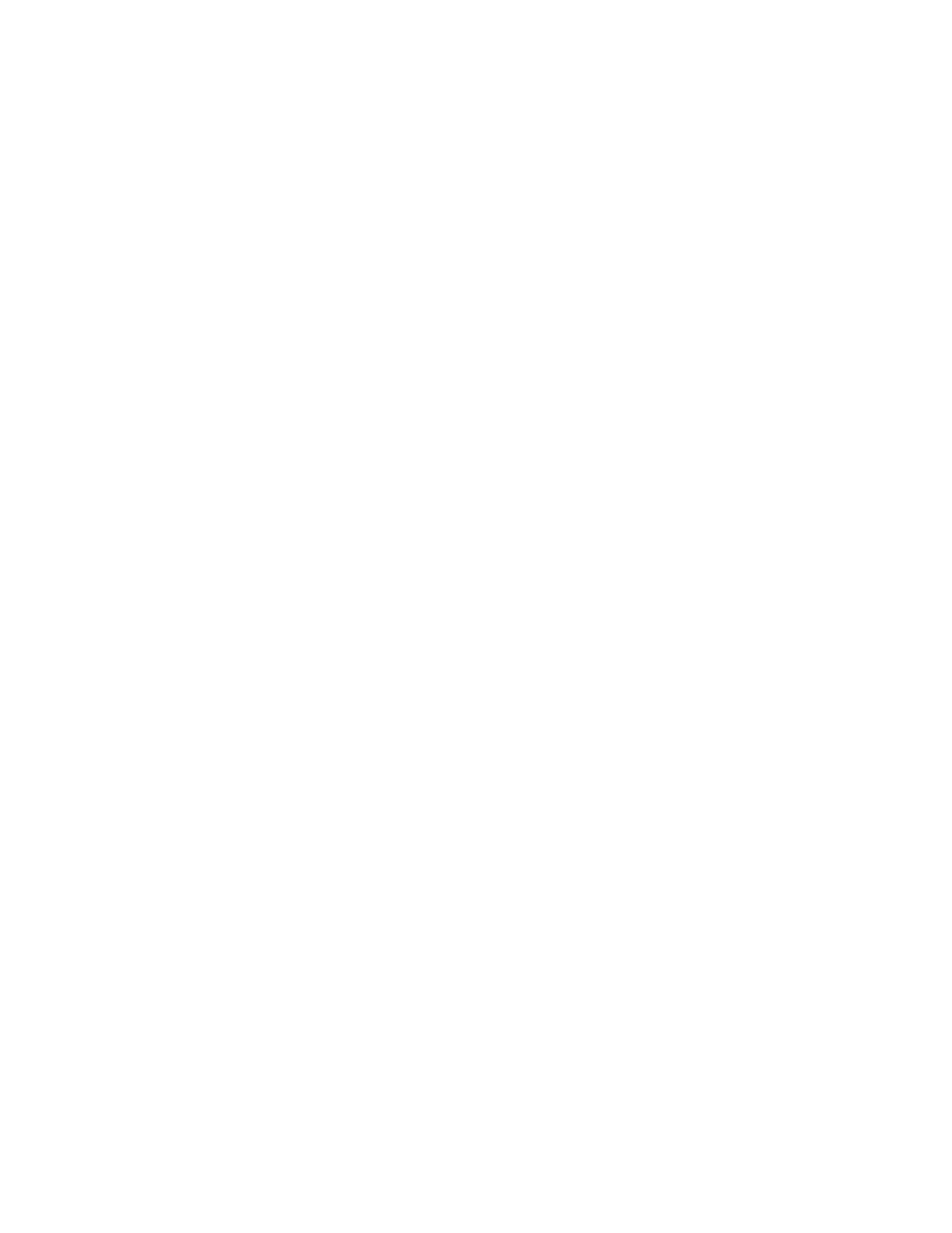
Brocade Network Advisor SAN + IP User Manual
1873
53-1003155-01
Adding a configuration policy manager
47
5. To delete the selected configuration policy manager, click Delete (refer to
6. To run the selected policy and view the report, click Run (refer to
7. To open the last executed report for a selected configuration policy manager, select a
configuration policy manager and click Report (refer to
“Viewing a configuration policy
8. To view the report history for all configuration policy managers, click History (refer to
historical reports for a configuration policy manager”
9. To view the report history for a selected configuration policy manager, select a configuration
policy manager and click History (refer to
“Viewing historical reports for a configuration policy
10. Click Close on the Configuration Policy Manager dialog box.
Adding a configuration policy manager
To add a configuration policy manager, complete the following steps.
1. Select Monitor > Configuration Policy Manager.
The Configuration Policy Manager dialog box displays.
2. Click Add.
The Add Configuration Policy Manager dialog box displays (
Figure 837
).
FIGURE 837
Add Configuration Policy dialog box, Fabric Checks tab
3. Enter a user-defined name for the policy in the Name field.
The name must be unique. It cannot be over 64 characters, nor can the field be empty. It
cannot include asterisks.
4. Enter a description of the policy in the Description field.
The description cannot be over 128 characters. It cannot include asterisks.
5. Click the Schedule Use check box and choose one of the following options:
•
To use the default frequency (one time, runs at current system time plus fifteen minutes),
go to
.
