Editing a vm manager – Brocade Network Advisor SAN + IP User Manual v12.3.0 User Manual
Page 202
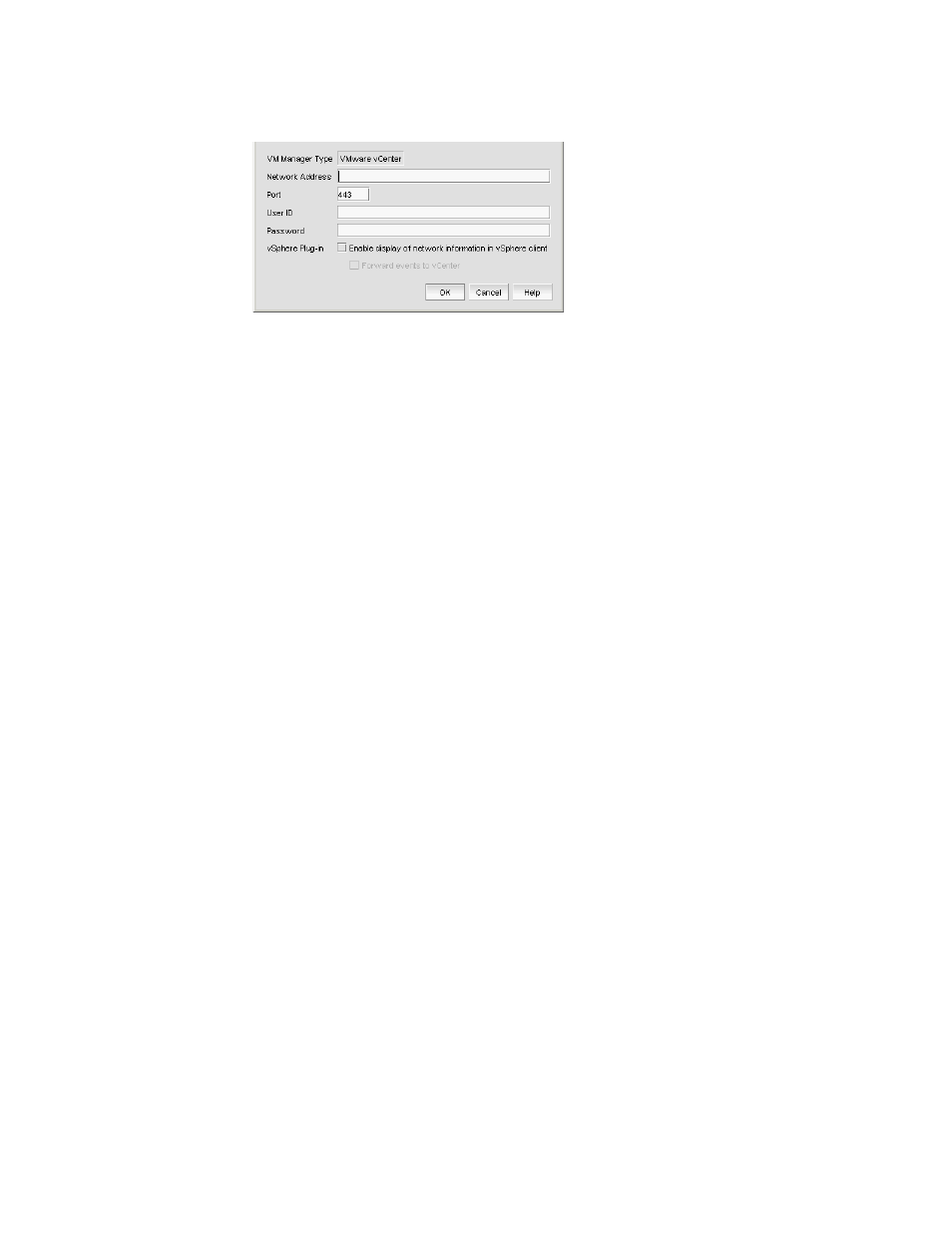
132
Brocade Network Advisor SAN + IP User Manual
53-1003155-01
VM Manager discovery
3
FIGURE 57
Add VM Manager dialog box
3. Enter the IP address or host name in the Network Address field.
4. Enter the VM manager port number in the Port field.
5. Enter the VM manager username in the User ID field.
6. Enter the VM manager password Password field.
7. Select the Enable display of network information in vSphere client check box to enable
vSphere client plug-in registration.
Clear to disable vSphere client plug-in registration.
8. Select the Forward event to vCenter check box to enable event forwarding from the
Management application to vCenter.
Clear to disable event forwarding.
9. Click OK on the Add VM Manager dialog box.
If an error occurs, a message displays. Click OK to close the error message and fix the problem.
A VM manager displays in Discovered VM Managers table with pending status. To update the
status from pending you must close and reopen the Discover VM Managers dialog box.
10. Refresh the Discover VM Managers list by clicking Refresh.
11. Click Close on the Discover VM Managers dialog box.
Editing a VM manager
To edit VM manager discovery, complete the following steps.
1. Select Discover > VM Managers.
The Discover VM Managers dialog box displays.
2. Select the Host in the Discovered VM Managers list and click Edit.
The Edit VM Manager dialog box displays.
