San tab overview – Brocade Network Advisor SAN + IP User Manual v12.3.0 User Manual
Page 534
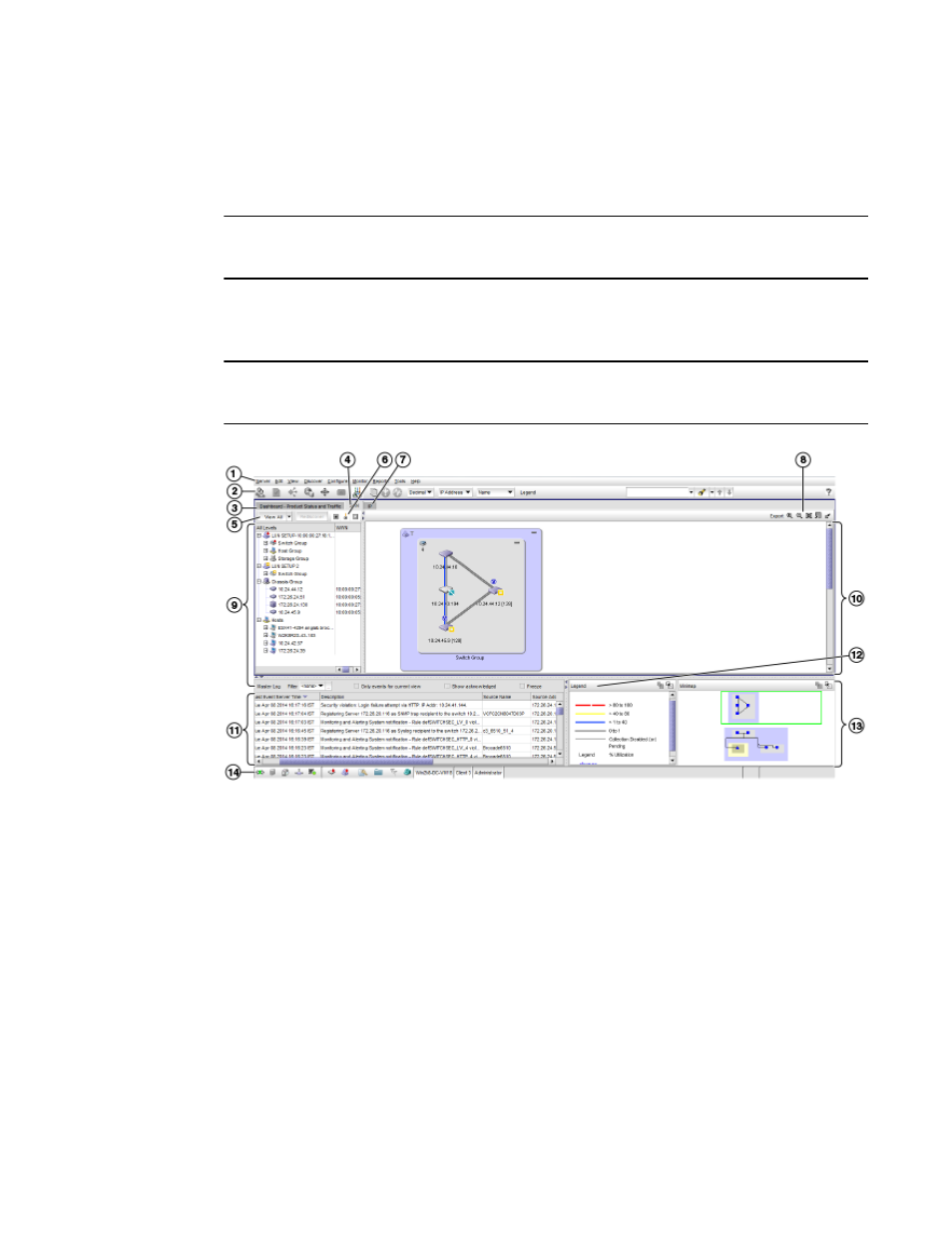
462
Brocade Network Advisor SAN + IP User Manual
53-1003155-01
SAN tab overview
9
SAN tab overview
The SAN tab displays the Product List, Topology Map, Master Log, Utilization Legend, and Minimap.
NOTE
When you launch the Management application or navigate to a new view, the SAN tab displays with
a gray screen over the Product List and Topology Map while data is loading.
You can change the default size of the display by placing the cursor on the divider until a double
arrow displays. Click and drag the adjoining divider to resize the window. You can also show or hide
an area by clicking the left or right arrow on the divider.
NOTE
Some areas may be hidden by default. To view areas of the SAN tab, select View > Show Panels >
All Panels, or press F12.
FIGURE 199
Main window - SAN tab
1. Menu bar — Lists commands you can perform on the SAN tab. Some menu items display as
disabled unless you select the correct object from the product list or topology map. For a list of
the many functions available on each menu, refer to
2. SAN main toolbar — Provides buttons that enable quick access to dialog boxes and functions.
For a list of available commands, refer to
3. Dashboard tab — Provides a high-level overview of the network managed by the Management
application server. For more information, refer to
4. SAN tab — Displays the Master Log, Minimap, Connectivity Map (topology), and Product List.
5. View All list — Enables you to create, copy, or edit a view, select how to view the Product List (All
Levels, Products and Ports, Products Only, or Ports Only), and select which view you want to
display in the main window. For more information, refer to
