Cli command guidelines, Copying a product configuration, Cli command guidelines 5 – Brocade Network Advisor SAN + IP User Manual v12.3.0 User Manual
Page 1477: Cli command, Guidelines
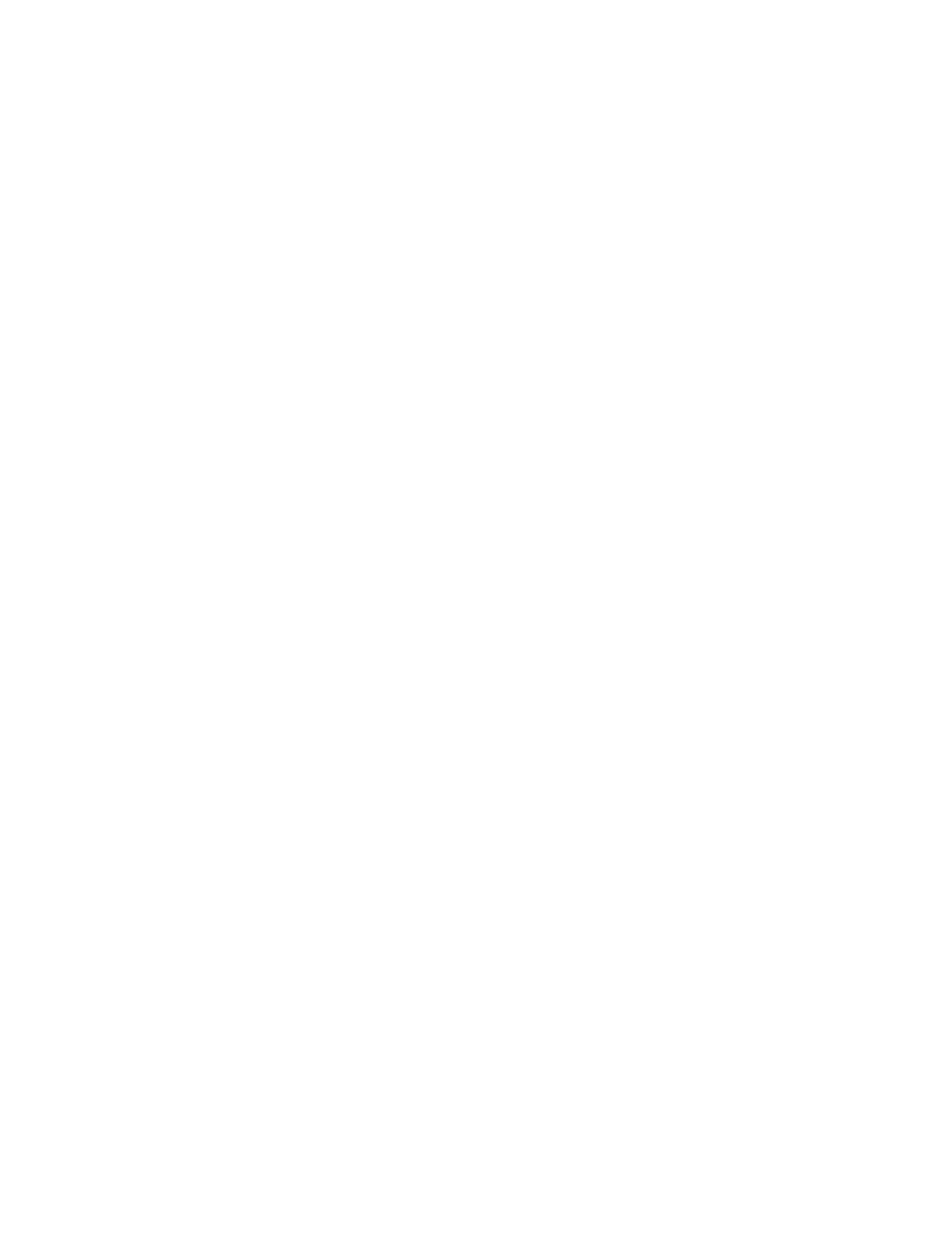
Brocade Network Advisor SAN + IP User Manual
1405
53-1003155-01
CLI command guidelines
34
CLI command guidelines
When adding CLI commands to the configuration, use the following guidelines:
•
Only configuration templates can be added to a template defined in the CLI Template dialog
box.
•
Templates can be nested and the same template can be included several times as long as it
does not cause a circular dependency.
•
Targets for deployment are only retrieved from the template you create, not any included
templates.
•
Only configuration- level commands, those that you enter when you are in the configure
terminal mode, can be included in a device configuration. For example, you can enter the
snmp-server contact Administrator command, but you cannot enter a show run command.
•
Before you execute the reload or copy tftp commands, you must execute the exit command to
exit the config terminal.
•
Do not enter a configure terminal command. The Management application automatically
assumes the commands you enter are under the configuration level.
•
Add a space or a tab at the beginning of a command that is sublevel to the configuration
command. For example, to enter the command for an interface in the device CLI, enter the
following commands:
interface e 2/8
port-name Interleaf
•
To save the configuration to the device running configuration, either end the configuration with
the write memory command or deploy the definition using the CLI configuration payload in the
Configuration Wizard.
Copying a product configuration
To copy an existing configuration to create a new one, complete the following steps.
1. Select Configure > CLI Configuration.
The CLI Configuration dialog box displays.
2. Click the Configuration tab.
3. Select the configuration you want to copy in the Configuration table and click Duplicate.
The CLI Configuration Template dialog box displays.
4. Complete
from the
“Creating a new product configuration”
5. Review your entries on all the template tabs and choose one of the following options:
•
Click OK to save the configuration and add it to the list of configurations on the
Configuration tab. The new definition can be added to a configuration payload in the
Configuration Wizard and deployed later.
To test the configuration, refer to
