Vm manager, Editing a vm manager, Adding a vm manager – Brocade Network Advisor SAN + IP User Manual v12.3.0 User Manual
Page 840
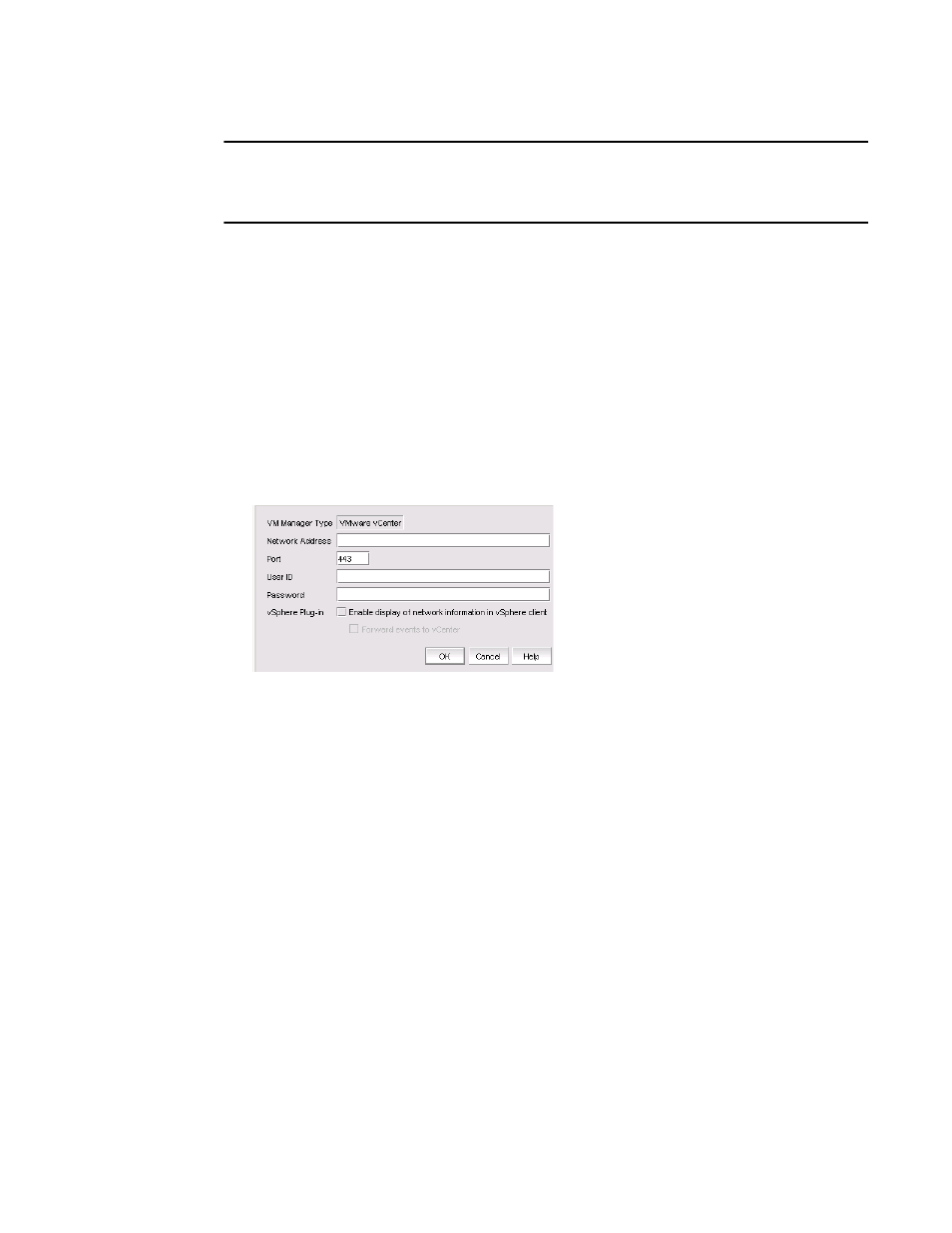
768
Brocade Network Advisor SAN + IP User Manual
53-1003155-01
VM Manager
19
NOTE
Pure Fabric discovery alone shows adapters behind Access Gateway and all adapter ports as virtual.
When you discover an adapter and ports using host discovery, the adapter and all its ports are
shown as physical.
Instructions for discovering hosts are detailed in
.
VM Manager
A vCenter server can be discovered by adding a VM Manager to the Management application. Refer
to
for information about discovering VM Managers.
Adding a VM Manager
1. Click Add on the Discover VM Managers dialog box.
The Add VM Manager dialog box displays, as shown in
Figure 300
.
FIGURE 300
Add VM Manager dialog box
2. Enter the IP address or host name of the VM Manager (VMM) into the Network Address field.
The maximum number of supported characters is 256.
3. Enter the VMM server port number into the Port field. The valid port number range is from 0
through 65536. The default port number is 443.
4. Enter the user ID into the User ID field to identify the user of the VMM. The maximum number
of supported characters is 64.
5. Enter the password into the Password field. The maximum number of supported characters is
64.
6. Enable or disable the vSphere client plug-in registration. If you enable this plug-in, events are
forwarded from the Management application to the vCenter server.
7. Click OK.
The VMM discovery process begins. When complete, the vCenter server and all ESX and ESXi
hosts managed by that vCenter display in the Host product tree.
Editing a VM Manager
The fields in the Edit VM Manager dialog box are identical to the fields in the Add VM Manager
dialog box except for the Network Address field, which you cannot edit.
