Searching for a device by wwn, Miscellaneous security settings, Configuring the server name – Brocade Network Advisor SAN + IP User Manual v12.3.0 User Manual
Page 256
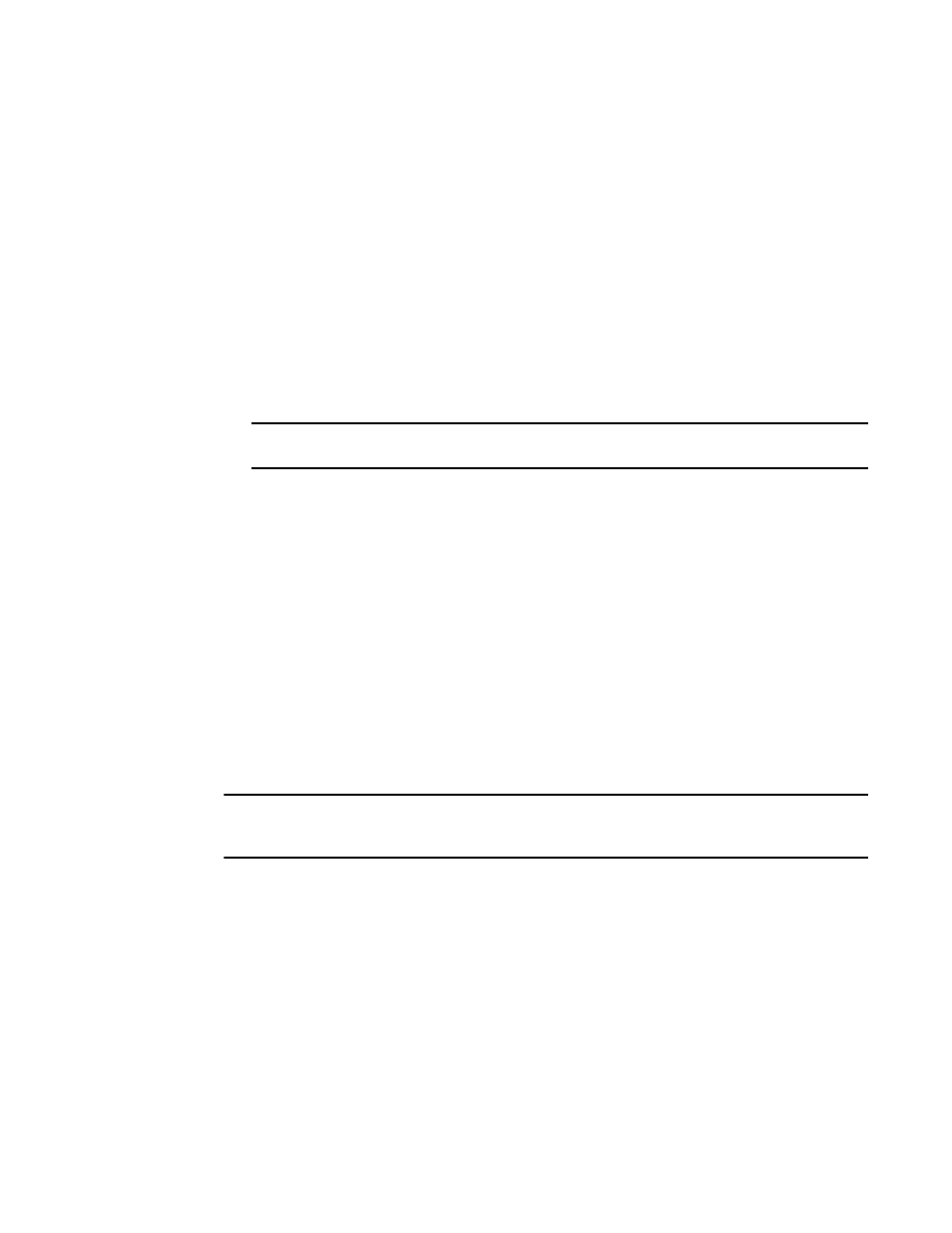
186
Brocade Network Advisor SAN + IP User Manual
53-1003155-01
Miscellaneous security settings
5
Searching for a device by WWN
You can search for objects (switch, fabric, product, ports, or N Ports) by WWN (world wide name). To
search for a WWN in the Connectivity Map, refer to
To search by WWN, complete the following steps.
1. Select Configure > Names.
The Configure Names dialog box displays.
2. Select All Names from the Display list.
3. Select WWN from the Scope list.
4. Enter the WWN you want to search for in the Search field.
You can search on partial WWNs.
NOTE
To search for a device, the device must be discovered and display in the topology.
5. Click Search.
All devices with the specified WWN (or partial WWN) are highlighted in the Display table. You
may need to scroll to see all highlighted WWNs.
If the search finds no devices, a ‘no item found’ message displays.
6. Click OK to close the Configure Names dialog box.
Miscellaneous security settings
You can configure the Server Name, login banner, modify whether or not to allow clients to save
passwords, and modify whether or not to enforce the MD5 checksum during import. When the login
banner is enabled, each time a client connects to the server, the login banner displays with a legal
notice provided by you. The client's users must acknowledge the login banner to proceed,
otherwise they are logged out.
NOTE
M-EOS device support is no longer available in the Management application; therefore, the CHAP
Secret and Retype Secret fields are no longer required.
Configuring the server name
To configure the server name, complete the following steps.
1. Select Server > Options.
The Options dialog box displays.
2. Select Security Misc in the Category list.
The Security Misc pane displays (
Figure 71
).
