Brocade Network Advisor SAN + IP User Manual v12.3.0 User Manual
Page 306
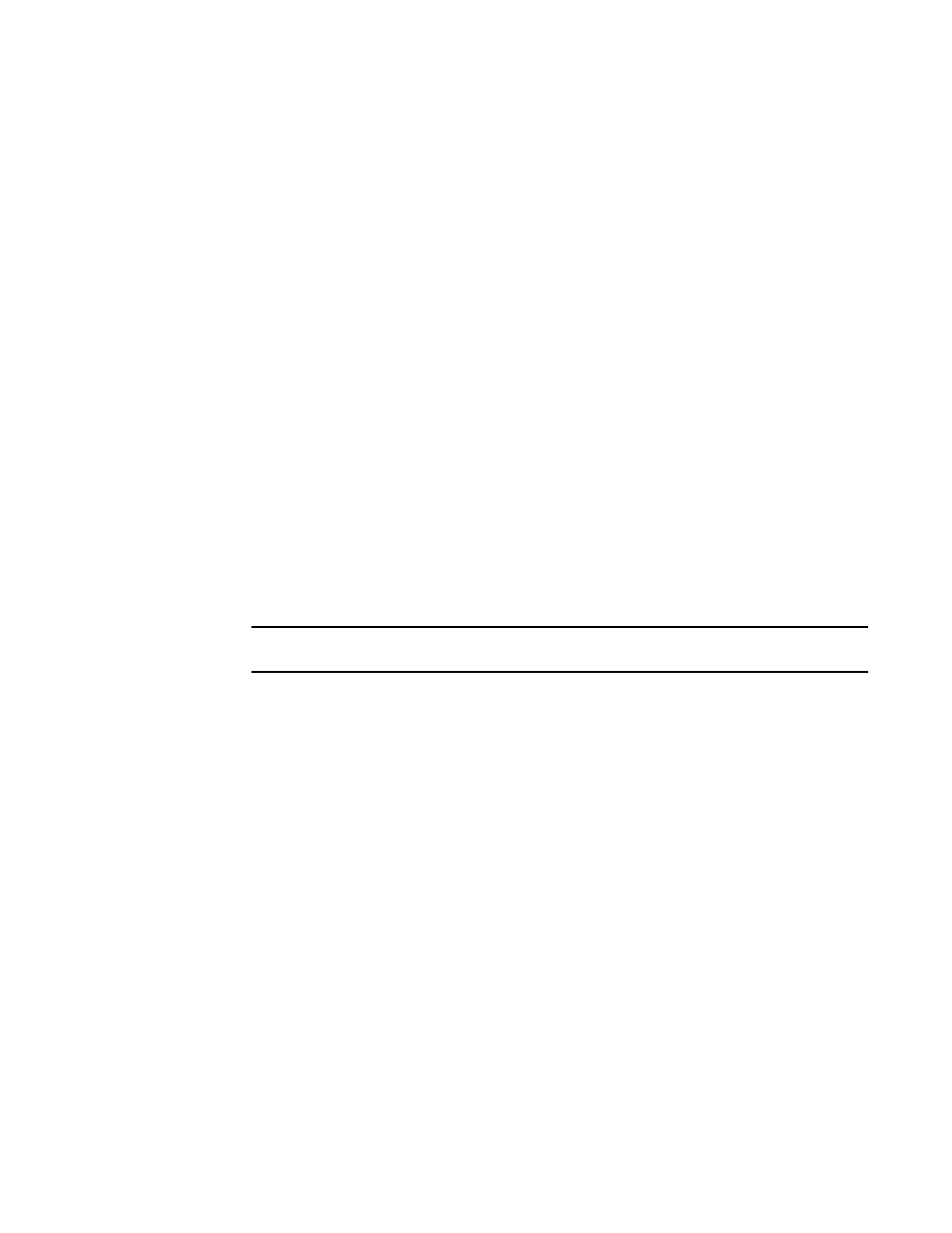
234
Brocade Network Advisor SAN + IP User Manual
53-1003155-01
User accounts
6
3. Enter a unique name to identify the user in the User ID field.
4. Enter a password for the user in the Password and Confirm Password fields.
Passwords displays as dots (.). For password policy details, refer to
5. Select the Account Status - Enable check box to enable the account of the user.
Account Status is enabled by default.
6. (Optional) Enter the full name of the user in the Full Name field.
7. (Optional) Enter a description for the user in the Description field.
8. (Optional) Enter the phone number of the user in the Phone Number field.
9. Select the E-mail Notification - Enable check box to enable e-mail notification for the user.
E-mail Notification is disabled by default.
10. Click Filter to set up basic event filters for the user.
For step-by-step instructions about setting up basic event filters, refer to
11. Enter the e-mail address of the user in the E-mail Address field.
Enter more than one e-mail address, separating each with a semi-colon. To send a text
message or page via e-mail, use the following format number@carrier.com, where number is
your phone number and carrier.com is the SMS server. For example, [email protected]
(text message) or [email protected] (page).
NOTE
Check with your carrier for the exact e-mail address.
12. Assign roles and AORs by selecting the role or AOR in the Available Roles / AOR table and click
the right arrow button to move the role or AOR to the Selected Roles / AOR table.
Select multiple roles or AORs by holding down the CTRL key and clicking more than one role or
AOR.
13. Remove roles and AORs by selecting the role or AOR in the Selected Roles / AOR table and click
the left arrow button to move the role or AOR to the Available Roles / AOR table.
Select multiple roles or AORs by holding down the CTRL key and clicking more than one role or
AOR.
14. Click OK to save the new user and close the Add User dialog box.
The new user account displays in the Users table of the Users dialog box. You must assign at
least one role to a user account. Users without an assigned role cannot log in to the client.
15. Click Close to close the Users dialog box.
