Configuring a top talker monitor flow – Brocade Network Advisor SAN + IP User Manual v12.3.0 User Manual
Page 1829
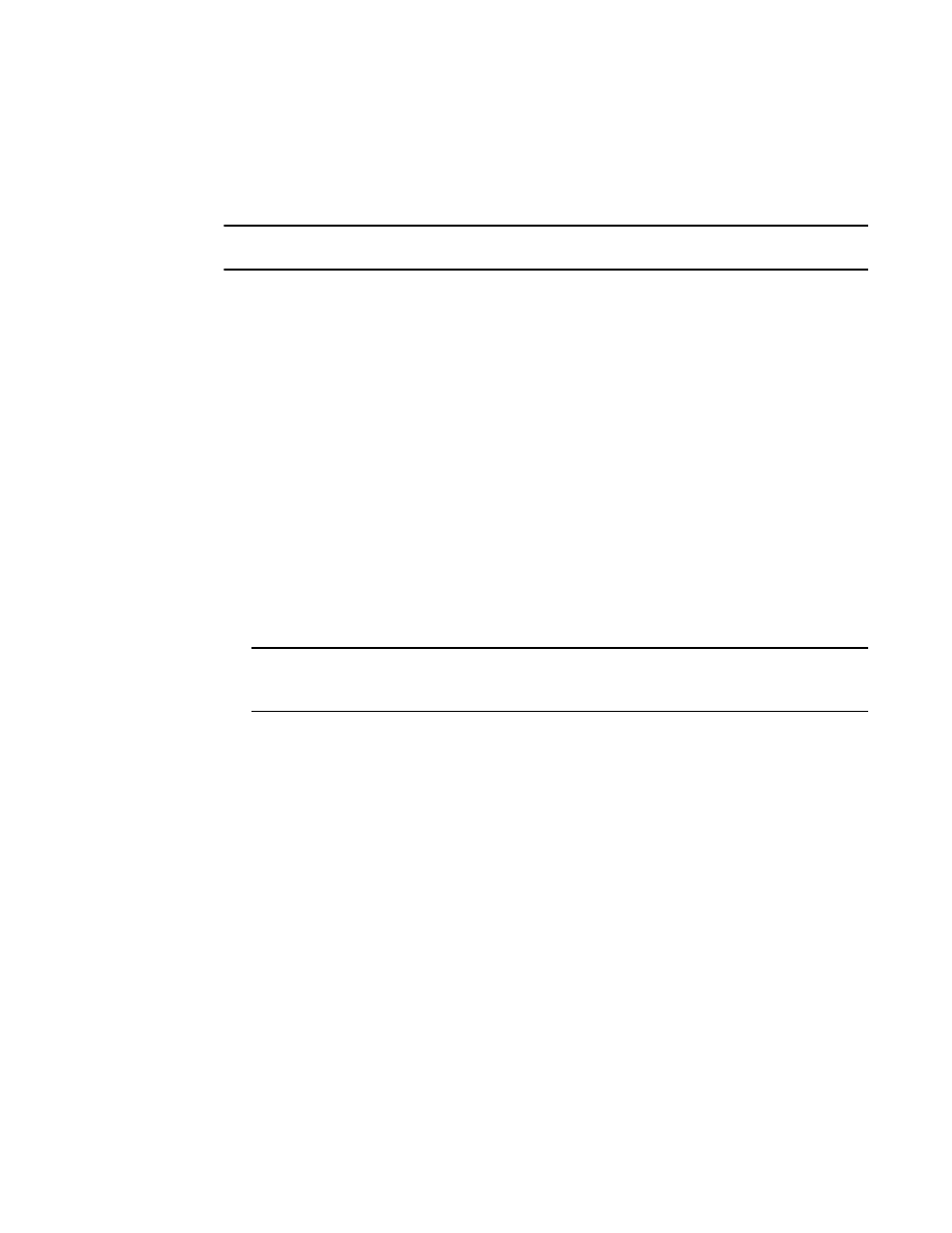
Brocade Network Advisor SAN + IP User Manual
1757
53-1003155-01
Flow Monitor
44
Configuring a Top Talker monitor flow
You can use the learn flow parameter (“*”) to create the equivalent to a Top Talker monitor. Use a
Top Talker monitor to identify high volume flows passing a port.
NOTE
The Top Talker monitor is only supported on F_Ports.
The following example creates an ingress Top Talker monitor. This procedure creates a Flow Monitor
learning flow named “ingresstt” for all frames between any devices ingressing through port 41 of
the switch on which the flow is running.
1. Right-click a switch port (41) on which you want to monitor Top Talkers and select Fabric Vision
> Flow > Add.
The Add Flow Definition dialog box displays with the following criteria and flow identifiers
pre-populated:
•
Feature — Monitor
•
Direction — Bidirectional
•
Source Device — Source identifier
•
Destination Device — * (an asterisk allows you to use any port)
•
Ingress port — port number (41)
2. Enter a name (ingresstt) for the flow definition in the Name field.
The name cannot be over 20 characters and can only include alphanumeric characters or
underscores.
NOTE
For a physical switch, the name must be unique. However, for logical switches, the name does
not have to be unique.
3. Select the Persist over switch reboots check box to persist this flow definition over reboots.
4. Select the Activate all selected features check box to immediately activate the flow after
creation.
5. Enter an asterisk (*) in the Destination field.
6. Click OK.
The Flow Vision dialog box displays with the new flow definition highlighted.
7. Select OK to save the definition.
When the flow definition activates, the Flow Vision dialog box displays with the new flow
selected (highlighted) in the Flow Definitions table. To review the sub-flow data for the selected
flow, refer to
