Configuring a port measure performance graph – Brocade Network Advisor SAN + IP User Manual v12.3.0 User Manual
Page 393
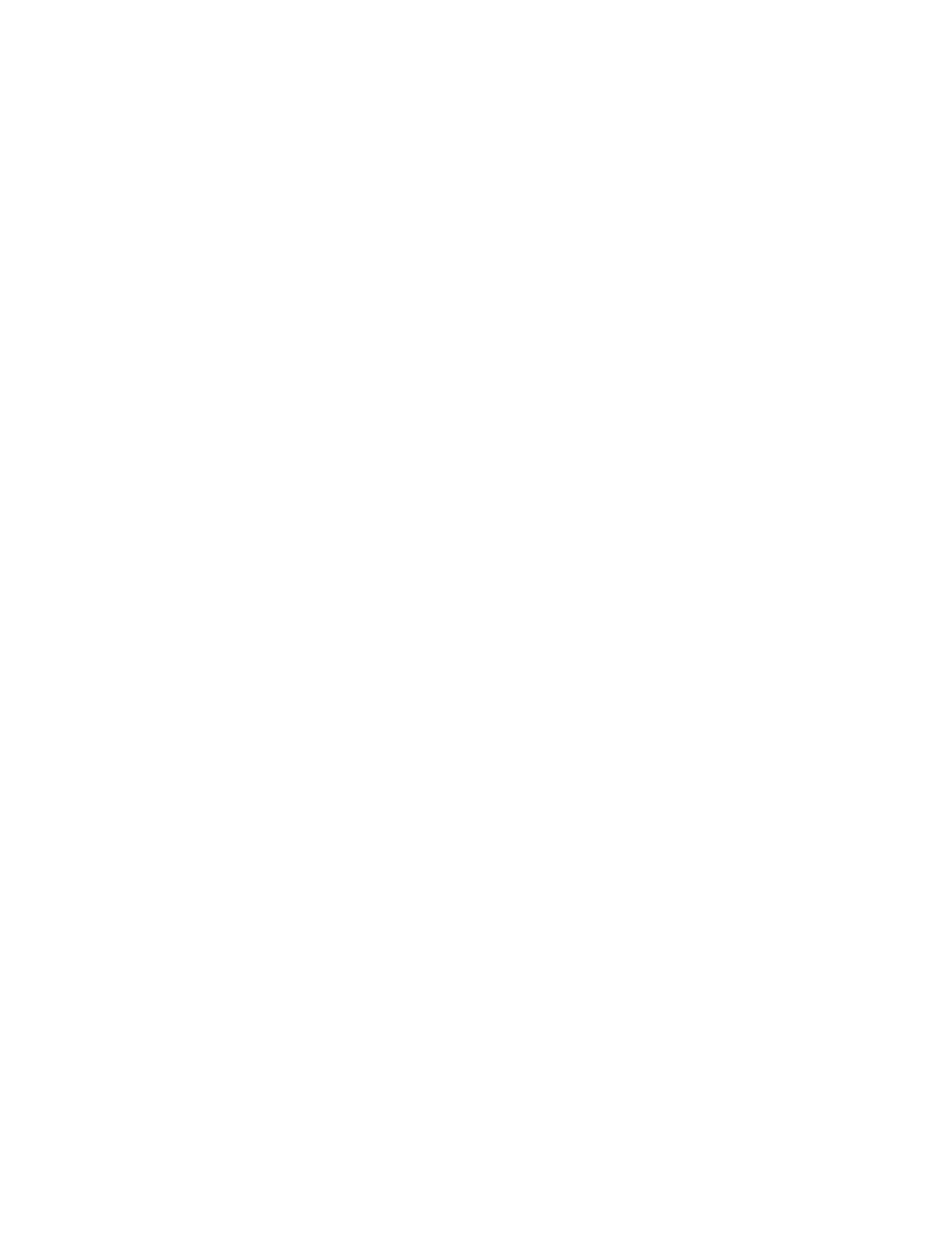
Brocade Network Advisor SAN + IP User Manual
321
53-1003155-01
Inventory
7
•
Info icon — Displays the total number of Information events triggered. Click to only display
Information events in the table.
•
Debug icon — Displays the total number of Debug events triggered. Click to only display
Debug events in the table.
•
Severity — Displays the severity icon for the event. When the same event (Warning or Error)
occurs repeatedly, the Management application automatically eliminates the additional
occurrences.
•
Time — Displays the time and date the event last occurred on the server.
•
Description — Displays a description of the event.
•
Source Name — Displays the product on which the event occurred.
•
Source Address — Displays the IP address (IPv4 or IPv6 format) of the product on which
the event occurred.
•
Category — Displays the type of event that occurred (for example, client/server
communication events).
•
Count — Displays the number of times the event occurred.
•
Message ID — Displays the message ID of the event.
•
Fabric Name — Displays the name of the fabric on which the event occurred.
•
Port Name — Displays the port name on which the event occurred.
•
Table functions — For a description of how to use the Events table functionality, refer to
Configuring a port measure performance graph
To display the Port Measures Time Series performance graph in the Port Details area, complete the
following steps.
1. Select a product from the Product List.
2. Select the check box for each port you want to include in the graph.
Select the check box in the table header to select all ports in the table.
3. Click Show Performance in the Port Details area.
4. Click Settings.
The Settings dialog box displays.
