Adding an ip device to discovery – Brocade Network Advisor SAN + IP User Manual v12.3.0 User Manual
Page 180
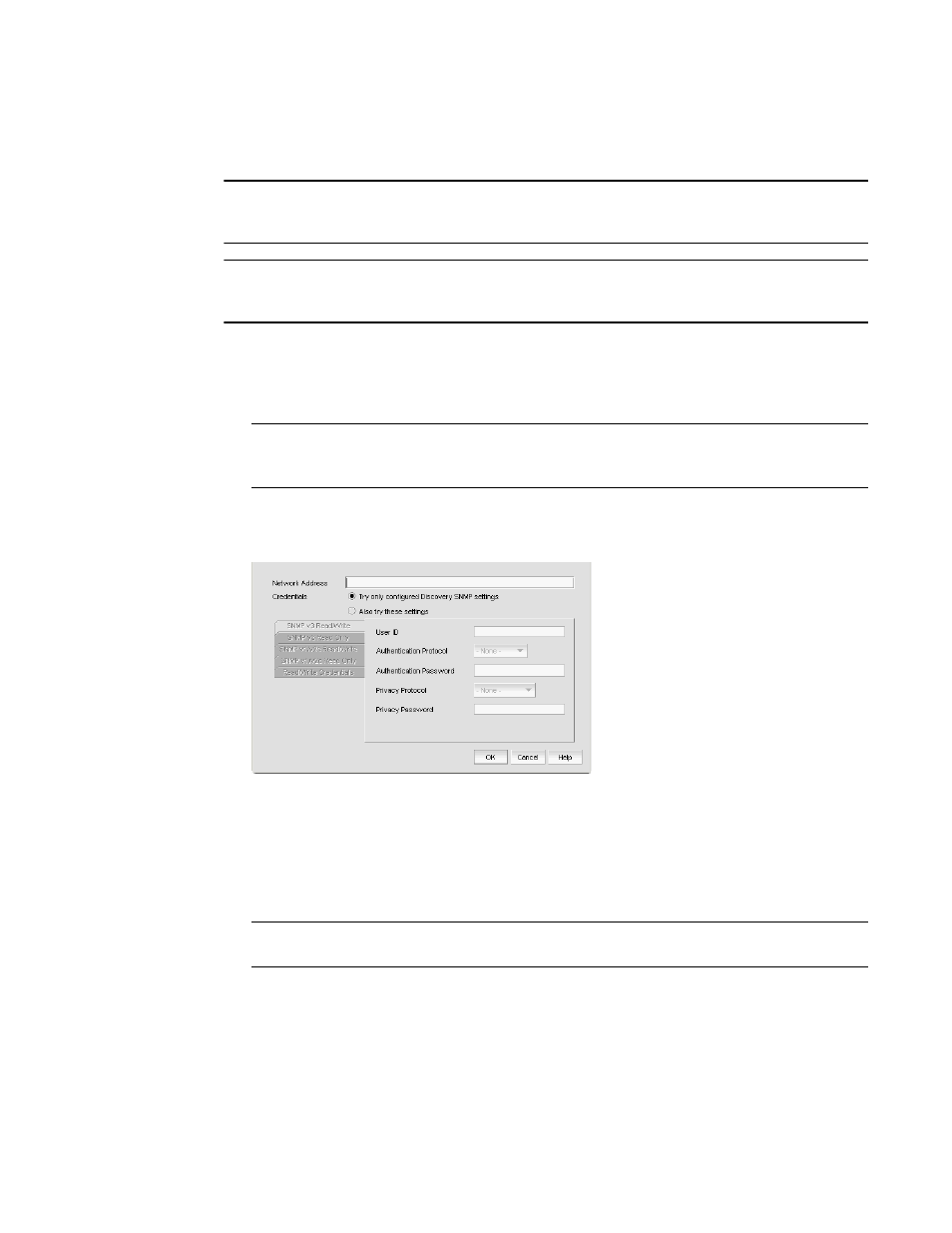
110
Brocade Network Advisor SAN + IP User Manual
53-1003155-01
Individual IP device discovery
3
Adding an IP device to discovery
NOTE
DCB devices discovered through Fabric discovery (from the SAN tab) are automatically added to IP
discovery during rediscovery.
NOTE
You cannot discover new products if you do not have the All IP Products AOR (area of responsibility)
in your user account.
To add an individual IP device to discovery, complete the following steps.
1. Select Discover > IP Products.
The Discover Setup - IP dialog box displays.
NOTE
The Discovered Products table lists all products discovered through individual product
discovery, profile-based discovery, as well as Fabric discovery (from the SAN tab).
2. Click Add.
The Add product dialog box displays.
FIGURE 41
Add product dialog box
3. Choose one of the following options:
•
Enter the IP address (IPv4 or IPv6) of the IP device in the Network Address field.
•
Enter the host name or DNS name (up to 64 characters) of the IP device in the Network
Address field.
NOTE
The Management application does not validate the Network address until you save your work.
4. Select one of the following options:
•
Try only configured Discovery SNMP settings — Select to use the SNMP settings configured
in the Global Settings tab to contact the device.
