Creating a custom report – Brocade Network Advisor SAN + IP User Manual v12.3.0 User Manual
Page 1754
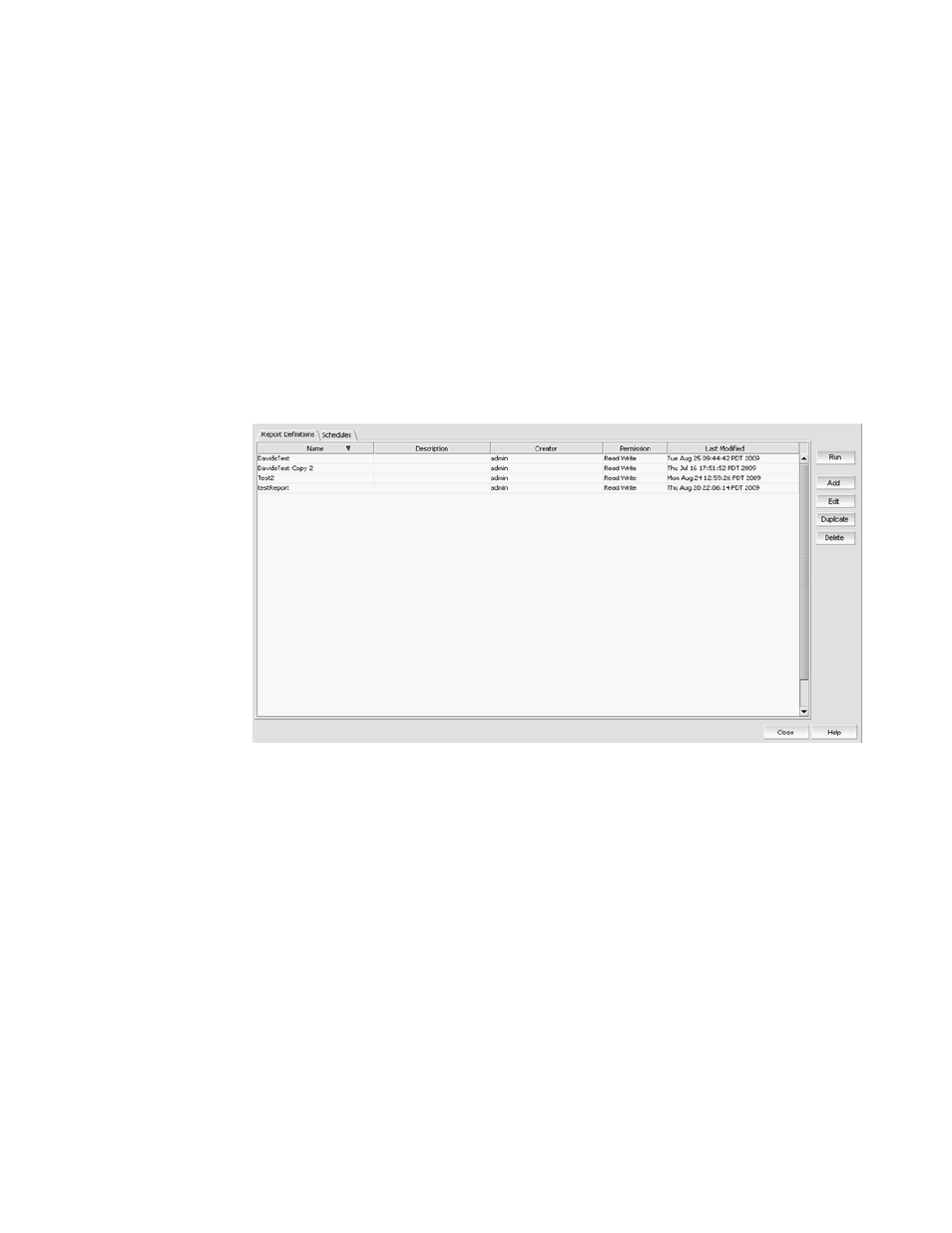
1682
Brocade Network Advisor SAN + IP User Manual
53-1003155-01
IP Custom performance reports
43
“IP Custom performance reports”
“IP Custom performance reports”
“IP Traffic analyzer monitoring and sFlow reports”
Creating a custom report
Complete the following steps to create a report.
1. Select Monitor > Performance > Custom Reports.
The Performance Custom Reports dialog box displays, as shown in
Figure 763
on page 1682.
FIGURE 763
Performance Custom Reports dialog box
2. Perform one of the following steps:
•
Click Add to add a new report.
•
Select an existing report from the Performance Custom Reports dialog box and click Edit
to edit the report.
•
Select an existing report from the Performance Custom Reports dialog box and click
Duplicate to duplicate the report.
•
Select an existing report from the Performance Custom Reports dialog box and click
Delete to delete the report.
If you select Add, Edit, or Duplicate, the Add/Edit/Duplicate Report Definition dialog box
displays, as shown in
Figure 764
on page 1683. If you are editing or duplicating an existing
report, fields are already populated. Simply make changes as required.
