Brocade Network Advisor SAN + IP User Manual v12.3.0 User Manual
Page 2023
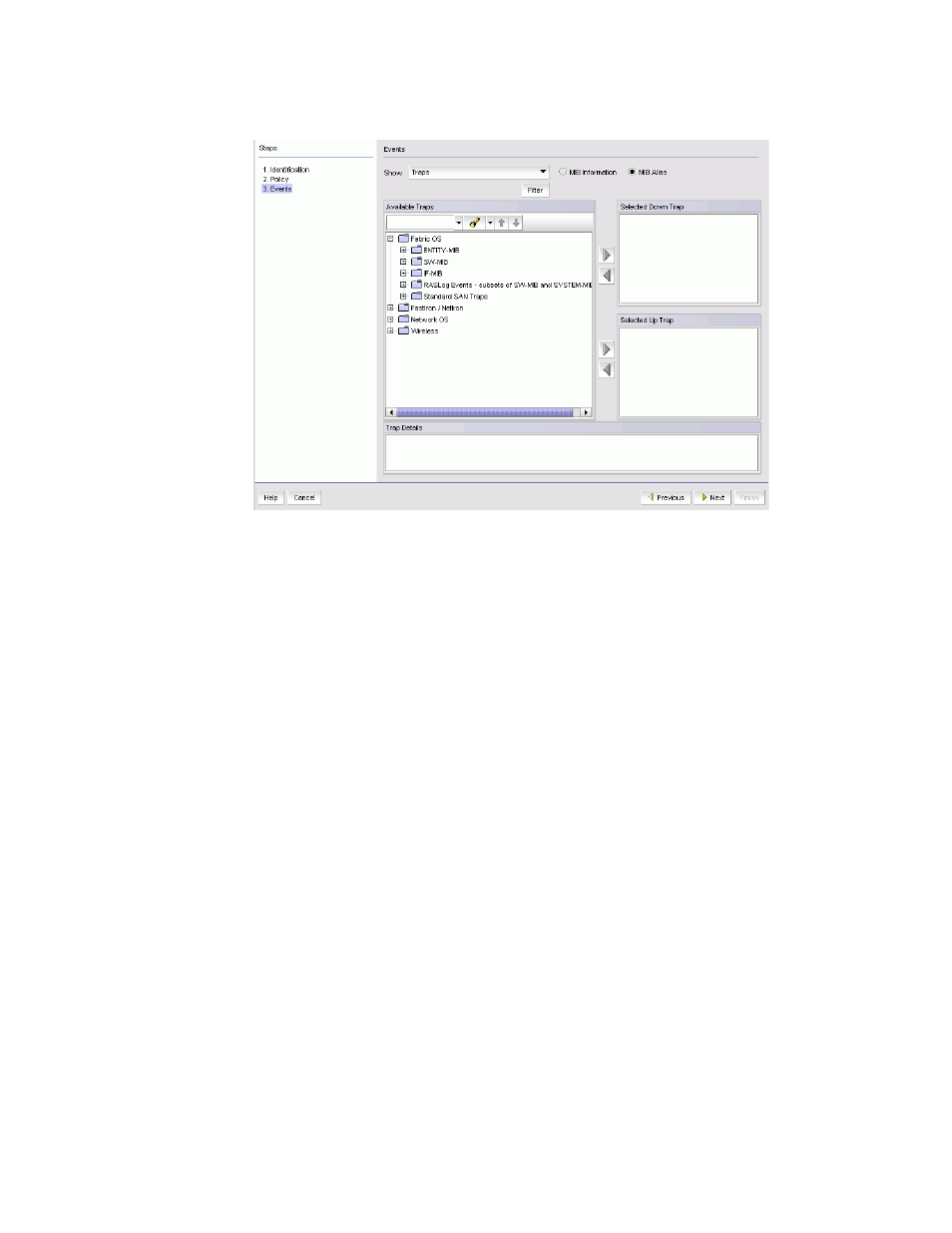
Brocade Network Advisor SAN + IP User Manual
1951
53-1003155-01
Pseudo events
48
FIGURE 873
Events pane of the Add Pseudo Event dialog box
3. From the Available Traps list, select the trap for the down state of a product or interface.
By default, all the traps known to the Management application are grouped under the Fabric
OS, Network OS, FastIron/NetIron, and Wireless root nodes and are included in the Available
Traps list, which is a list of all traps that are available based on the MIB and filter criteria.
4. Select a trap for the Selected Down Trap list and a trap for the Selected Up Trap list.
You cannot select the same trap for up and down conditions. Move the traps from the Available
Traps list to the Selected Down Trap and Selected Up Trap lists using the right arrow button.
5. You can change the text associated with the selected trap by doing either of the following:
•
Select one of the following options:
-
MIB Information, if you want the default SNMP name for the traps to be displayed.
-
MIB Alias, if you want the aliases for the traps to be displayed.
•
Use the Trap Filter tool to limit the trap severity. To use this tool, click the Filter button to
display the Trap Filters dialog box.
6. Click Next to advance to the Summary pane.
7. Click Finish to save your definition. The new pseudo event appears on the Pseudo Event list on
the Pseudo Event dialog box.
Creating a pseudo event definition by copying an
existing definition
To create a pseudo event definition by copying an existing definition, complete the following steps.
1. Select Monitor > Event Processing > Pseudo Events.
2. Select the pseudo event definition that you want to copy from the Pseudo Events list.
