Deleting a deployment configuration, Deploying a configuration, Viewing deployment logs – Brocade Network Advisor SAN + IP User Manual v12.3.0 User Manual
Page 1655: Generating a deployment report, Deleting a deployment configuration 3, Deploying a configuration 3, Viewing deployment logs 3, Generating a deployment report 3
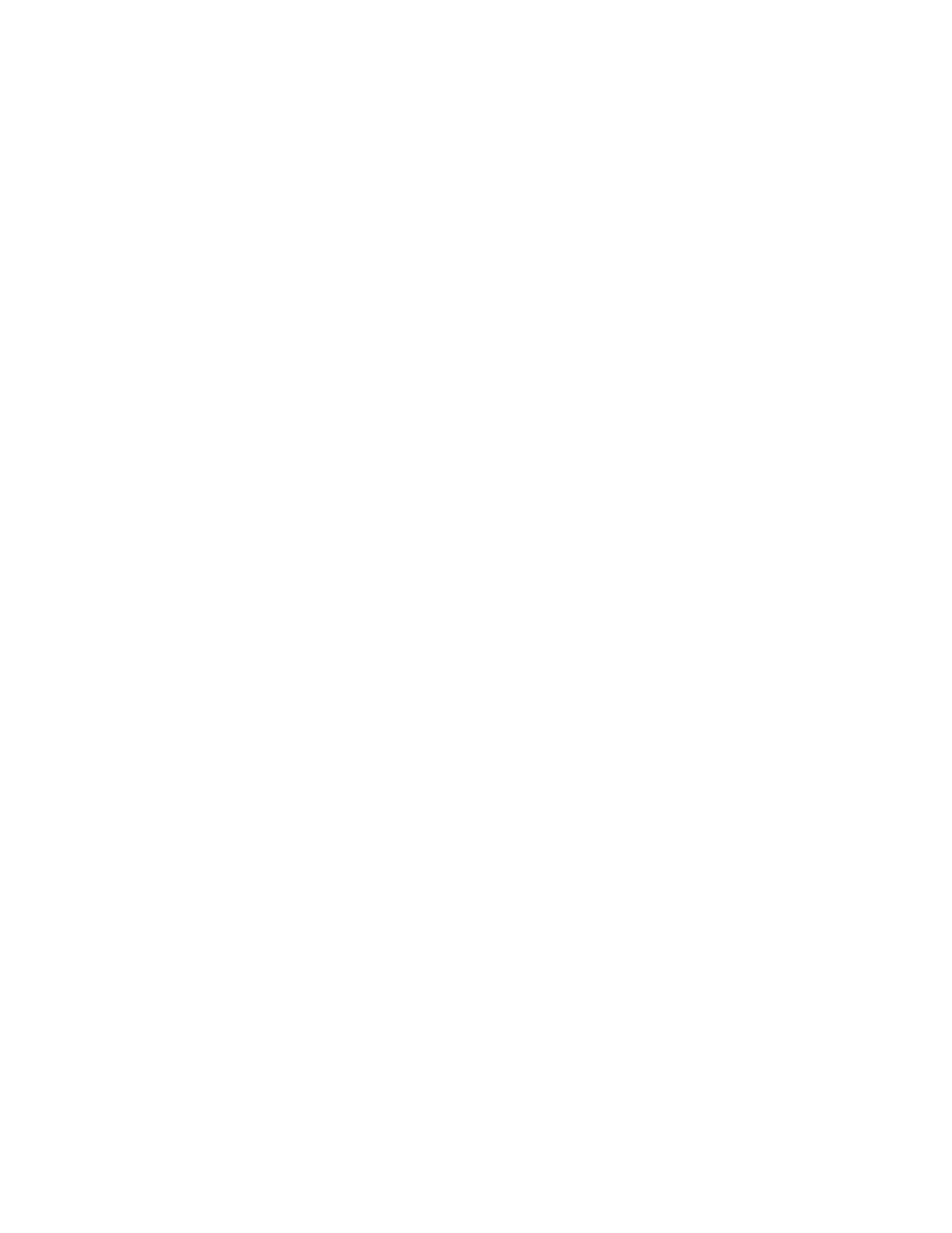
Brocade Network Advisor SAN + IP User Manual
1583
53-1003155-01
Deleting a deployment configuration
41
A copy of the deployment configuration is created with the name “originalName copyn”. For
example, if the original name is “test”, the new name is “test copy1”. If you duplicate “test”
again, the name of the second duplicate is “test copy2”.
Deleting a deployment configuration
1. Select Configure > Task Scheduler.
The Task Scheduler dialog box displays.
2. Select a deployment configuration in the Saved or Scheduled tab.
3. Click Delete.
4. Click Yes in the confirmation dialog.
The deployment configuration is deleted and removed from the Task Scheduler dialog box.
If the deployment configuration is already in progress, it is not deleted.
Deploying a configuration
1. Select Configure > Task Scheduler.
The Task Scheduler dialog box displays.
2. Select a deployment configuration in the Saved or Scheduled tab.
3. Click Deploy.
The Deployment Status dialog box displays.
4. Click Start.
The selected configuration is deployed.
You cannot deploy configurations that are already in progress.
Viewing deployment logs
1. Select Configure > Task Scheduler.
The Task Scheduler dialog box displays.
2. Click the Log tab.
A list of deployment configurations that are executed and the status of each displays.
Generating a deployment report
1. Select Configure > Task Scheduler.
The Task Scheduler dialog box displays.
2. Select a deployment in the Saved, Scheduled, or Log tab.
