Comparing configuration snapshots – Brocade Network Advisor SAN + IP User Manual v12.3.0 User Manual
Page 1445
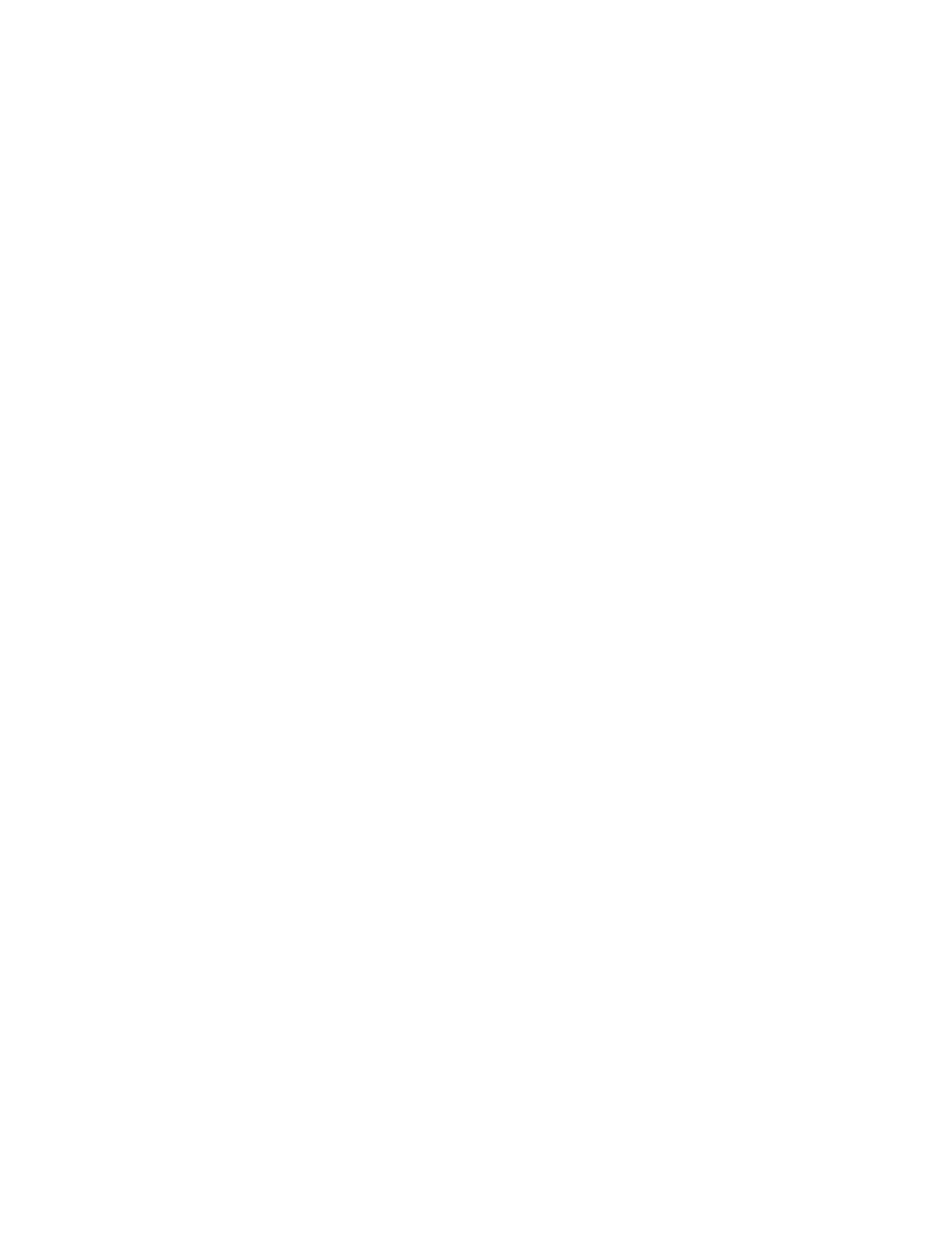
Brocade Network Advisor SAN + IP User Manual
1373
53-1003155-01
Configuration snapshots
32
•
CLI Template — The name of the snapshot template used for the pre- or post-snapshot
deployment.
•
Status — The snapshot status
4. Click the following buttons to access the corresponding dialog boxes:
•
Search button — Click to launch the Search Pre/Post Snapshots dialog box, which allows
you to search the contents of snapshots in the repository of the management server. Refer
to
“Searching the Configuration File Manager”
on page 1361 for more information.
•
Compare button — Select two snapshots (same product or two different products) and
click to launch the Comparison dialog box.
If you select two snapshots from the Configuration Snapshots list and click Compare, the
differences between the two configurations are highlighted.
•
View button — Select a row in the Configuration Snapshots list and click to display the
contents of the selected snapshot.
•
Delete button — Select one or more snapshots from the Configuration Snapshots list and
click to manually delete the snapshots from the repository of the management server.
•
Report button — Click to launch the Configuration Snapshot Report dialog box. Refer to
“Generating a configuration snapshot report”
on page 1375 for more information.
Comparing configuration snapshots
The Comparison dialog box allows you to display the contents of two configurations side-by-side. To
compare two configuration snapshots, perform the following steps.
1. Click the IP tab.
2. Select Configure > Configuration File > Configuration File Manager.
3. Click the Configuration Snapshots tab.
4. Select one or more products to view the snapshots.
5. Select two snapshots and click Compare.
The Compare dialog box displays, as shown in
