Editing an ipv6 l3 acl configuration – Brocade Network Advisor SAN + IP User Manual v12.3.0 User Manual
Page 978
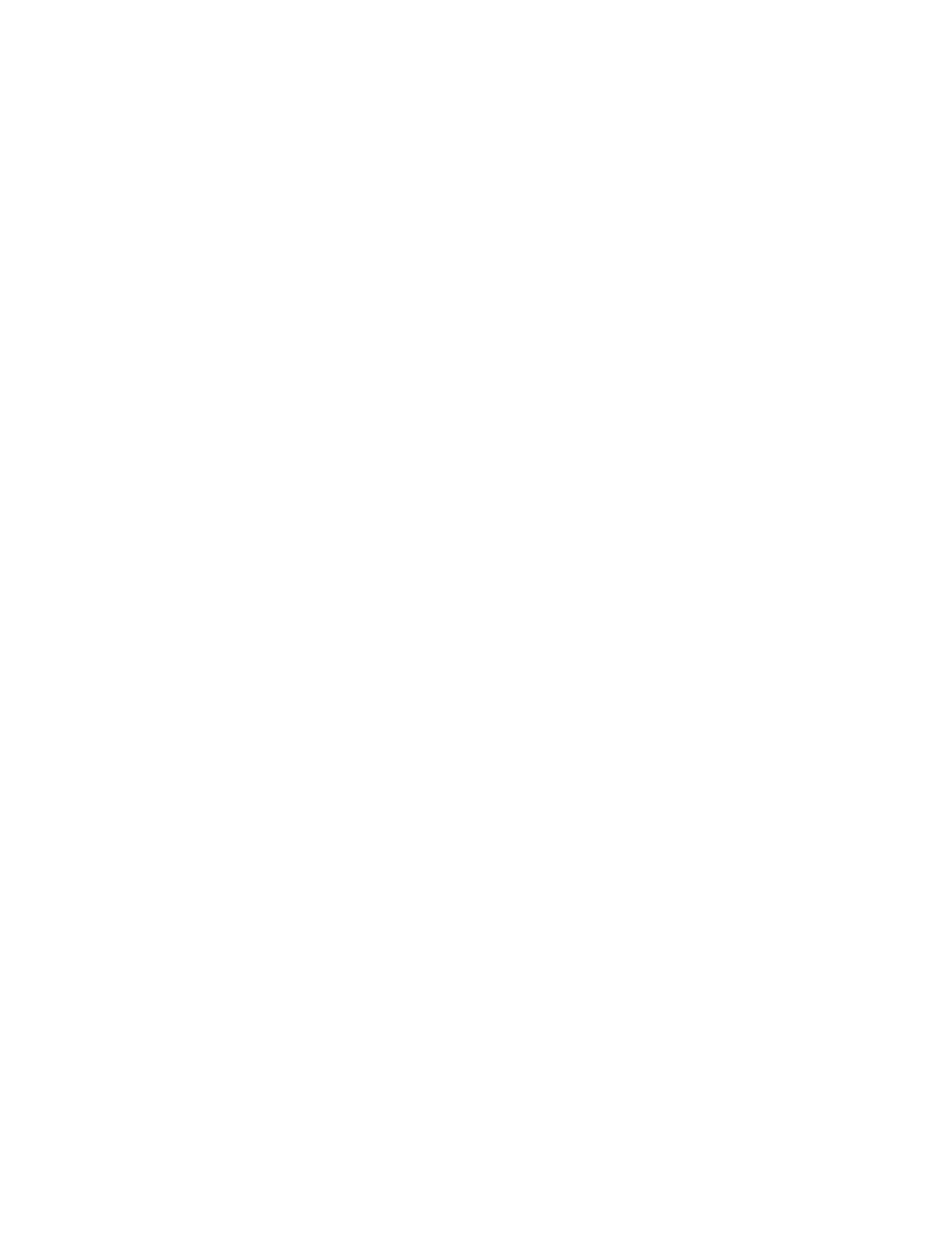
906
Brocade Network Advisor SAN + IP User Manual
53-1003155-01
Layer 3 access control list policy
22
The Deploy to Products - L3 ACL dialog box displays. To deploy the configuration, refer to
“Security configuration deployment”
Editing an IPv6 L3 ACL configuration
To edit an IPv6 L3 ACL configuration, complete the following steps.
1. Select an Ethernet router product and select Configure > Security > L3 ACL > Product.
The Device_Name - L3 ACL Configuration dialog box displays.
2. Select the ACL configuration you want to copy in the ACLs list and click Edit.
The Edit - L3 ACL (IPv 6) Configuration dialog box displays.
3. To add a new ACL entry, repeat
through
in
4. To edit an existing ACL entry, select the ACL you want to edit in the ACL Entries list, click the left
arrow button and repeat
through
5. To delete an existing ACL entry, select the ACL you want to delete in the ACL Entries list and
click the left arrow button.
6. Use the Up and Down arrow buttons to rearrange the ACLs in the ACL Entries list.
7. View the advanced settings for an ACL by selected the ACL in the ACL Entries list and clicking
View.
The L3 ACL Advanced Settings dialog box displays.
8. Click Close on the L3 ACL Advanced Settings dialog box to close.
9. Click OK on the Edit - L3 ACL (IPv 6) Configuration dialog box.
The updated ACL displays in the ACLs list.
10. To set the configuration type and operations, refer to
“Configuring the ACL configuration type
11. (Ethernet routers only) To set the hit statistics duration, refer to
12. To deploy the configuration, click OK on the Device_Name - L3 ACL Configuration dialog box.
The Deploy to Products - L3 ACL dialog box displays. To deploy the configuration, refer to
