Downloading firmware – Brocade Network Advisor SAN + IP User Manual v12.3.0 User Manual
Page 729
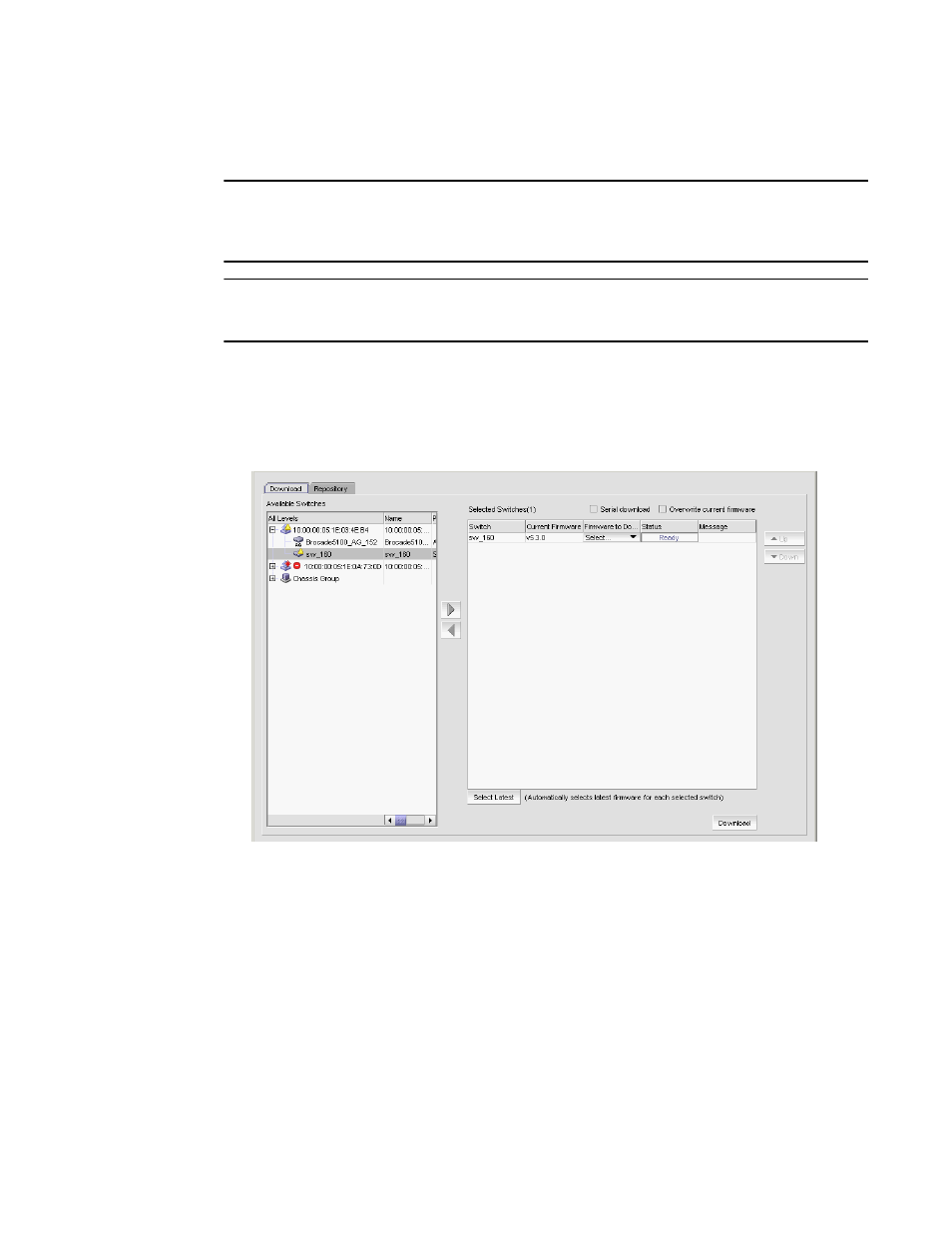
Brocade Network Advisor SAN + IP User Manual
657
53-1003155-01
Firmware management
14
Downloading firmware
NOTE
Non-disruptive firmware download (HCL) is not supported when downgrading from Fabric OS
version 6.2 to 6.1. You must remove all non-default logical switches and disable Virtual Fabrics
before downgrading.
NOTE
You cannot use Fabric OS firmware download with command line options in the Management
application.
You can download firmware using the Firmware Management dialog box.
1. Select Configure > Firmware Management.
The Firmware Management dialog box displays.
2. Select the Download tab (
).
FIGURE 269
Download tab
3. Select one or more switches from the Available Switches table.
The Available Switches table lists the switches that are available for firmware download.
4. Click the right arrow to move the switches to the Selected Switches table.
If you select any switches that do not support firmware download, a message displays. Click
OK on the message.
The switches that support firmware download display in the Selected Switches table. The
current version displays in the Current Firmware column.
5. (Built-in FTP, SCP, or SFTP server) If you have your FTP, SCP, or SFTP server configured to use
the built-in FTP, SCP, or SFTP server, select a specific version from the Firmware to Download
column, or use Select Latest to automatically select the latest version. Go to
step 8
.
