Generating san performance reports, Generating san, Performance reports – Brocade Network Advisor SAN + IP User Manual v12.3.0 User Manual
Page 2135: Generating san performance reports 3
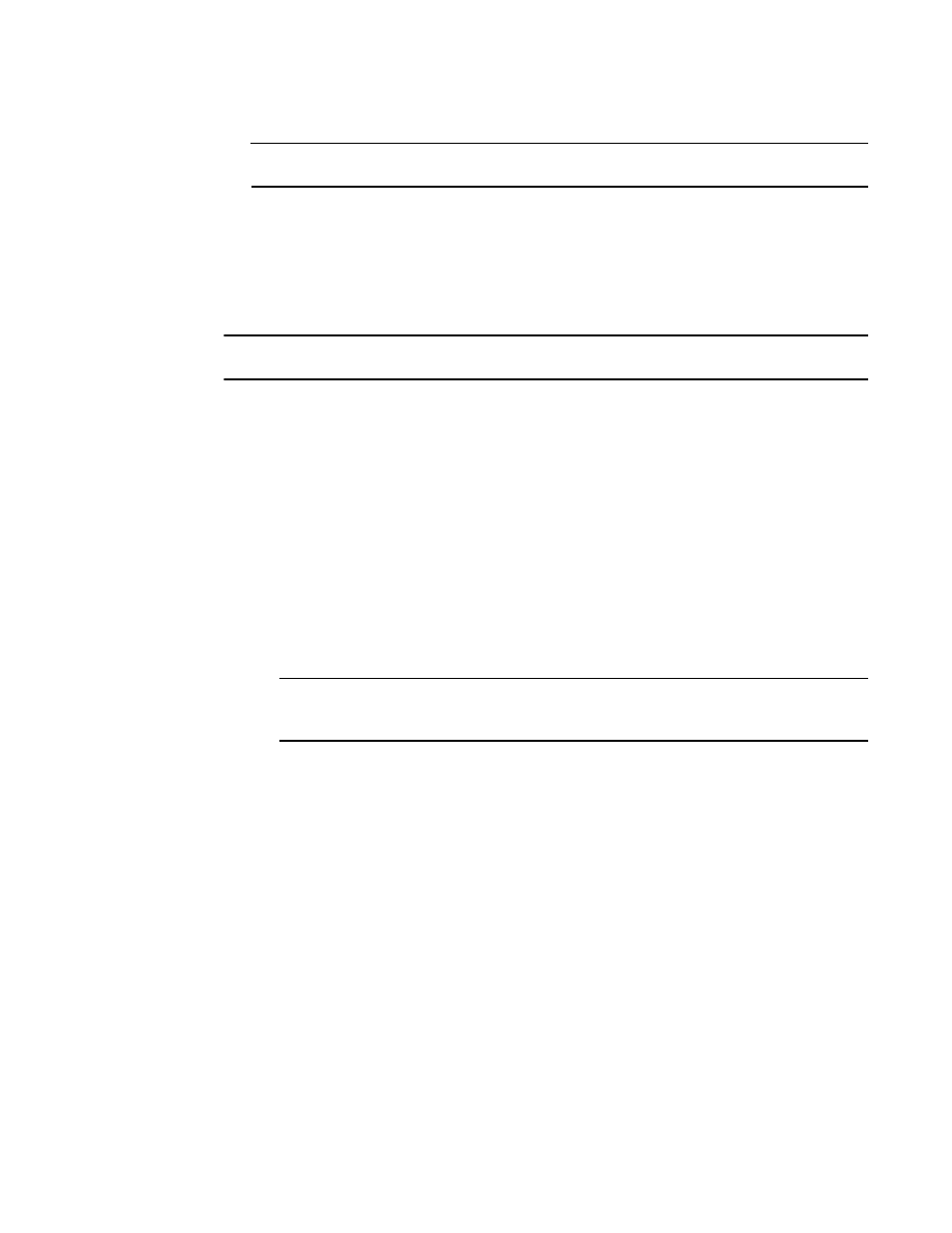
Brocade Network Advisor SAN + IP User Manual
2063
53-1003155-01
Generating SAN performance reports
52
ATTENTION
Once you click Delete Report, the report is deleted without confirmation.
4. Click Close to close the View Reports dialog box.
5. Click Yes on the “are you sure you want to close” message.
Generating SAN performance reports
NOTE
Performance reports require a SAN Trial or Licensed version.
To generate a historical performance report for a device, complete the following steps.
1. Select the device for which you want to generate a performance report.
2. Choose one of the following options:
•
Select Monitor > Performance > Historical Report.
OR
•
Right-click the device and select Performance > Historical Report.
The HIstorical Performance Table dialog box displays.
3. Filter the historical data by completing the following steps.
a. Select the number of results to display from the Display list.
b. Select the ports from which you want to gather performance data from the From list.
NOTE
Devices with 10GE ports must be running Fabric OS 6.4.1ltd or later to obtain the correct
TE port statistics (TX/RX).
If you select Custom, complete the following steps.
i.
Select the type of ports from the Show list.
ii. Right-click a device in the Available table and select Expand All.
iii. Select the ports (Ctrl or Shift + click to select multiple ports) from which you want to
gather performance data from the Available table and click the right arrow button.
The selected ports move to the Select Ports table.
iv. Click OK.
c. Select the historical period from which you want to gather performance data from the For
list.
If you select Custom, complete the following steps.
i.
Select the Last option and enter the number of minutes, hours, or days.
OR
Select the From option and enter the date and time.
ii. Click OK.
