Changing a group background color – Brocade Network Advisor SAN + IP User Manual v12.3.0 User Manual
Page 580
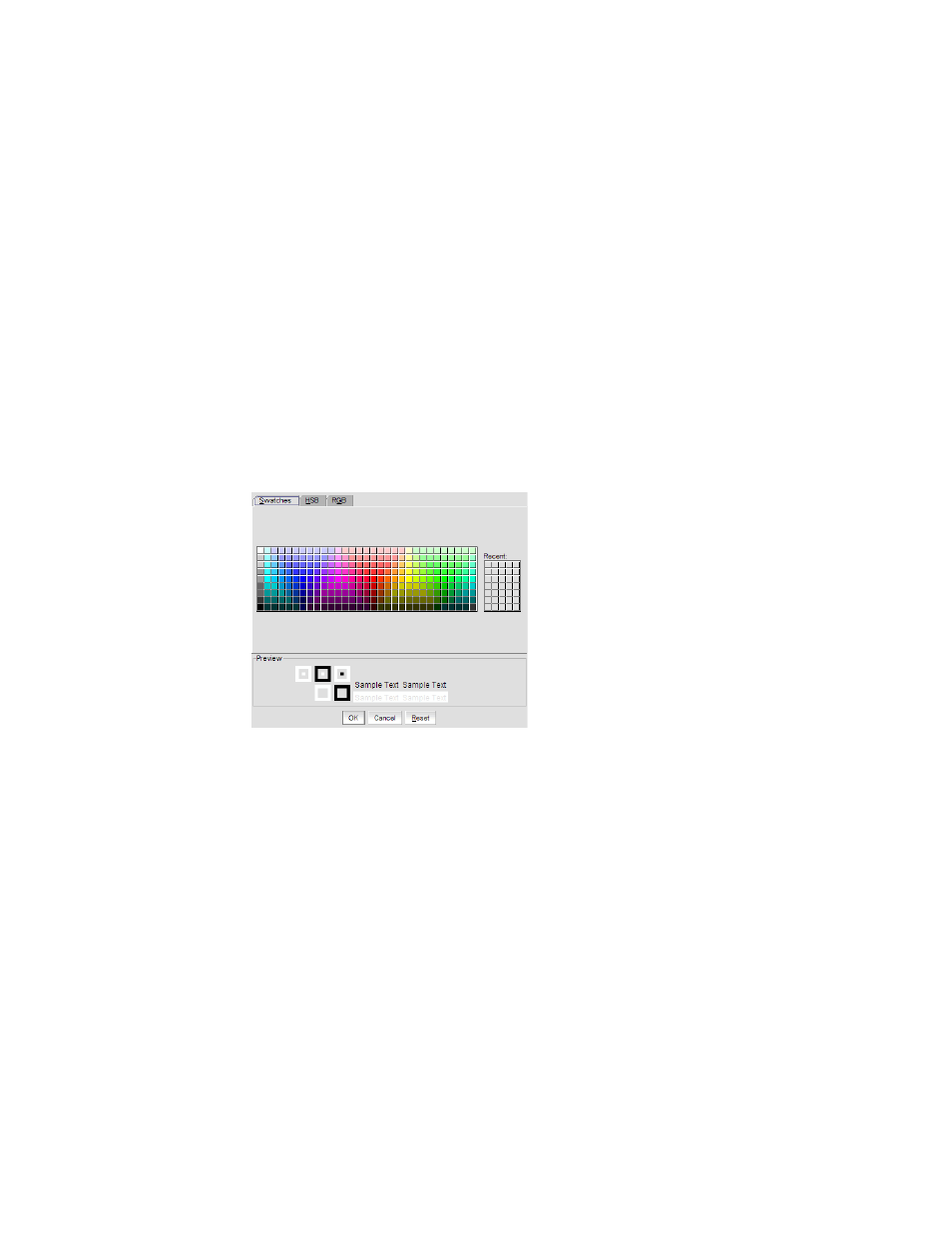
508
Brocade Network Advisor SAN + IP User Manual
53-1003155-01
SAN topology layout
9
•
Straight. Select to display connections using straight lines.
•
Orthogonal. Select to display connections in orthogonal grid lines. Disabled if Free Form is
selected in Map Display Layout area.
•
None. Select to hide the connections between devices.
3. Select the Set as Default Line Type check box.
4. Click OK on the Map Display Properties dialog box to change the line type on the topology.
Changing a group background color
You can customize the topology by changing the background color of a group.
1. Right-click a group or the Connectivity Map and select Map Display.
The Map Display Properties dialog box displays.
2. Select the Custom option and click Change.
The Choose a background color dialog box displays (
Figure 226
).
FIGURE 226
Choose a background color dialog box
3. Select a color from the swatches tab and click OK.
•
To specify a color based on hue, saturation, and value, click the HSV tab. Specify the hue
(0 to 359 degrees), saturation (0 to 100%), value (0 to 100%), and transparency (0 to
100%).
•
To specify a color based on hue, saturation, and lightness, click the HSL tab. Specify the
hue (0 to 360 degrees), saturation (0 to 100%), lightness (0 to 100%), and transparency (0
to 100%).
•
To specify a color based on values of red, green, and blue, click the RGB tab. Specify the
values for red (0 to 255), green (0 to 255), blue (0 to 255), and alpha (0 to 255) or enter a
color code in the Color Code field.
•
To specify a color based on values of cyan, magenta, yellow, and black, click the CMYK tab.
Specify the values for cyan (0 to 255), magenta (0 to 255), yellow (0 to 255), black (0 to
255), and alpha (0 to 255).
4. Select the Set as Default Color check box.
5. Click OK to change the background color on the topology.
