Brocade Network Advisor SAN + IP User Manual v12.3.0 User Manual
Page 1864
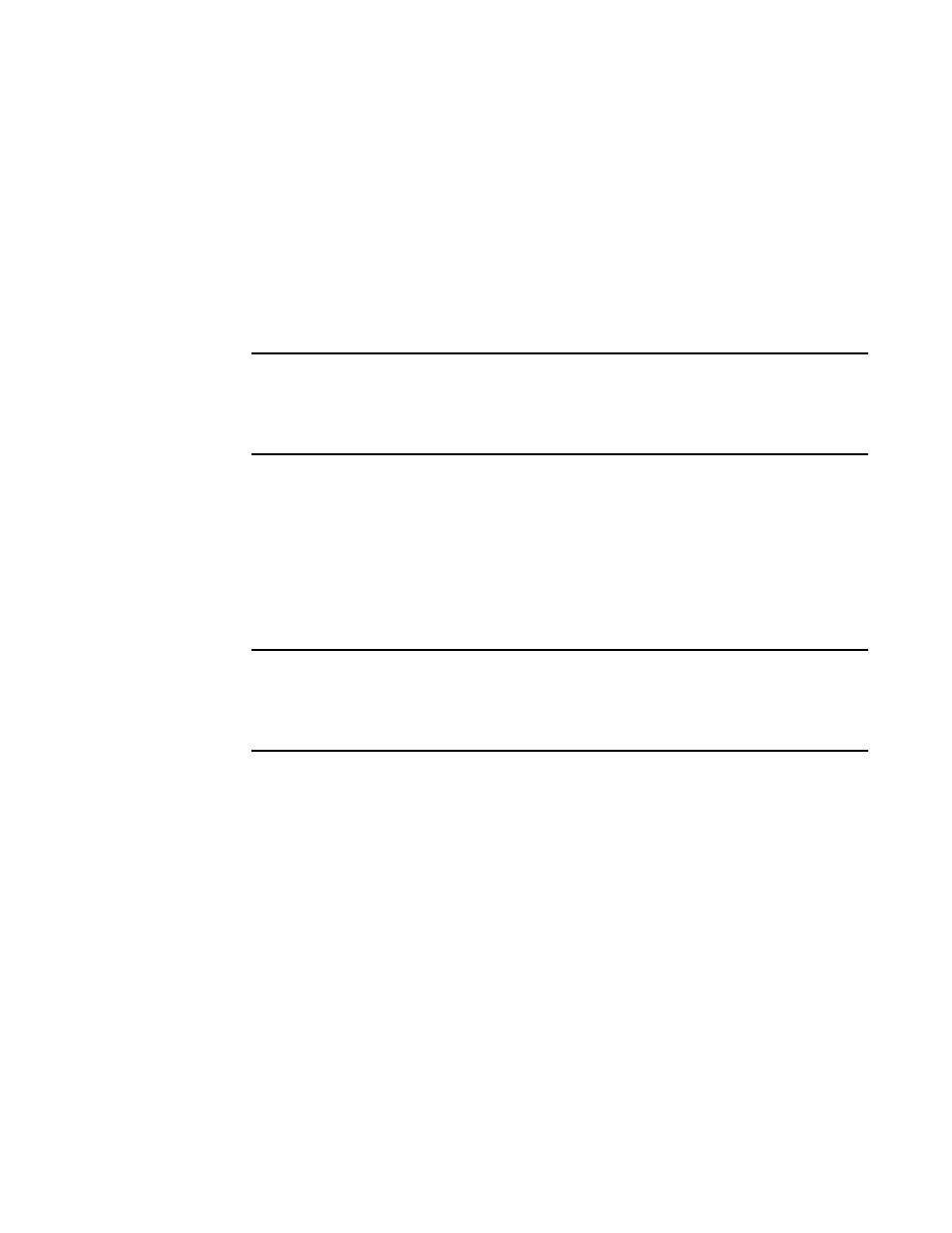
1792
Brocade Network Advisor SAN + IP User Manual
53-1003155-01
Flow Mirror
44
13. Select one of the following format options for Switch mode:
•
Port (slot/port) — Select to display the switch ingress or egress port using the slot and port
number.
•
D,I (domain ID, port number) — Select to display the switch ingress or egress port using the
domain ID and port number.
14. Enter the ingress port in Port (slot/port) or D,I (domain ID,port number) format in the Ingress
field or click the ellipsis button to select a port from the list.
Enter an asterisk (*) to use any port. To select the ingress port from a list, refer to
ingress or egress port from a list of available switch ports”
NOTE
You must enter the slot number and the port number. For Backbone chassis, the slot number
cannot be 0 (zero). For switches, you must enter 0 (zero) as the slot number. For logical (virtual)
switches, follow the rule for the physical chassis (either Backbone chassis or switch) from
which you created the logical switch.
When you enter a value in the Ingress or Egress fields, a port information field displays
beneath with the port label based on your topology layout settings (refer to
on page 509"). If you enter an asterisk (*) or no value in the Ingress or Egress fields, this
field remains blank.
15. Enter the egress port data in Port (slot/port) or D,I (domain ID,port number) format in the
Egress field or click the ellipsis button to select a port from the list.
Enter an asterisk (*) to use any port. To select the egress port from a list, refer to
ingress or egress port from a list of available switch ports”
NOTE
You must enter the slot number and the port number. For Backbone chassis, the slot number
cannot be 0 (zero). For switches, you must enter 0 (zero) as the slot number. For logical (virtual)
switches, follow the rule for the physical chassis (either Backbone chassis or switch) from
which you created the logical switch.
16. For FCR or virtual fabrics, select one of the following format options for FCR/XISL mode:
•
Fabric ID — Select to configure a flow definition for an FCR fabric.
•
VFID (Virtual Fabric ID) — Select to configure a flow definition for virtual devices.
17. For FCR or virtual fabrics, enter the fabric ID or virtual fabric ID in the Source field.
Enter an asterisk (*) to use any port. To select the source from a list, refer to
or virtual fabric ID from a list of available products”
18. For FCR or virtual fabrics, enter the fabric ID or virtual fabric ID in the Destination field.
Enter an asterisk (*) to use any port. To select the destination from a list, refer to
fabric or virtual fabric ID from a list of available products”
19. (Local Flow Mirroring only) Enter the mirror port number in the Mirror field or click the ellipsis
button to select a port from the list.
Only enabled when you select the Local Flow Mirroring option for the Mirror feature. Only
supported on 16 Gbps-capable ports on devices running Fabric OS 7.3 or later.
