Copying a mac filter – Brocade Network Advisor SAN + IP User Manual v12.3.0 User Manual
Page 1011
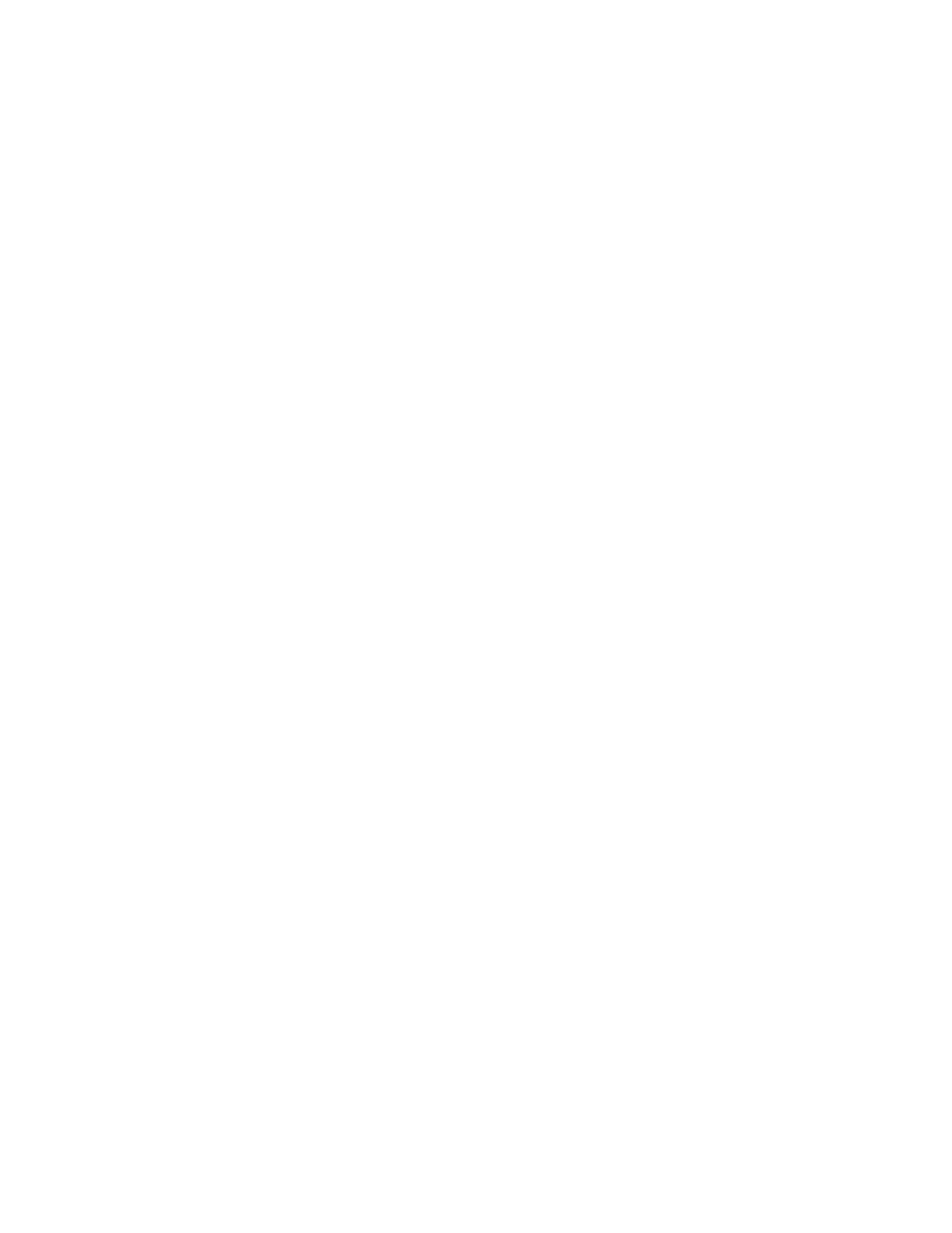
Brocade Network Advisor SAN + IP User Manual
939
53-1003155-01
Media Access Control (MAC) filter management
22
6. In the Destination Address list, select one of the following options:
•
Any
•
MAC
Selecting MAC enables the Destination Address and Destination Mask fields.
a. Enter the destination MAC address on which the configuration filters traffic in the
Destination Address field.
b. Enter the mask associated with the destination MAC address in the Destination Mask
field.
7. In the Ethernet Type list, select one of the following to specify the Ethernet type being
transferred in the Ethernet frame:
•
etype — EtherType
•
llc — IEEE 802.2 Logical Link Control
•
snap — Subnetwork Access Protocol
•
none — no type
8. In the Operator list, select one of the following to specify a binary operator:
•
= (equal to)
•
!= (not equal to)
•
> (greater than)
•
< (less than).
This field is not available when the Ethernet Type is none.
9. Enter the type of frame in the Frame Type field.
This ia 2 byte hexadecimal value. Valid values include 0600 to FFFF. This field is not available
when the Ethernet Type is none.
10. Click OK on the Edit MAC Filter dialog box.
The updated MAC filter displays in the MAC Filters table.
11. Click OK on the Device_Name - MAC Filter Configuration dialog box displays.
The Deploy to Products - MAC Filter dialog box displays. To deploy the configuration, refer to
“Security configuration deployment”
Copying a MAC filter
To copy a MAC filter configuration, complete the following steps.
1. Select Configure > Security > MAC Filter > Product.
The Device_Name - MAC Filter Configuration dialog box displays.
2. Select the configuration you want to copy in the MAC Filters table and click Duplicate.
The Duplicate MAC Filter - MAC_Filter_Number dialog box displays.
3. Enter a MAC filter number in the MAC Filter # field.
MAC filter numbers range from 1 through 1024.
