Tape lun write early and read ahead, Tape lun write early and read ahead 5 – Brocade Network Advisor SAN + IP User Manual v12.3.0 User Manual
Page 1187
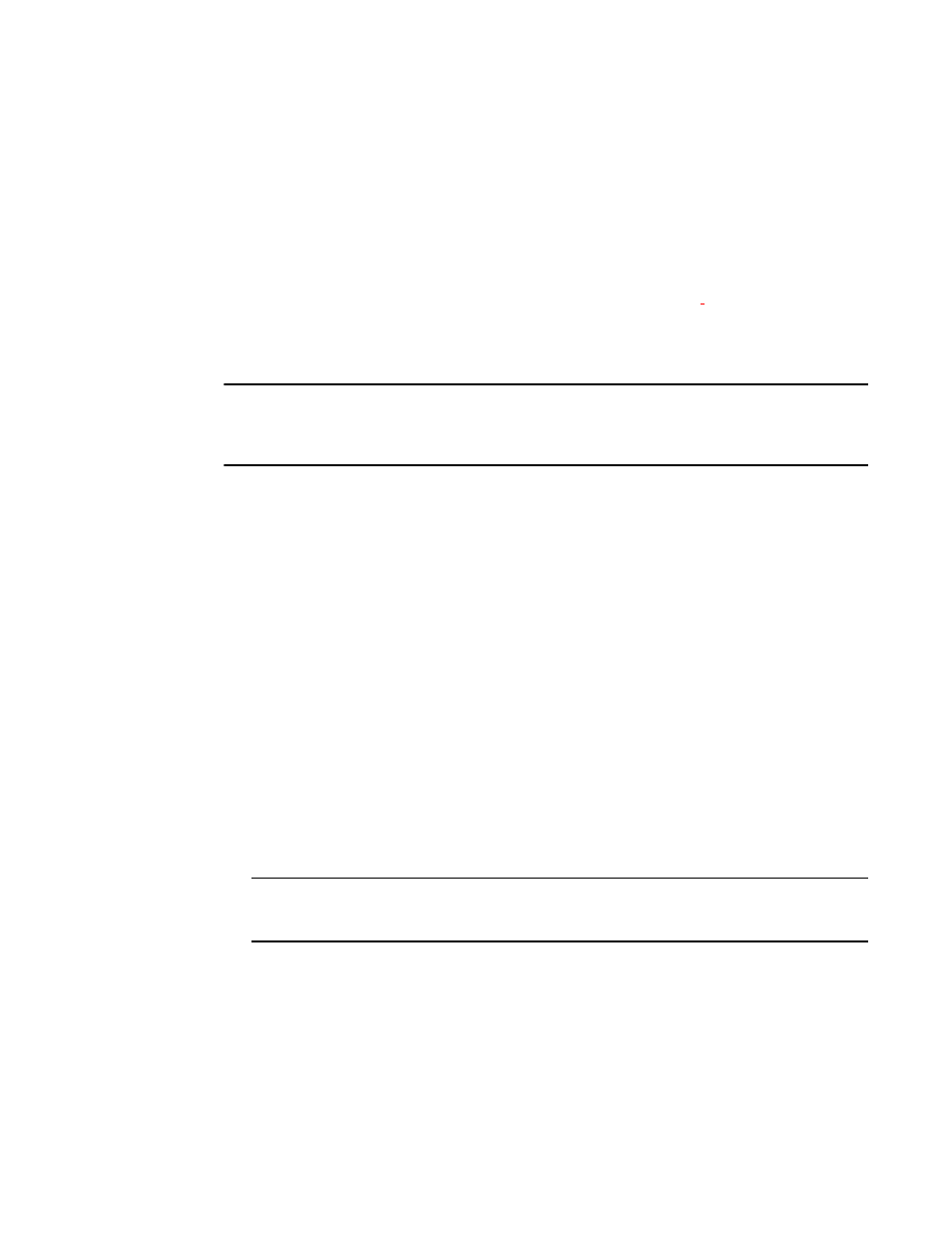
Brocade Network Advisor SAN + IP User Manual
1115
53-1003155-01
Tape LUN write early and read ahead
25
8. In the Encryption Targets dialog box, select Target Port A, click LUNs, then click Add. Select the
LUNs to be encrypted and the encryption policies for the LUNs.
9. In the Encryption Targets dialog box, select Target Port B, click LUNs, then click Add. Select the
LUNs to be encrypted and the encryption policies for the LUNs, making sure that the
encryption policies match the policies specified in the other path.
10. Click Commit to make the LUN configuration changes effective in both paths simultaneously.
BNAThe Management application does not automatically commit LUN configuration changes. You
must manually commit any LUN configuration changes, even in non-multi
-
path environments.
Committing LUN configuration changes manually allows the matching changes made in a
multi-path environment to be committed together, preventing cases where one path may be
encrypting and another path is not, thus causing corrupted data.
NOTE
There is a limit of 16 uncommitted tape LUN configuration changes. When adding more than 8 LUNs
in a multi-path environment, repeat step 8 and step 9 above, adding only 8 LUNs to each target
container at a time. Each commit operation will commit 16 LUNs, 8 in each path.
Tape LUN write early and read ahead
The tape LUN write early and read ahead feature uses tape pipelining and prefetch to speed serial
access to tape storage. These features are particularly useful when performing backup and restore
operations, especially over long distances.
You can enable tape LUN write early and read ahead while adding the tape LUN for encryption, or
you can enable or disable these features after the tape LUN has been added for encryption.
Enabling and disabling tape LUN write early and
read ahead
To enable or disable tape LUN write early and read ahead, follow these steps:
1. Select Configure > Encryption from the menu task bar to display the Encryption Center
dialog box. (Refer to
Figure 376
on page 976.)
2. Select a group, switch, or engine from the Encryption Center Devices table, then select
Group/Switch/Engine > Targets from the menu task bar.
NOTE
You can also select a group, switch, or engine from the Encryption Center Devices table, then
click the Targets icon.
The Encryption Targets dialog box displays. (Refer to
Figure 497
.)
