Brocade Network Advisor SAN + IP User Manual v12.3.0 User Manual
Page 1806
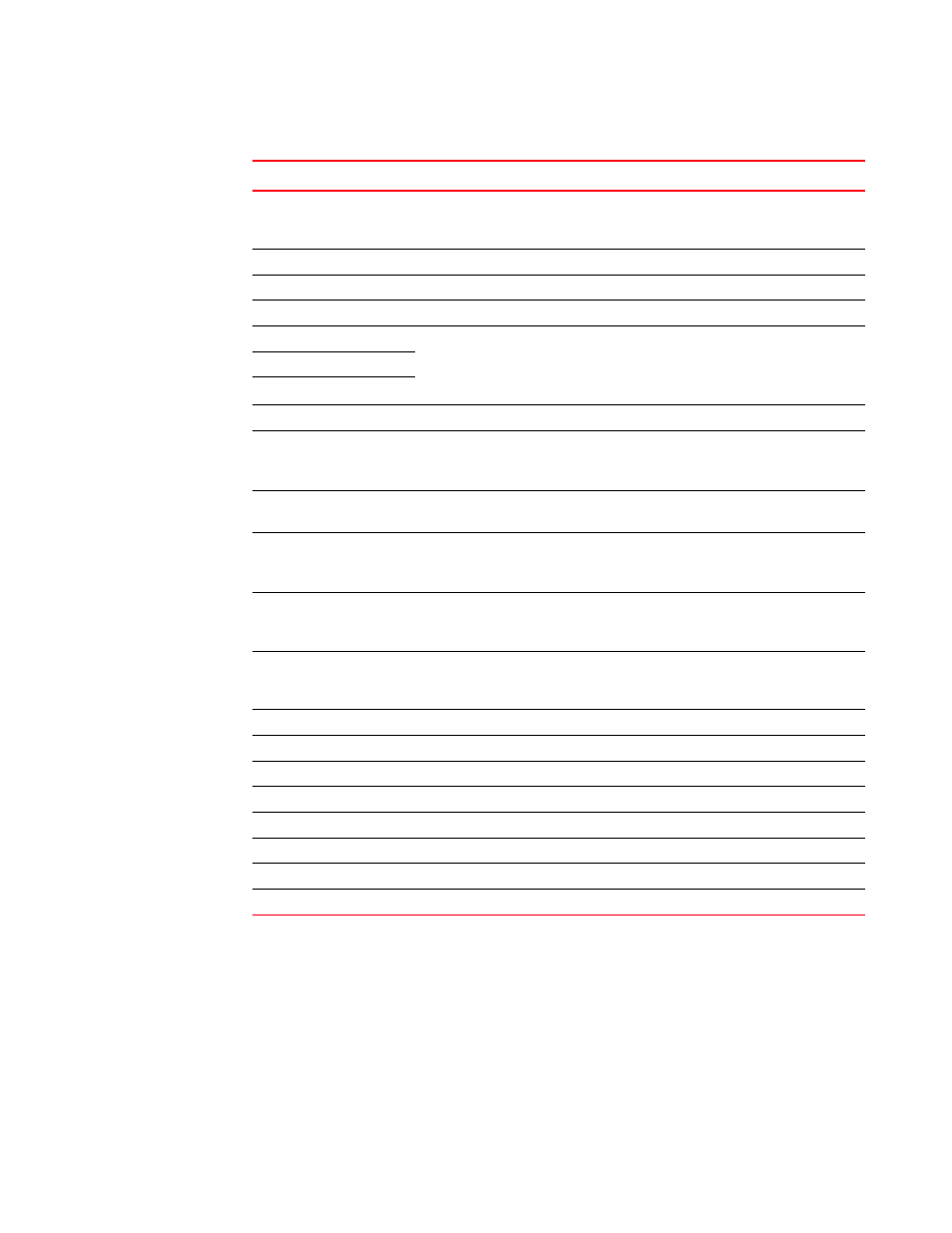
1734
Brocade Network Advisor SAN + IP User Manual
53-1003155-01
Flow Vision flows
44
2. Change the fabric view by selecting a different fabric from the Fabric list.
Note that the fabric must contain at least one Flow Vision-capable device.
3. Define a new flow by selecting Flow > Add.
For step-by-step instructions, refer to
“Creating a Flow Monitor flow definition”
“Creating a Flow Generator flow definition”
4. Clear the flow statistics by selecting the flow that you want to reset and selecting Flow > Reset.
TABLE 154
Flows Definitions table fields and components
Field and components
Description
Violation
The number of Monitoring and Alerting Suite (MAPS) violations for the flow over
the selected time duration. This field updates dynamically every 5 minutes with
the violation count received from MAPS.
Target Switch
The switch on which you created the flow definition.
Frame Type
All frame types defined in the flow definition.
Flow Name
The user-defined name for the flow definition.
Monitor
Displays the status of the flow type. Possible values include:
•
Active — This flow type is defined and active.
•
Not Enabled (gray cell) — This flow type is not defined.
•
Inactive — This flow type is defined, but the feature is not active.
Mirror
Generator
Source
The source identifiers defined in the flow definition.
Source Info
The icon and name for the source device. The device name is a hyperlink. Click
to launch the device’s property sheet.
This field is empty if the source device is not defined in the flow definition.
Destination
The port number of the destination device defined in the flow definition. An *
(asterisk) indicates learned flows.
Destination Info
The icon and name for the destination device. The device name is a hyperlink.
Click to launch the device property sheet.
This field is empty if the destination device is not defined in the flow definition.
Ingress Port
The ingress port defined in the flow definition. The port name is a hyperlink.
Click to launch the port property sheet. A yellow icon indicates a bottlenecked
port. Refer to
on page 484" for details.
Egress Port
The egress port defined in the flow definition. The port name is a hyperlink.
Click to launch the port property sheet. A yellow icon indicates a bottlenecked
port. Refer to
on page 484" for details.
Source Fabric ID
The fabric identifier of the source defined in the flow definition.
Destination Fabric ID
The fabric identifier of the destination defined in the flow definition.
LUN
Any LUN values defined in the flow definition.
Bi-Directional
Whether the flow is bidirectional (yes) or not (no).
Flow Definition Persistence Whether the flow is configured to persist over switch reboots (yes) or not (no).
Size
The payload size defined in the flow.
Pattern
The payload pattern defined in the flow.
Mirror Port
The mirror port identifier defined in the flow definition.
