Enabling fabric tracking, Disabling fabric tracking – Brocade Network Advisor SAN + IP User Manual v12.3.0 User Manual
Page 296
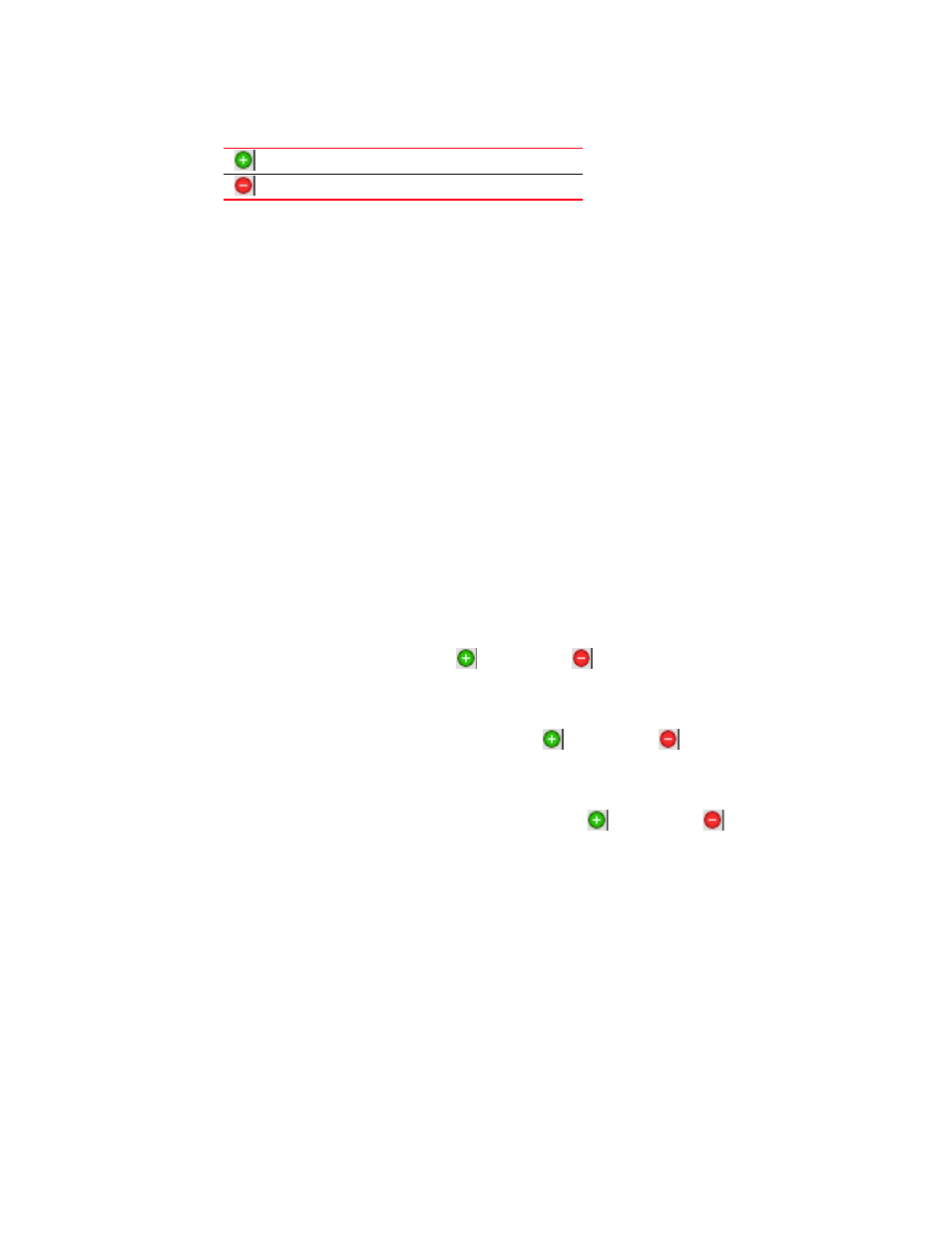
226
Brocade Network Advisor SAN + IP User Manual
53-1003155-01
Fabric tracking
5
When you enable fabric tracking and a switch is missing from the fabric, a warning level call home
event (Switch Switch_WWN is missing from the Fabric Fabric_Name) is generated in the Master Log
and a call home alert is sent to the corresponding call center for this event.
To avoid call home events for missing switches, create a call home event filter and clear the Switch
is missing from the Fabric check box in the Available Call Home Event Types table. Once you create
the call home event filter, assign it to the appropriate call center. To create a call home event filter,
refer to
Enabling fabric tracking
1. Enable fabric tracking by choosing one of the following options:
•
Select a fabric on the Product List or Connectivity Map and select Monitor > Track Fabric
Changes.
•
Right-click a fabric on the Product List or Connectivity Map and select Track Fabric
Changes.
The accept changes summary message displays. This message includes the following
information:
•
Do not show me this again check box — Select if you do not want to see this dialog box
again when you enable or disable fabric tracking or accept changes for a switch or fabric.
•
Switches — This table shows a brief summary of the switches including status (whether the
device port will be added (
) or removed (
) from the fabric), name, fabric name,
IP address, WWN, and domain ID. This table includes unmonitored switches which
becomes segmented from the fabric.
•
Device Ports — This table shows a brief summary of the device ports including status
(whether the device port will be added (
) or removed (
) from the fabric), reason
(why the device is missing), product type, port, fabric name, port WWN, node WWN, and
attached port number.
•
Connections — This table shows a brief summary of the switch connections including the
status (whether the device port will be added (
) or removed (
) from the fabric),
reason (why the connection is missing), and connection type as well as the fabric name,
WWN, domain ID, IP address, and port number of the connected switches.
The reason for the missing device or connection requires devices running Fabric OS 7.2 or
later.
2. Click Yes to accept changes.
Disabling fabric tracking
1. Disable fabric tracking by choosing one of the following options:
•
Select the fabric on which you want to disable fabric tracking on the Product List or
Connectivity Map and select Monitor > Track Fabric Changes.
•
Right-click the fabric on which you want to disable fabric tracking on the Product List or
Connectivity Map and select Track Fabric Changes.
Device Added
Device Removed
