Exporting the topology, Customizing application tables, Displaying columns – Brocade Network Advisor SAN + IP User Manual v12.3.0 User Manual
Page 560: Viewing products, Viewing ports
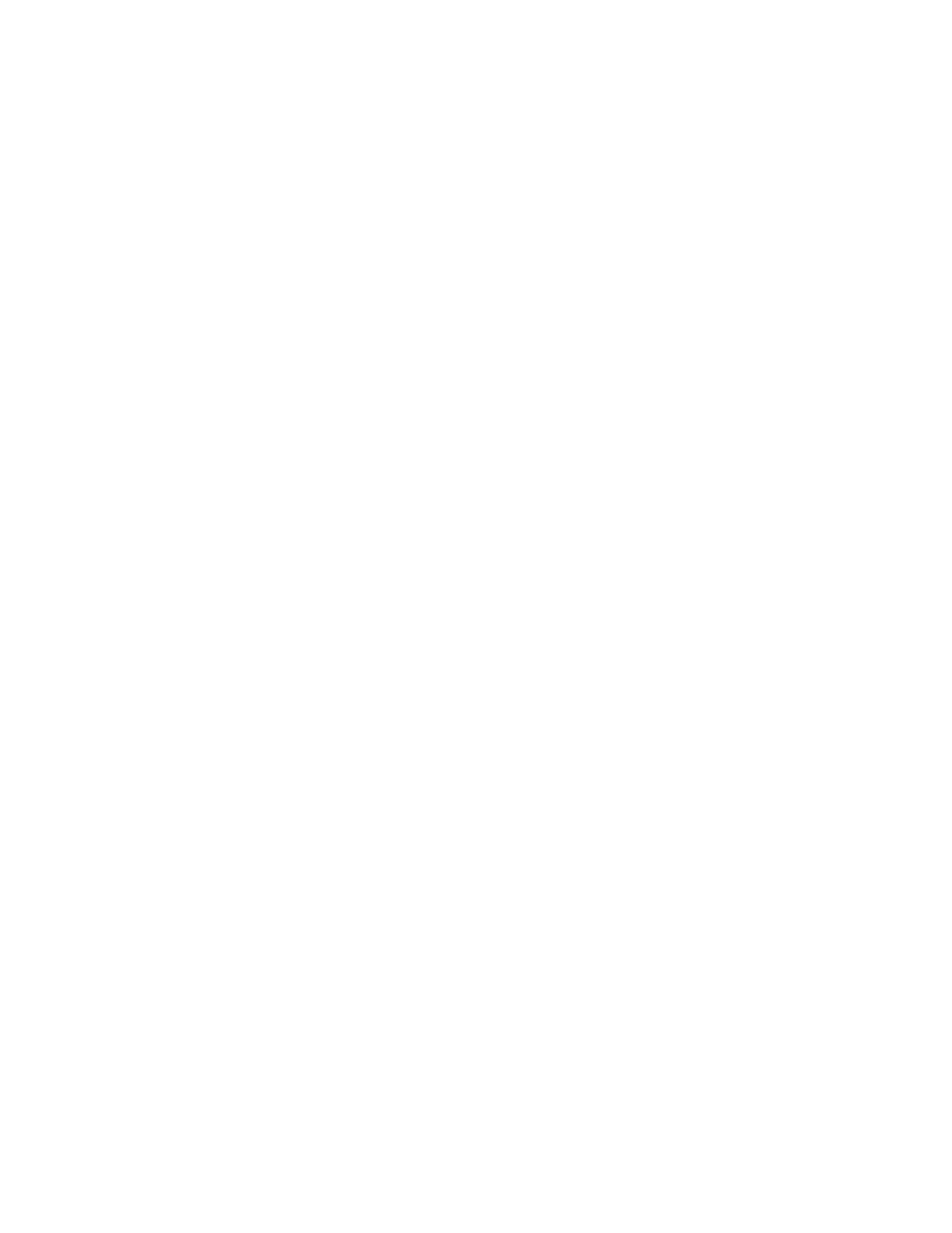
488
Brocade Network Advisor SAN + IP User Manual
53-1003155-01
Customizing the main window
9
Viewing products
To view products, groups, and fabrics, select View > Show> All Products.
Viewing ports
To view all ports, select View > Show> All Ports.
Exporting the topology
You can save the topology to an image (PNG format).
1. Click Export in the toolbar.
The Export Topology To PNG File dialog box displays.
2. Browse to the directory where you want to export the image.
3. Edit the name in the File Name field, if necessary.
4. Click Save.
If the file name is a duplicate, a message displays. Click Yes to replace the image or click No to
go back to the Export Topology To PNG File dialog box and change the file name.
The File Download dialog box displays.
5. Click Open to view the image or click Cancel to close the dialog box.
Customizing application tables
You can customize any table in the Management application main interface (for example, the
Master Log or the Product List) or in individual dialog boxes in the following ways:
•
Display only specific columns
•
Display columns in a specific order
•
Resize the columns to fit the contents
•
Sort the table by a specific column or multiple columns
•
Copy information from the table to another application
•
Export information from the table
•
Search for information
•
Expand the table to view all information
•
Collapse the table
Displaying columns
To only display specific columns, complete the following steps.
1. Right-click anywhere in the table and select Customize or Table > Customize.
The Customize Columns dialog box displays.
