Monitoring a flow mirror flow – Brocade Network Advisor SAN + IP User Manual v12.3.0 User Manual
Page 1865
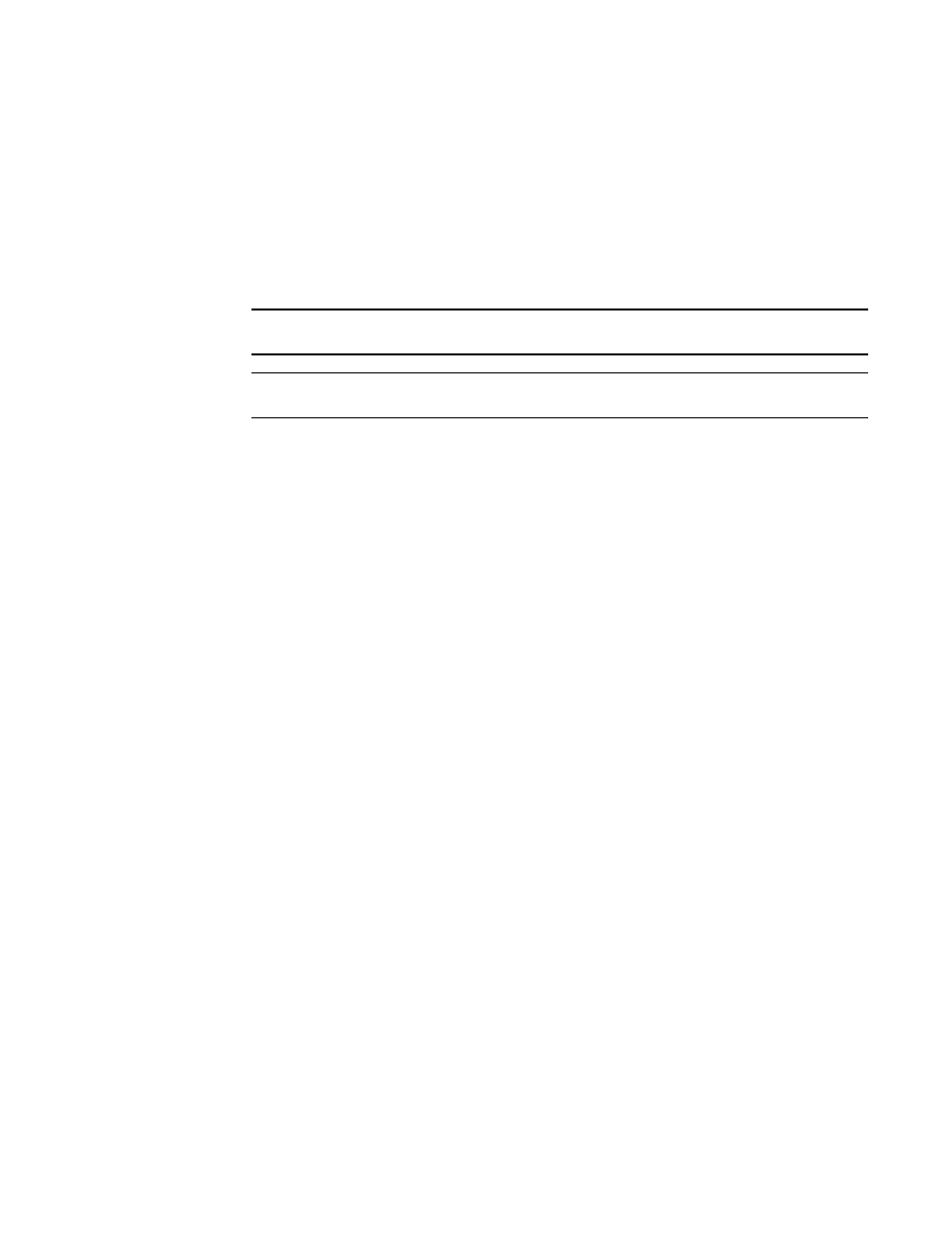
Brocade Network Advisor SAN + IP User Manual
1793
53-1003155-01
Flow Mirror
44
To select a port from a list, refer to
“Selecting a mirror port from a list of available ports”
20. Enter a frame type in the Frame Type field or click the ellipsis button to select a frame type
from a list.
To select a frame type from a list, refer to
“Selecting a mirror port from a list of available ports”
21. Enter a LUN ID in the LUN field or click the ellipsis button to select a LUN ID from the list.
NOTE
You cannot use LUN IDs for Bidirectional flows.
NOTE
You cannot combine frame type, LUN, and bidirectional parameters for learning flows.
LUN IDs can be from 0 through 65535. To select a LUN ID from a list, refer to
ID from a list of available LUNs”
22. Click OK to save the flow definition.
When the flow definition activates, the Flow Vision dialog box displays with the new flow
selected (highlighted) in the Flow Definitions table. To review the sub-flow data for the selected
flow, refer to
“Monitoring a Flow Mirror flow”
Monitoring a Flow Mirror flow
To monitor the summary data for a Flow Mirror flow, complete the following steps.
1. Select the device on which you defined the mirror flow and select Monitor > Fabric Vision >
Flow > Monitor.
The Flow Vision dialog box displays pre-populated with a list of all defined flows in the Flow
Definitions table. For more information about the fields and components of the Flow
Definitions table, refer to
“Flows Definitions table fields and components”
on page 1734".
2. Select the mirror flow that you want to monitor in the Flow Definitions table.
3. Select a time interval for monitoring the flow in the Time duration list.
Possible values are 30 minutes, 1 hour, 6 hours, 12 hours, 1 day, 3 days, 1 week, and 1
month.
4. Click the right arrow button to display the selected flow in the Flows table.
You can sort the Flows table by clicking any column head. You can reverse the sort order by
clicking the column head again.
5. Select the SCSI check box to display SCSI-related measures.
SCSI-related measures include SCSI read count, write count, read rate, write rate, read data,
write data, and read and write frame data.
Clear the check box to hide SCSI-related measures.
