Configuring the cimom log – Brocade Network Advisor SAN + IP User Manual v12.3.0 User Manual
Page 699
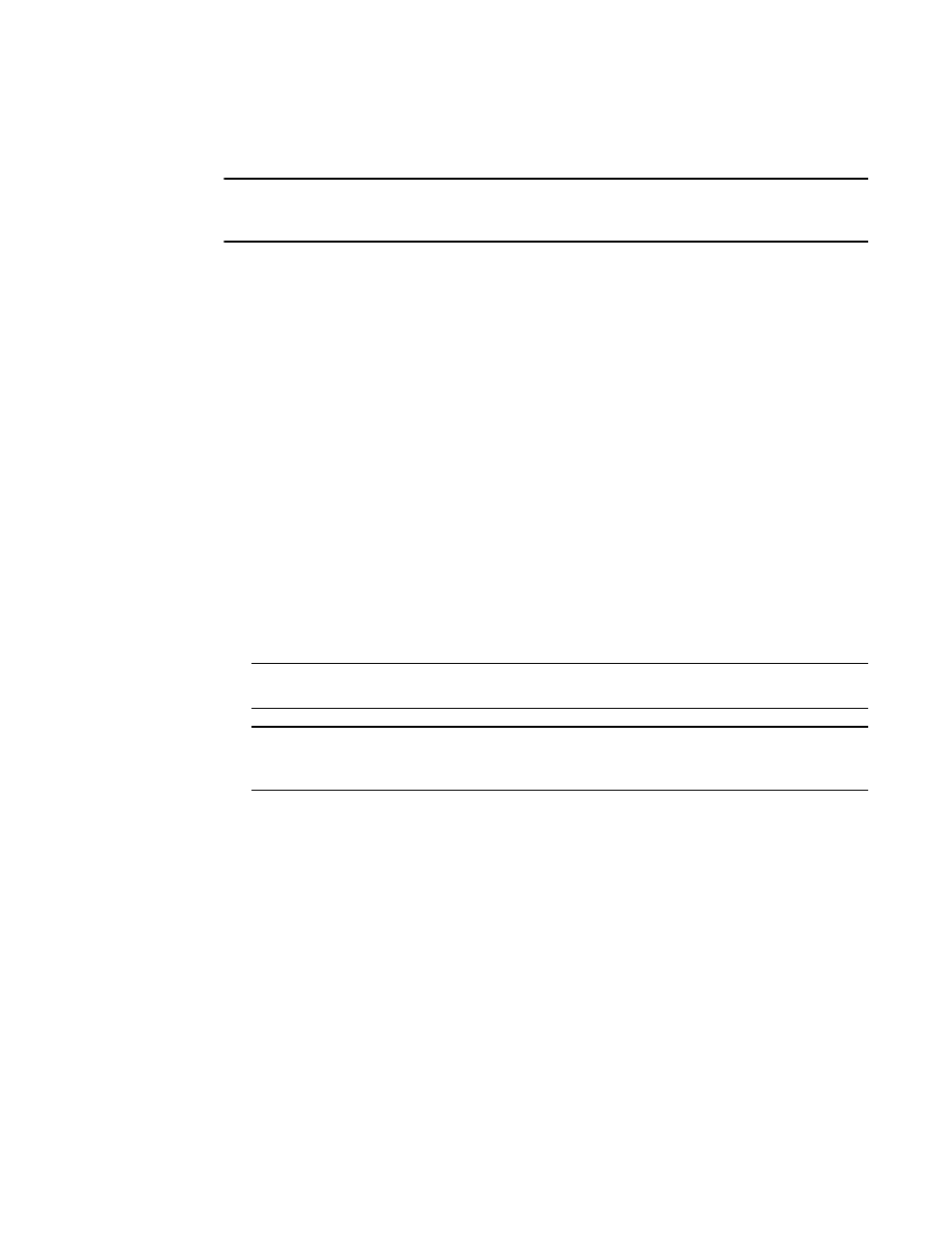
Brocade Network Advisor SAN + IP User Manual
627
53-1003155-01
SMI Agent Configuration Tool
13
Configuring the CIMOM log
NOTE
You must have SAN - SMI Operation Read and Write privileges to view or make changes on the
CIMOM tab. For more information about privileges, refer to
To configure the CIMOM log, complete the following steps.
1. Click the CIMOM tab.
2. Select a log category from the Log Level list to start logging support data for the server.
Options include the following:
•
Off — select to turn off logging support data.
•
Severe — select to only log support data that indicates serious failures which prevent
normal program operation.
•
Warning — select to only log support data that indicates a potential problem.
•
Info (default) — select to only log support data for informational messages.
•
Config — select to only log support data for static configuration messages used to assist in
debugging problems associated with particular configurations.
•
Fine — select to only log message data used to provide trace information.
•
Finer — select to only log message data used to provide detailed trace information.
•
Finest — select to only log message data used to provide highly detailed trace information.
•
All — select to log support data for all messages.
3. Click Apply.
NOTE
Changes on this tab take effect after the next CIMOM server restart.
NOTE
You can only restart the server using the Server Management Console (Start > Programs >
Management_Application_Name 12.X.X > Server Management Console).
4. Click Close to close the SMIA Configuration Tool dialog box.
