Editing a protocol error threshold, Editing a state change threshold – Brocade Network Advisor SAN + IP User Manual v12.3.0 User Manual
Page 1367
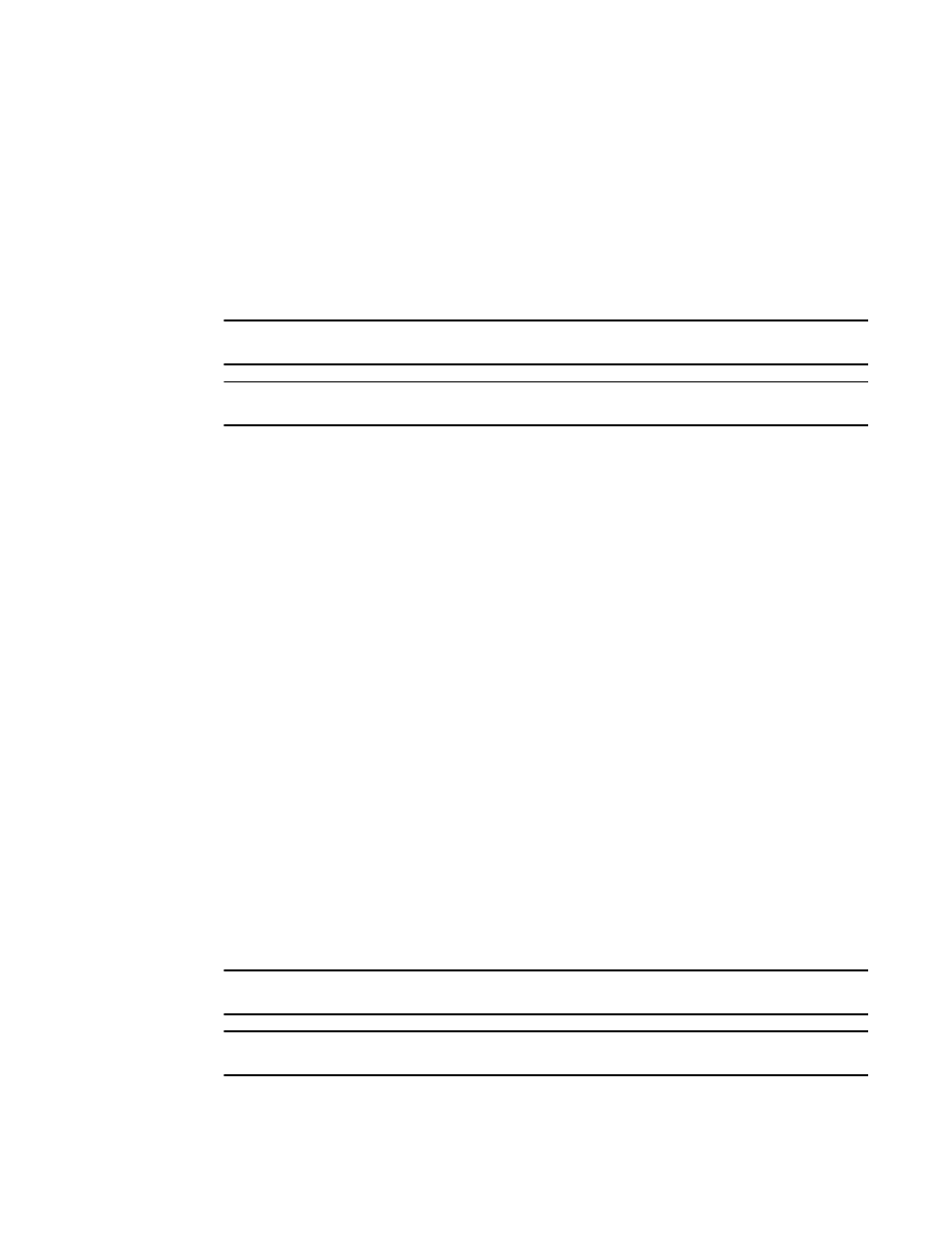
Brocade Network Advisor SAN + IP User Manual
1295
53-1003155-01
Editing thresholds
29
If the threshold has already been assigned to ports, an “Are you sure you want to make the
requested changes to this threshold on “X” ports?” message displays. Click OK to close.
To assign this threshold to fabrics, switches, or switch ports, refer to
6. Click OK on the Port Fencing dialog box.
Editing a Protocol Error threshold
NOTE
This threshold is only available for Fabric OS devices.
NOTE
This feature requires a Trial or Licensed version.
Use to block a port when one of the following ISL protocol errors meet the threshold:
•
ISL Bouncing–ISL has repeatedly become unavailable due to link down events.
•
ISL Segmentation–ISL has repeatedly become segmented.
•
ISL Protocol Mismatch–ISL has been repeatedly put into the Invalid Attachment state due to a
protocol error.
To edit a Protocol Error threshold, complete the following steps.
1. Select Monitor > Fabric Watch > Port Fencing.
The Port Fencing dialog box displays.
2. Select Protocol Error from the Violation Type list.
3. Select the threshold you want to change and click Edit.
The Edit Protocol Error Threshold dialog box displays.
4. Complete
“Adding a Protocol Error threshold”
5. Click OK on the Edit Protocol Error Threshold dialog box.
If the threshold has already been assigned to ports, an “Are you sure you want to make the
requested changes to this threshold on “X” ports?” message displays. Click OK to close.
To assign this threshold to fabrics, switches, or switch ports, refer to
6. Click OK on the Port Fencing dialog box.
Editing a State Change threshold
NOTE
This threshold is only available for Fabric OS devices running 6.3 or later.
NOTE
This feature requires a Trial or Licensed version.
