Removing a vm manager from active discovery, Rediscovering a previously discovered vm manager, Deleting a vm manager from discovery – Brocade Network Advisor SAN + IP User Manual v12.3.0 User Manual
Page 204
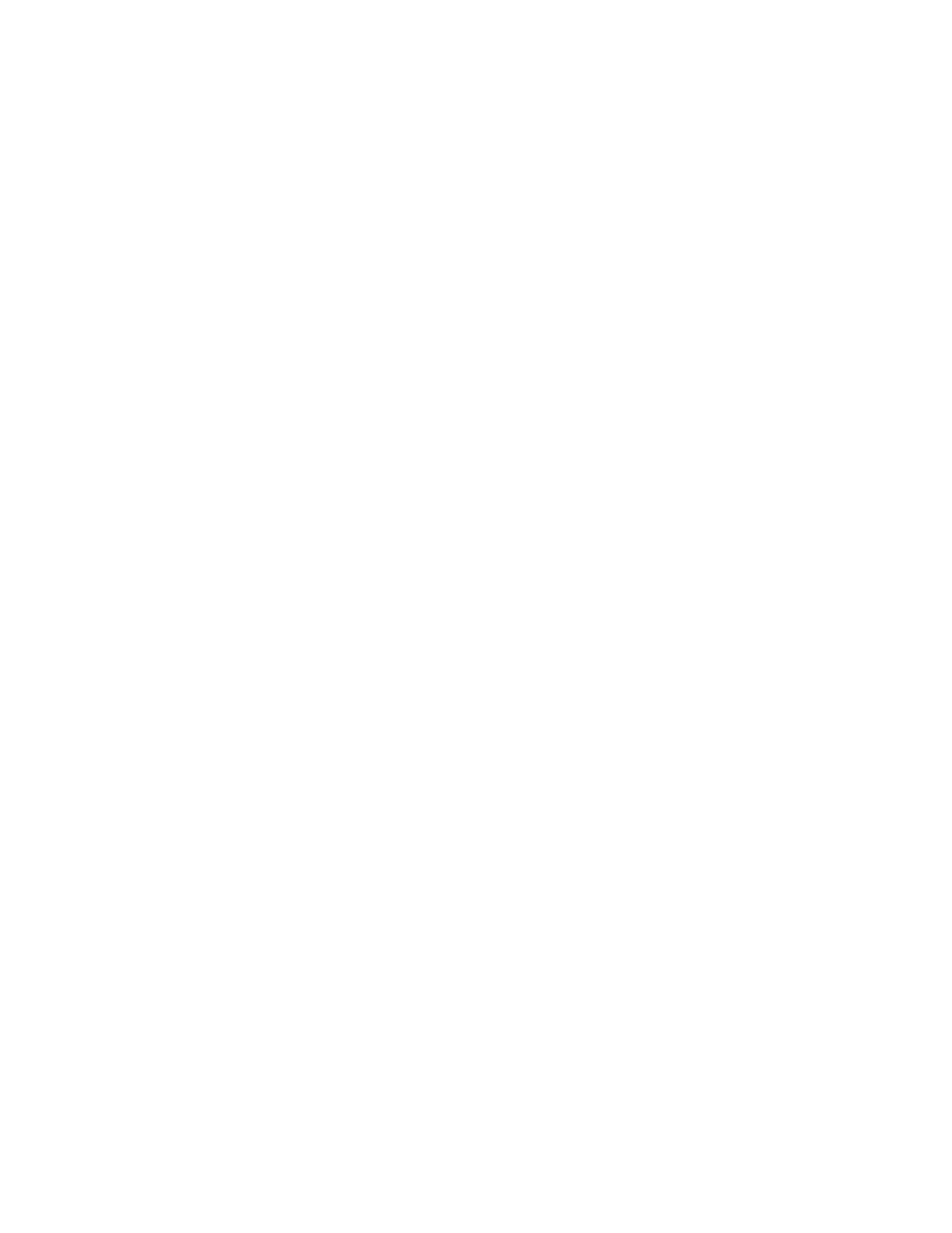
134
Brocade Network Advisor SAN + IP User Manual
53-1003155-01
VM Manager discovery
3
Removing a VM manager from active discovery
If you decide you no longer want the Management application to discover and monitor a specific
VM manager, you can delete it from active discovery. Deleting a VM manager also deletes the data
on the server (both system collected and user-defined data) except for user-assigned names for the
device port, device node, and device enclosure information.
To delete a VM manager from active discovery, complete the following steps.
1. Select Discover > VM Managers.
The Discover VM Managers dialog box displays.
2. Select the VM manager you want to delete from active discovery in the Discovered VM
Managers table.
3. Click Delete.
4. Click OK on the confirmation message.
The deleted VM manager displays in the Previously Discovered Addresses table.
5. Refresh the Discover VM Managers list by clicking Refresh.
6. Click Close on the Discover VM Managers dialog box.
Rediscovering a previously discovered VM manager
To return a VM manager to active discovery, complete the following steps.
1. Select Discover > VM Managers.
The Discover VM Managers dialog box displays.
2. Select the VM manager you want to return to active discovery in the Previously Discovered
Addresses table.
3. Click Discover.
4. Click OK on the confirmation message.
The rediscovered VM manager displays in the Discovered VM Managers table.
5. Refresh the Discover VM Managers list by clicking Refresh.
6. Click Close on the Discover VM Managers dialog box.
Deleting a VM manager from discovery
To delete a host permanently from discovery, complete the following steps.
1. Select Discover > VM Managers.
The Discover VM Managers dialog box displays.
2. Select the VM manager you want to delete permanently from discovery in the Previously
Discovered Addresses table.
3. Click Delete.
4. Click OK on the confirmation message.
