Viewing discovery reports, E-mailing discovery reports – Brocade Network Advisor SAN + IP User Manual v12.3.0 User Manual
Page 178
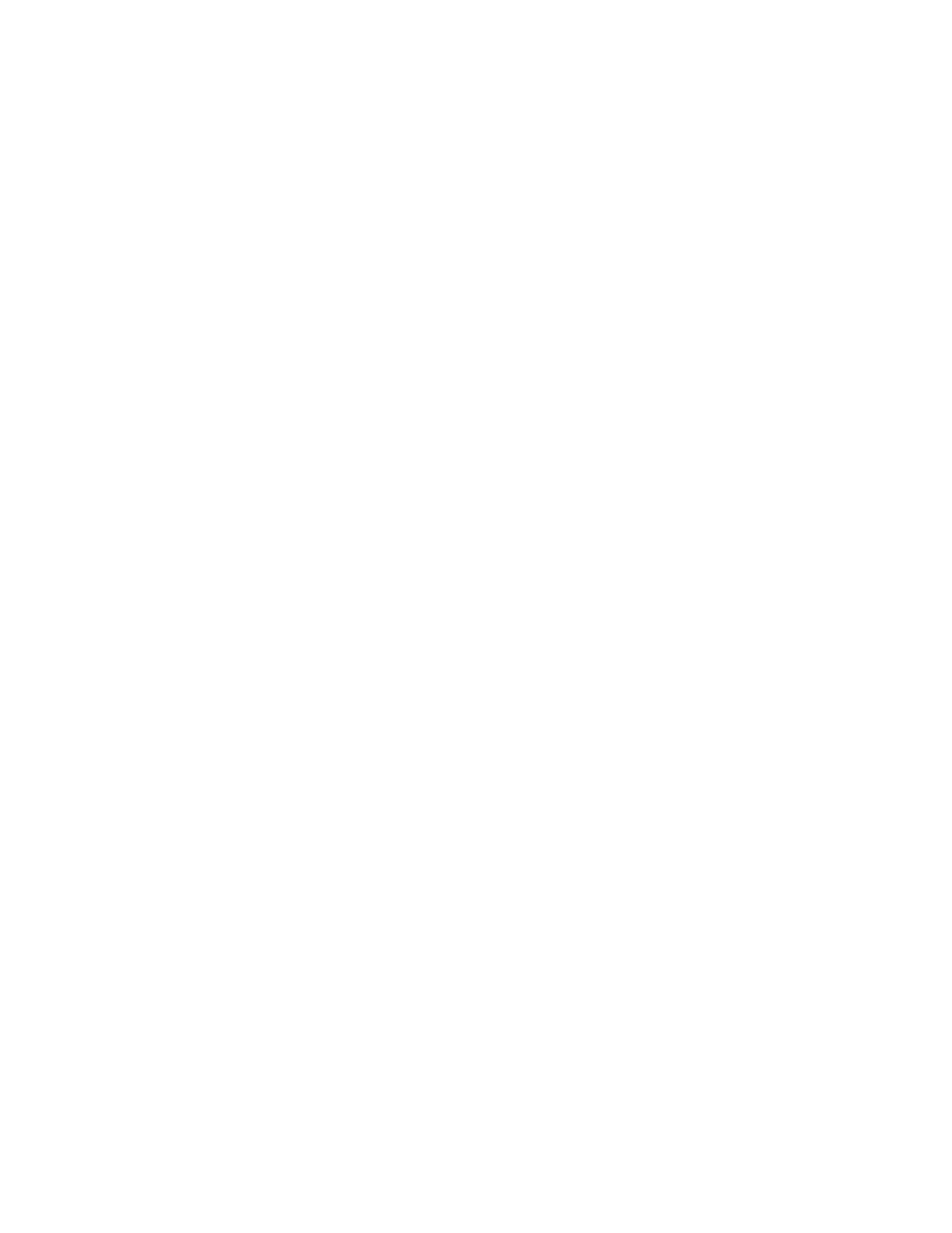
108
Brocade Network Advisor SAN + IP User Manual
53-1003155-01
IP discovery profiles
3
•
Waiting — Discovery will start for this profile once the current profile discovery completes.
•
Scheduled — Discovery will be run for this profile at the scheduled time.
•
Idle — Discovery is not running.
•
Terminating — Discovery for the profile is either completing or has been terminated.
4. Click Close to close the Discover Setup - IP dialog box.
5. Click Yes on the confirmation message.
Viewing discovery reports
To view a report for a discovery profile, complete the following steps.
1. Select Discover > IP Products.
The Discover Setup - IP dialog box displays.
2. Click the Profiles tab.
3. Select the discovery profile for which you want to view a report in the Discovery Profiles table
and click Report.
The report displays with the following information.
•
Discovery Summary table — Provides discovery statistics.
•
Discovery Configuration table — Records the discovery parameters.
•
Detail — Provides discovery process details.
4. Click Close to close the Discover Setup - IP dialog box.
5. Click Yes on the confirmation message.
E-mailing discovery reports
To e-mail a report for a discovery profile, complete the following steps.
1. Select Discover > IP Products.
The Discover Setup - IP dialog box displays.
2. Click the Profiles tab.
3. Select the discovery profile for which you want to e-mail a report in the Discovery Profiles table
and click Report.
4. Click E-mail to send the report in an e-mail message.
5. Enter an e-mail address in the E-mail Recipients field or click the associated button to select
an e-mail address from the Users list.
6. (Optional) Enter additional e-mail addresses in the E-mail Recipients field.
To send an e-mail message to more than one recipient, separate the e-mail addresses using a
semicolon (;) delimiter.
7. Click Send to send the report.
8. Click Close to close the Discover Setup - IP dialog box.
9. Click Yes on the confirmation message.
