Editing address ranges, Editing, Address ranges – Brocade Network Advisor SAN + IP User Manual v12.3.0 User Manual
Page 166: Excluding ip, Addresses, Excluding ip addresses
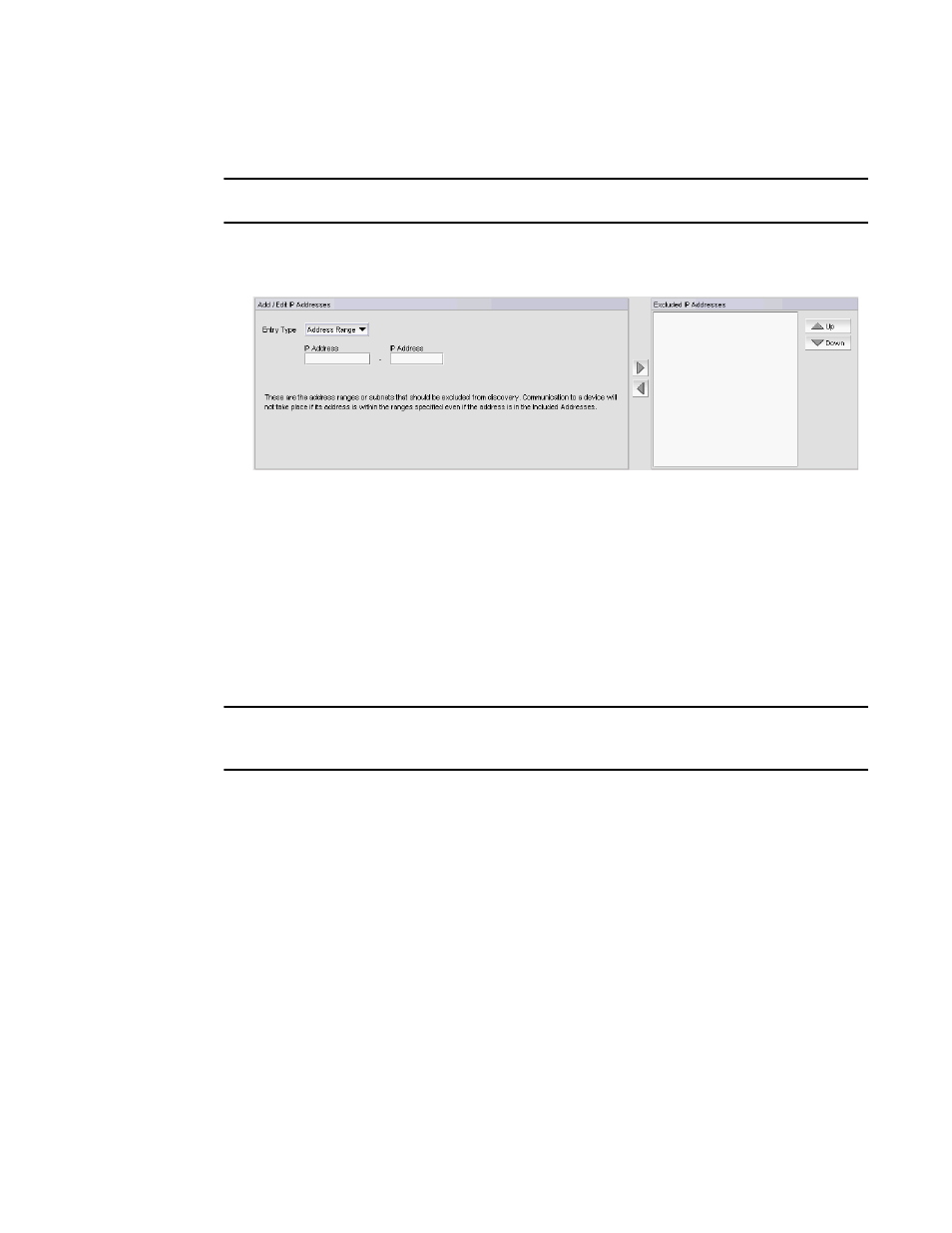
96
Brocade Network Advisor SAN + IP User Manual
53-1003155-01
IP discovery profiles
3
Excluding IP addresses
NOTE
To exclude a VCS fabric, you must add all members of the VCS fabric to the exclude list.
To exclude an IP address range (IPv4 and IPv6), complete the following steps.
1. Select IP Address from the Entry Type list.
FIGURE 32
Exclude Address Range
2. Enter the first IP address in the range in the first IP Address field.
3. Enter the last IP address in the range in the second IP Address field.
4. To include an address range using the Address Range format, refer to
5. To finish configuring the address ranges, return to
Editing address ranges
NOTE
DCB devices discovered through Fabric discovery (from the SAN tab) are automatically added to IP
discovery during rediscovery.
1. Select Discover > IP Products.
The Discover Setup - IP dialog box displays.
2. Click the Profiles tab
3. Select the profile you want to edit in the Discovery Profiles table and click the Address Ranges
tab.
4. To edit an included address range, select the address range you want to edit in the Included IP
Addresses list.
5. Click the left arrow button to display the address range details in the top Add/Edit IP Addresses
area.
6. Edit the included address range by choosing one of the following options:
•
To edit the included addresses using the CIDR subnet format, refer to
•
To edit the included addresses using the subnet format, refer to
