Configuring key vault settings for hp, Enterprise secure key manager (eskm/skm) – Brocade Network Advisor SAN + IP User Manual v12.3.0 User Manual
Page 1134
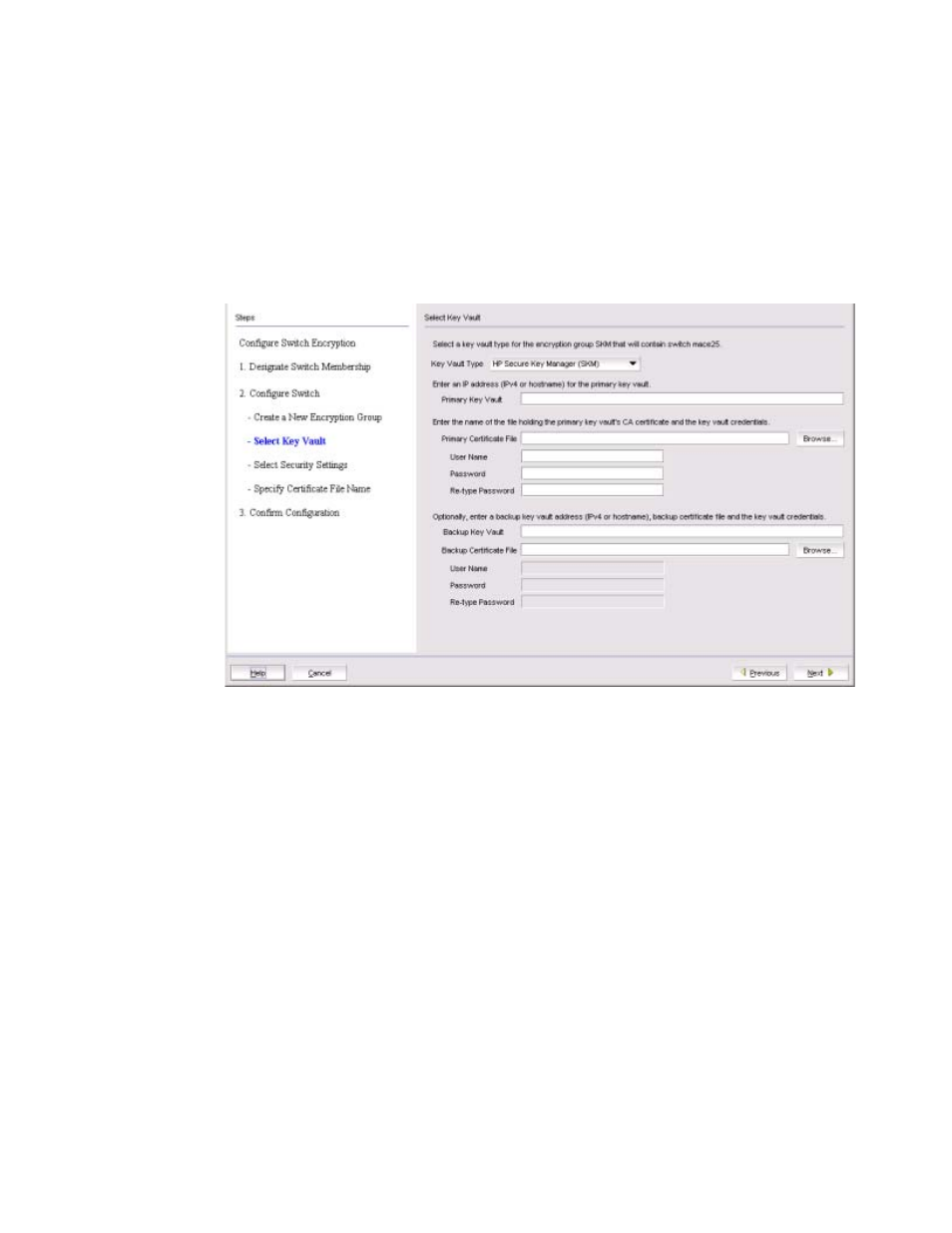
1062
Brocade Network Advisor SAN + IP User Manual
53-1003155-01
Creating a new encryption group
25
Configuring key vault settings for HP Enterprise
Secure Key Manager (ESKM/SKM)
The following procedure assumes you have already configured the initial steps in the Configure
Switch Encryption wizard. If you have not already done so, go to
“Creating a new encryption group”
Figure 441
shows the key vault selection dialog box for ESKM/SKM.
FIGURE 441
Select Key Vault dialog box for ESKM/SKM
1. Enter the IP address or host name for the primary key vault.
2. Enter the name of the file that holds the primary key vault’s CA key certificate, or browse to the
desired location.
3. Enter the password you established for the Brocade user group.
4. If you are using a backup key vault, enter the IP address or host name, and the name of the file
holding the backup key vault’s public key certificate in the fields provided. The same user
name and password used for the primary key vault are automatically applied to the backup
key vault.
5. Click Next.
The Specify Certificate Signing Request File Name dialog box displays. (Refer to
Figure 442
.)
