Brocade Network Advisor SAN + IP User Manual v12.3.0 User Manual
Page 2104
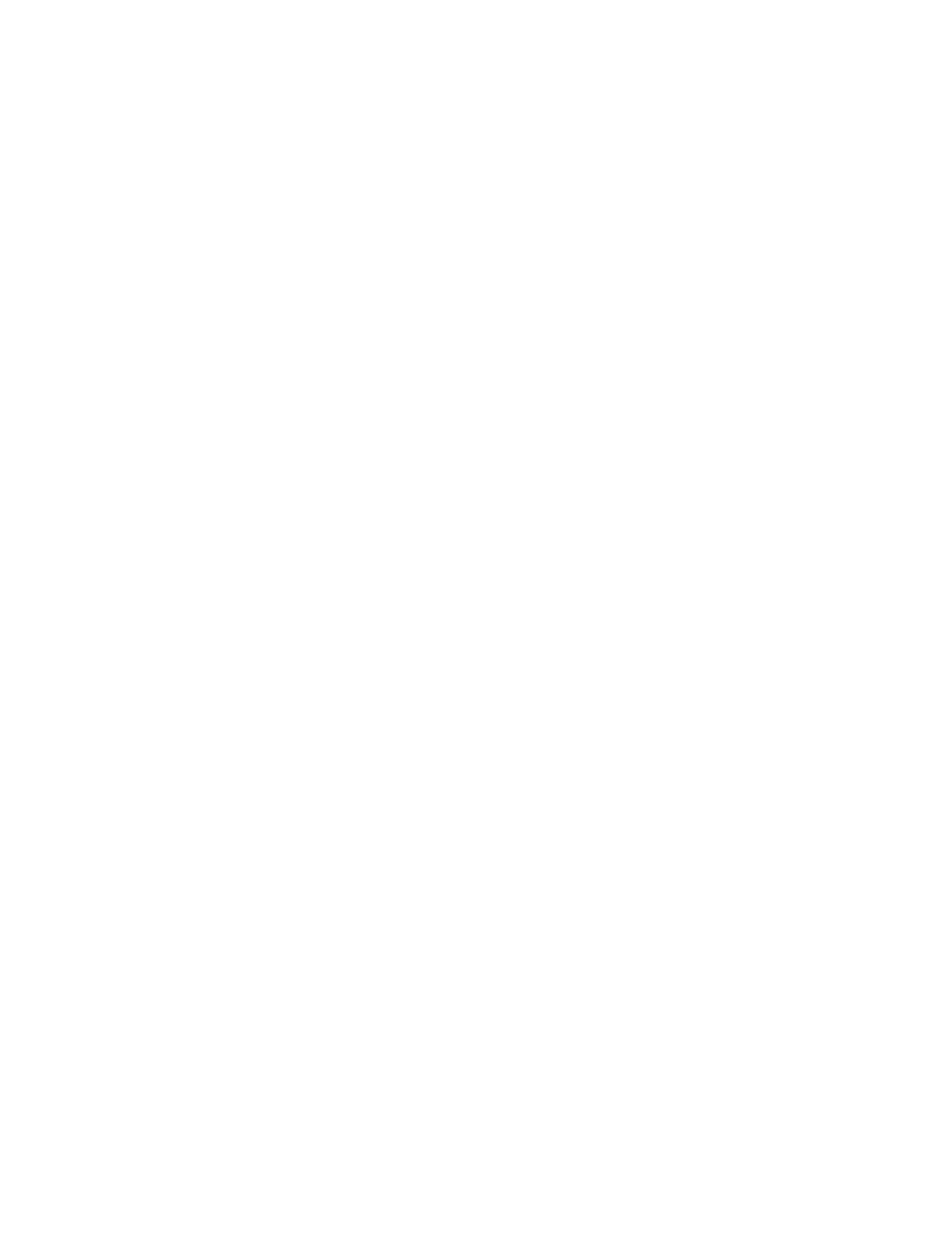
2032
Brocade Network Advisor SAN + IP User Manual
53-1003155-01
MAPS violations
50
3. Review the detailed data.
You can sort the contents by clicking the column header. Click the same column header again
to reverse the sort order.
•
Time (MAPS and Fabric Watch support) — The time on the server when the violation was
reported.
•
Fabric Name (MAPS and Fabric Watch support) — The Fabric name to which the object
belongs.
•
Product (MAPS and Fabric Watch support) — The device name.
•
Object Name (MAPS and Fabric Watch support) — The object name (such as switch name,
port name, FRU name, and so on).
•
Category (MAPS and Fabric Watch support) — The category of the measure violated
corresponding to the Dashboard tab and configuration dialog boxes.
•
Rule Name (MAPS only support) — The rule name.
•
Rule Condition (MAPS and Fabric Watch support) — Associates the condition with the
action triggered when the condition occurs.
•
Action cells (MAPS only support) — Actions taken as a result of rule violation. Each action
has a column and actions triggered for a rule have a check mark. Possible values for the
Action cells include:
Green check mark — The action is configured and enabled on the device. Tool tip
displays as “Configured and triggered”.
Disabled — The action is configured, but disabled, on the device. Tool tip displays as
“Configured in rule, but disabled at switch”.
Empty — The action is not configured on the device. Tool tip displays as “Not
configured”.
Greyed-out — Data cannot be determined because event collection occurred during
discovery (not MAPS violation). Tooltip displays as “Unknown”.
Supported actions include:
Marginal (switch status)
Critical (switch status)
RAS Log
SNMP
Port Decommission
Fence (Port Fencing)
SFP Marginal (Port SFP status)
•
Measure Value (MAPS and Fabric Watch support) — Value of the measure when the
violation occurred.
•
Units (MAPS and Fabric Watch support) — The units description of the measure value.
•
Recommended Action (MAPS and Fabric Watch support) — Fabric OS recommended action
for the violation. You can wrap text in this column by right-clicking the column header and
selecting the Wrap check box.
4. Select one or more violations and click Events to launch the MAPS Violation Master Log Events
dialog box (refer to
5. Click Close.
