Ip topology map components, Topology map elements, Topology map – Brocade Network Advisor SAN + IP User Manual v12.3.0 User Manual
Page 593: Elements
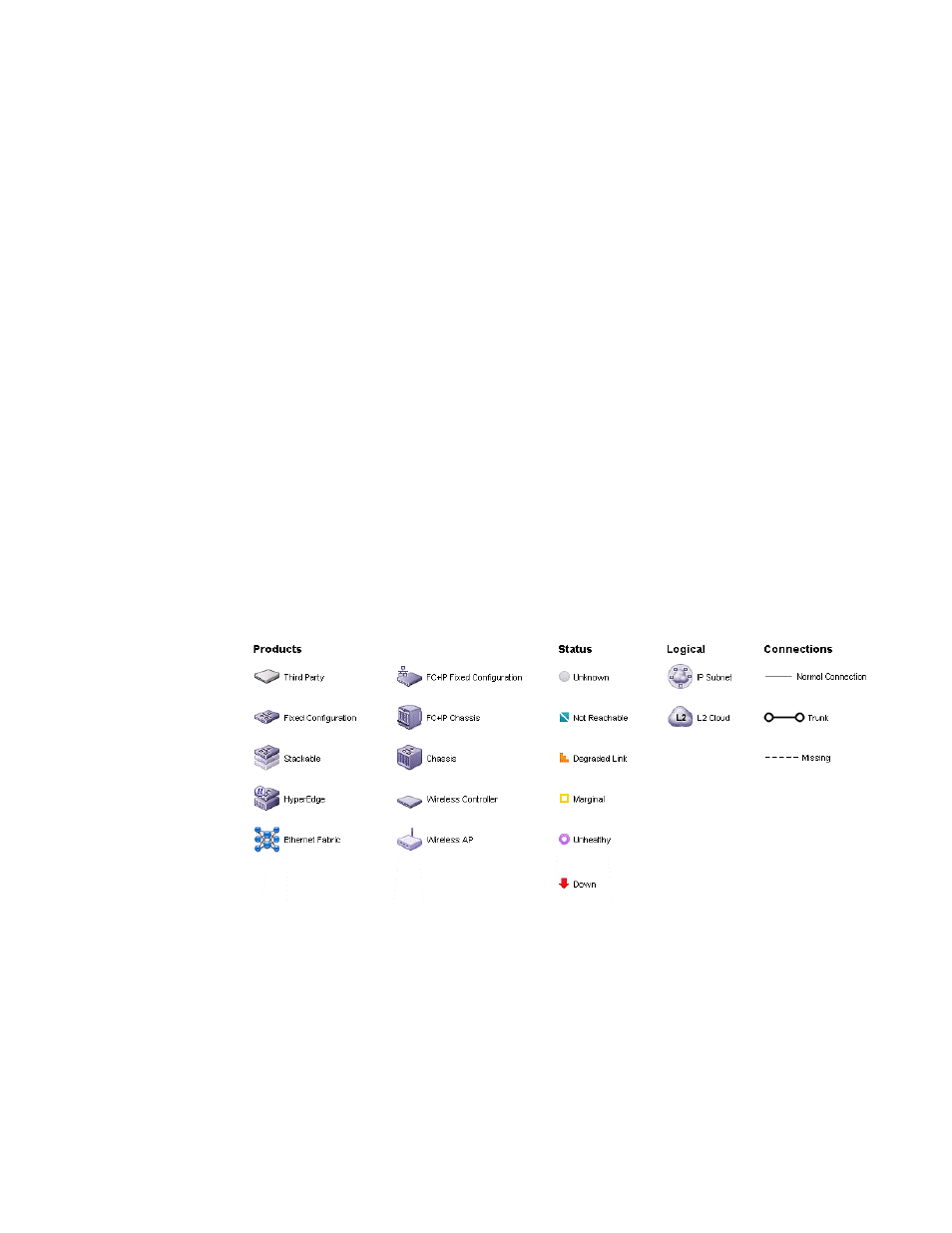
Brocade Network Advisor SAN + IP User Manual
521
53-1003155-01
IP topology map components
9
IP topology map components
Topology maps are divided into three sections:
•
Product List — The top left pane displays a list of all devices (topology tree) in your AOR. Devices
display in topology groups. The Management application has a Search tool that you can use to
find a device quickly. (Refer to
“Using the Search tool”
on page 53 for more information.)
For more information about the Product List and functions you can perform on the Product List,
refer to
•
Topology Map — The top right pane displays the devices using graphic elements (icons).
Automatically displays links between devices running FDP or LLDP on the topology maps.
For more information about the Topology Map and functions you can perform on the Topology
Map, refer to
•
Minimap — The bottom right pane displays an overall view of the Topology Map. To jump to a
specific location on the Topology Map, click that area on the Minimap, and a close-up view of
the selected location displays on the Topology Map. For more information about the Minimap
and using the Minimap, refer to
Topology map elements
Topology maps are comprised of nodes and connections. To display the topology legend, click the
Legend button on the main toolbar.
The Legend dialog box displays.
FIGURE 227
Legend dialog box
