Downloading a boot image to a selected host, Deleting a boot image from the repository – Brocade Network Advisor SAN + IP User Manual v12.3.0 User Manual
Page 848
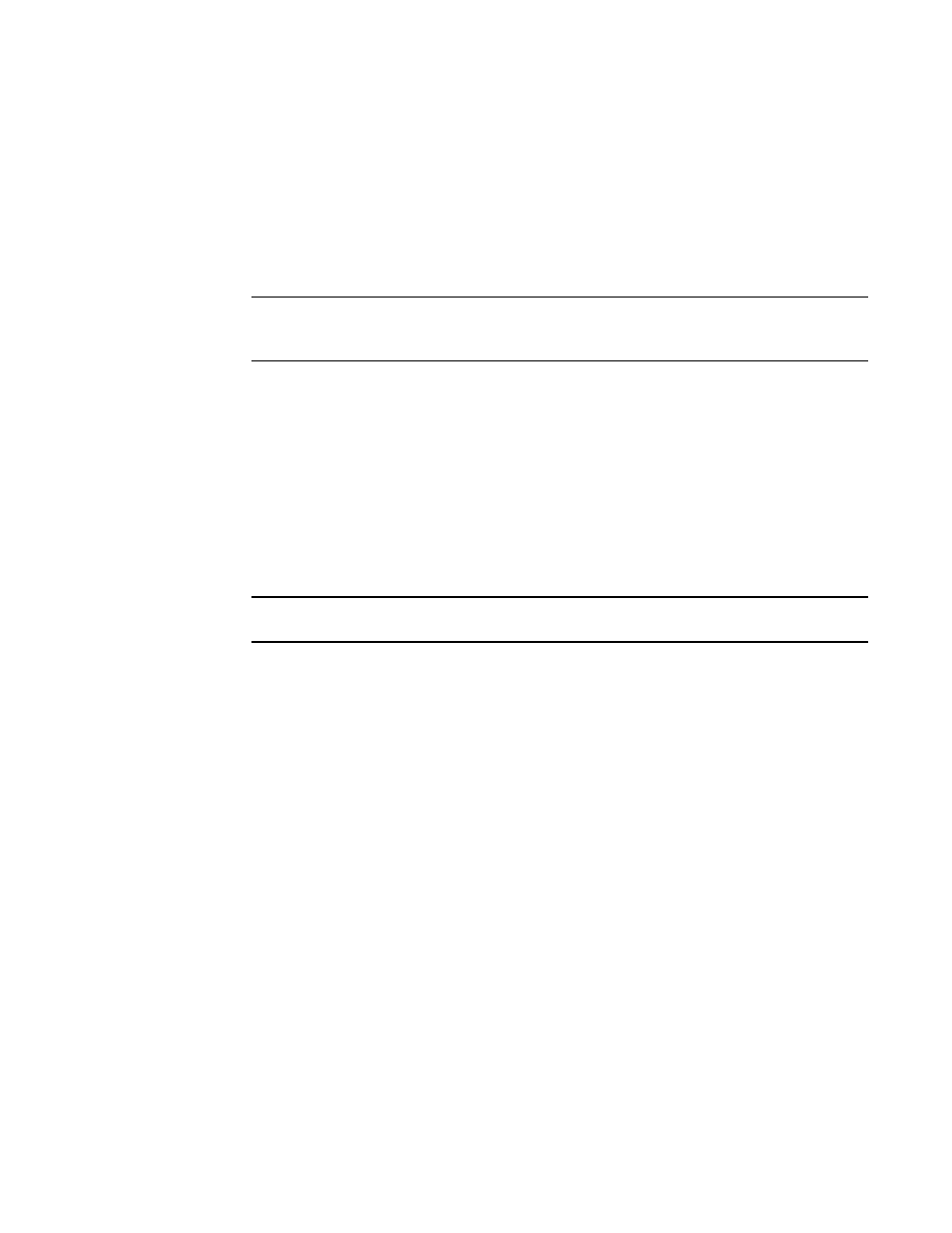
776
Brocade Network Advisor SAN + IP User Manual
53-1003155-01
Adapter software
19
6. Locate the boot image file using one of the following methods:
•
Search for the file you want from the Look In list. Boot image files version 2.0.0.0 and
2.1.0.0 are .zip files and other boot image files are .tar files.
•
Enter the name of the image file you want to import in the File Name field.
7. Click Open.
After the import completes, you see a message that the boot image imported successfully.
NOTE
The boot image file is imported to
Install_Server_Home/data/adapter_software/adapter_boot_images.
8. Click OK.
Downloading a boot image to a selected host
To download boot images to a selected host, perform the following tasks.
1. Select one or more hosts from the Available Hosts list on the Boot Image Management dialog
box, and click the right arrow button to move the selected hosts to the Selected Hosts list.
You can select up to 50 hosts. The first 20 hosts execute the download concurrently. If you
select more than 20 hosts, they will be queued and will start when the previous download
completes.
NOTE
The boot image version must be 2.0.0.0 or later.
2. Click Select Latest to automatically select the latest boot image for the selected hosts.
3. From the Boot Image Management dialog box, click the Update button to download a boot
image to one or more selected hosts.
One of the following download status messages displays in the Status column of the Selected
Hosts list:
•
Ready
•
Queued
•
In progress
•
Failed — If the download failed, the failure reason displays in the Message column of the
Selected Hosts list; for example, failed to connect to HCM agent, a checksum error
occurred, or the file is invalid.
•
Finished
4. Alternatively, you can click the Select Latest button to automatically select the latest boot
image for the selected hosts.
Deleting a boot image from the repository
1. Select one or more boot images from the Boot Image File Name list on the Boot Image
Repository dialog box.
2. Click Delete.
