Editing storage array properties, Deleting a storage array, Viewing storage port properties – Brocade Network Advisor SAN + IP User Manual v12.3.0 User Manual
Page 792
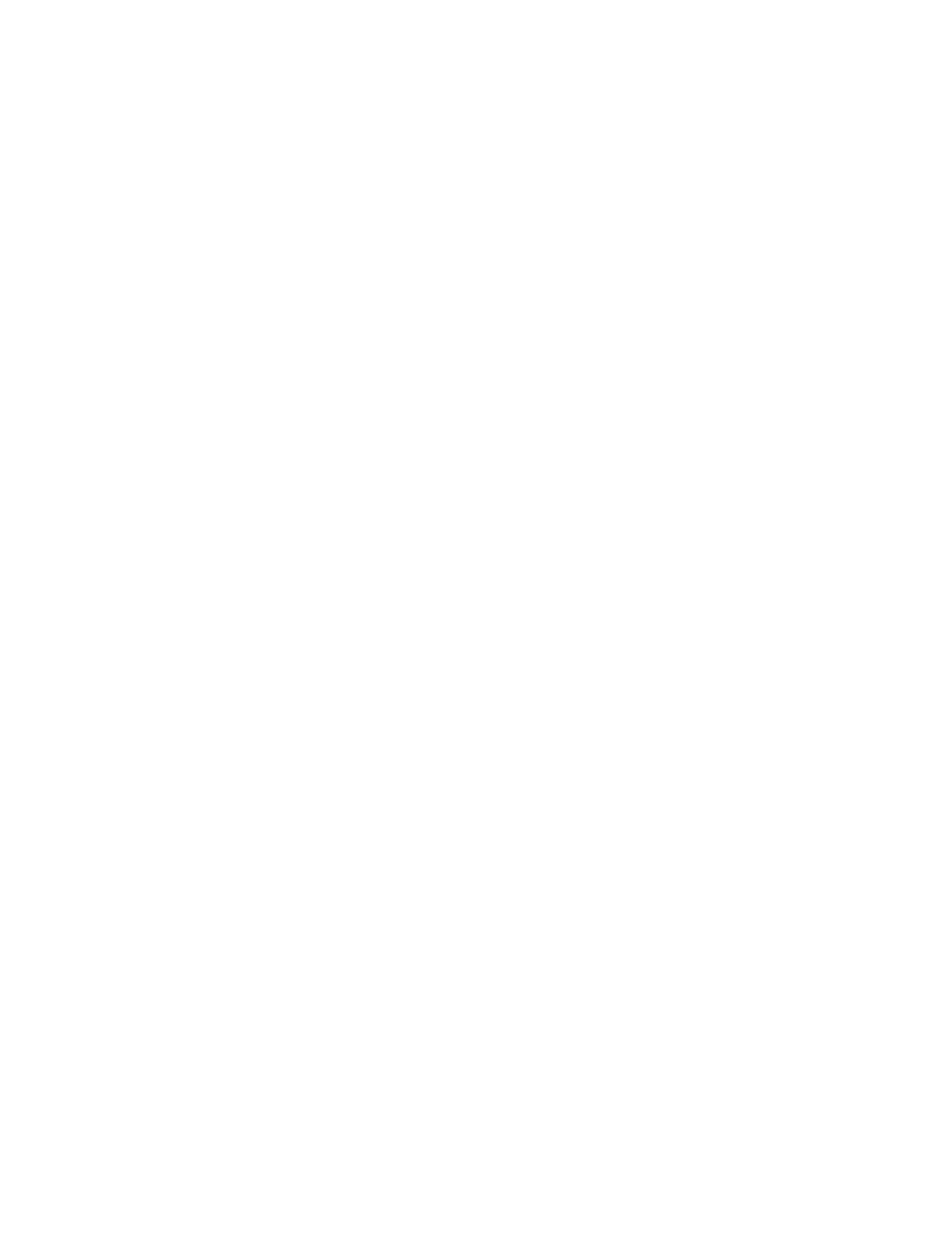
720
Brocade Network Advisor SAN + IP User Manual
53-1003155-01
Editing storage array properties
16
6. Click the right arrow button.
The storage port moves from the Storage Ports table to the selected storage array.
7. Click OK to save your work and close the Storage Port Mapping dialog box.
Editing storage array properties
To edit storage array properties, complete the following steps.
1. Select a storage port icon in the topology view, then select Discover > Storage Port Mapping.
The Storage Port Mapping dialog box displays.
2. Select the storage array in the Storage Array list and click Properties.
The Properties dialog box appears.
3. Edit the property fields, as needed.
Depending on which tab you select (Properties tab, Storage tab, Port tab), different fields will
be available for editing. Editable fields have a green triangle in the lower right corner of the
field.
4. Click OK on the Properties dialog box to save the storage array properties.
5. Click OK to save your work and close the Storage Port Mapping dialog box.
Deleting a storage array
To delete a storage array, complete the following steps.
1. Select a storage port icon in the topology view, then select Discover > Storage Port Mapping.
The Storage Port Mapping dialog box displays.
2. Select a storage array in the Storage Array list.
3. Click Delete.
The selected storage array and all storage ports assigned to the array are removed from
Storage Array list. All Storage Ports assigned to the device are moved to the Storage Ports
table.
4. Click OK to save your work and close the Storage Port Mapping dialog box.
Viewing storage port properties
1. Select a storage port icon in the topology view, then select Discover > Storage Port Mapping.
The Storage Port Mapping dialog box displays.
2. Select a storage port from the Storage Array list.
3. Click Properties.
The Properties dialog box displays.
