Reports toolbar, Generating a report, General report page functions – Brocade Network Advisor SAN + IP User Manual v12.3.0 User Manual
Page 407
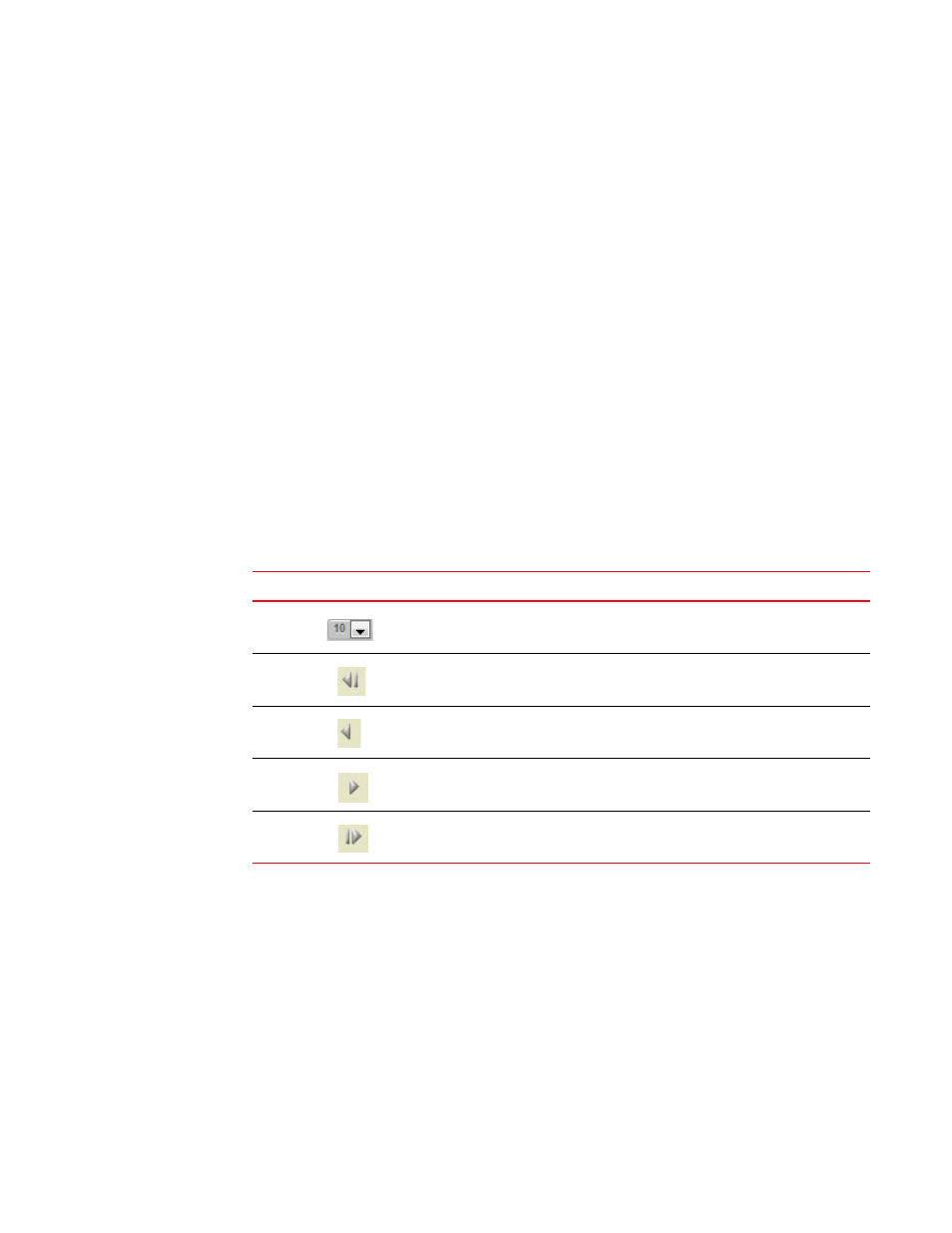
Brocade Network Advisor SAN + IP User Manual
335
53-1003155-01
Reports
7
4. Imported Templates list — List of any external report design (.rptdesign) files you imported into
the Management application.
Reports toolbar
The toolbar is located on the upper right side of each tab and provides buttons and fields to
perform various functions. The buttons and fields that display in the toolbar change based on the
selected tab. For more information about toolbars, select one of the following:
•
“Generated Reports toolbar”
on page 337
•
“Schedules toolbar”
on page 338
•
“Templates toolbar”
on page 345
General report page functions
•
Popup notification — When you make changes in the reports pages, a popup notification
detailing the change displays (such as, Report Schedule changed.
•
Blue text — Click to launch a report, schedule, and so on.
•
Sort — Click a column head to sort the list. Click a column head again to reverse the sort order
•
Navigate through the table by using the following icons at the bottom of the table.
Generating a report
You can generate a report from the Generated Reports tab in the Reports page.
1. Select a report in the Reports expand navigation bar.
2. Click Generate New Report.
Depending on the report you select, the Select Fabric or Select Switch dialog box displays.
Icon
Description
Number of Reports — Select to determine how many reports to display in
each page of the table. You can display 10, 15, or 50 reports per page.
First page — Click to return to the first page. Unavailable when you are on
the first page.
Previous page — Click to return to the previous page. Unavailable when
you are on the first page.
Next page — Click to move to the next page. Unavailable when you are on
the last page.
Last page — Click to move to the last page. Unavailable when you are on
the last page.
