Brocade Network Advisor SAN + IP User Manual v12.3.0 User Manual
Page 531
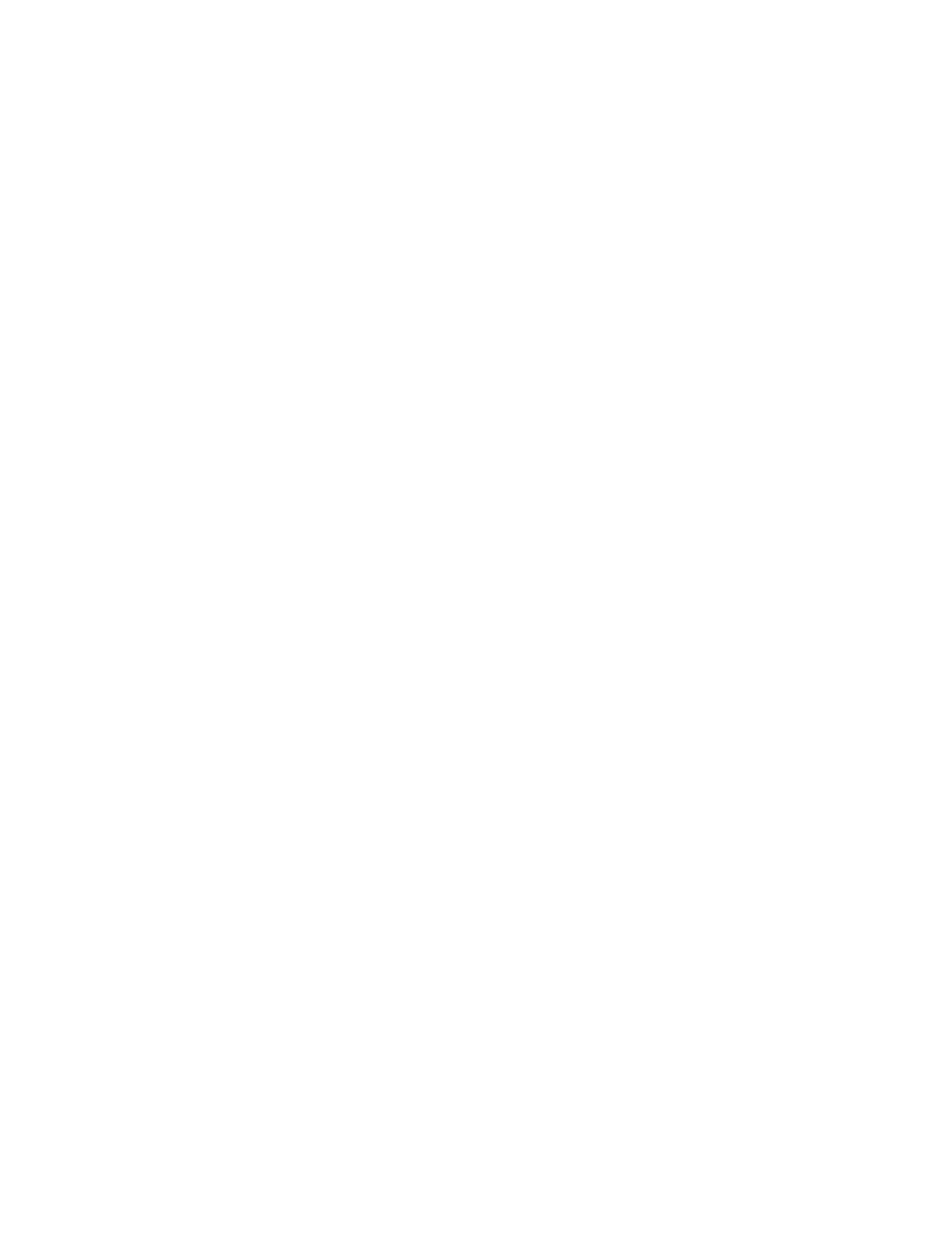
Brocade Network Advisor SAN + IP User Manual
459
53-1003155-01
Traffic flow dashboard monitors
8
•
To specify a color based on values of red, green, and blue, click the RGB tab. Specify
the values for red (0 through 255), green (0 through 255), blue (0 through 255), and
alpha (0 through 255).
•
To specify a color based on values of cyan, magenta, yellow, and black, click the CMYK
tab. Specify the values for cyan (0 through 255), magenta (0 through 255), yellow (0
through 255), black (0 through 255), and alpha (0 through 255).
•
To reset to the default color, click Reset.
9. (Time series monitors only) Add targets for the monitor by clicking Add and completing the
steps in
“Adding targets to a traffic flow performance monitor”
Remove targets from the monitor by selecting one or more targets in the Targets list and
clicking Remove.
10. Click OK on the Add Performance Dashboard Monitor dialog box.
The Customize Dashboard dialog box displays with the new monitor in the Performance
Monitors list.
11. Click OK on the Customize Dashboard dialog box.
The new performance monitors display at the bottom of the dashboard.
Adding targets to a traffic flow performance monitor
You can only add targets for Time Series monitors.
1. Select a user-defined dashboard and click the Customize Dashboard icon.
The Customize Dashboard dialog box displays.
2. Click the Performance tab.
3. Click Add.
The Add Performance Dashboard Monitor dialog box displays.
4. Select Time Series from the Traffic Flows area.
5. Select the one or more measures for the monitor in the Measure area
6. Click Add beneath the Targets table.
The Performance Dashboard Monitor Targets dialog box displays.
7. Select a fabric from the Fabric list.
Flows defined in the selected fabric display in the Available Flow list. Both the Available Flow
list and the Selected Flow list contain the following information:
•
Sub Flow ID — The sub flow identifier.
•
Flow Name — The name of the flow.
•
Switch IP Address — The IP address of the target switch.
•
Source — The source device identifier.
•
Destination — The destination device identifier.
•
Feature — The active feature for the sub flow definition. Valid values include: Generator,
Monitor, or Mirror.
•
LUN — The LUN values defined in the flow.
