Cimcli trouble shooting, Obtaining fcport and pccuport data, Iee169i vary rejected message – Brocade Network Advisor SAN + IP User Manual v12.3.0 User Manual
Page 769: Enabling the cimom trace file, Capturing server and client support save data
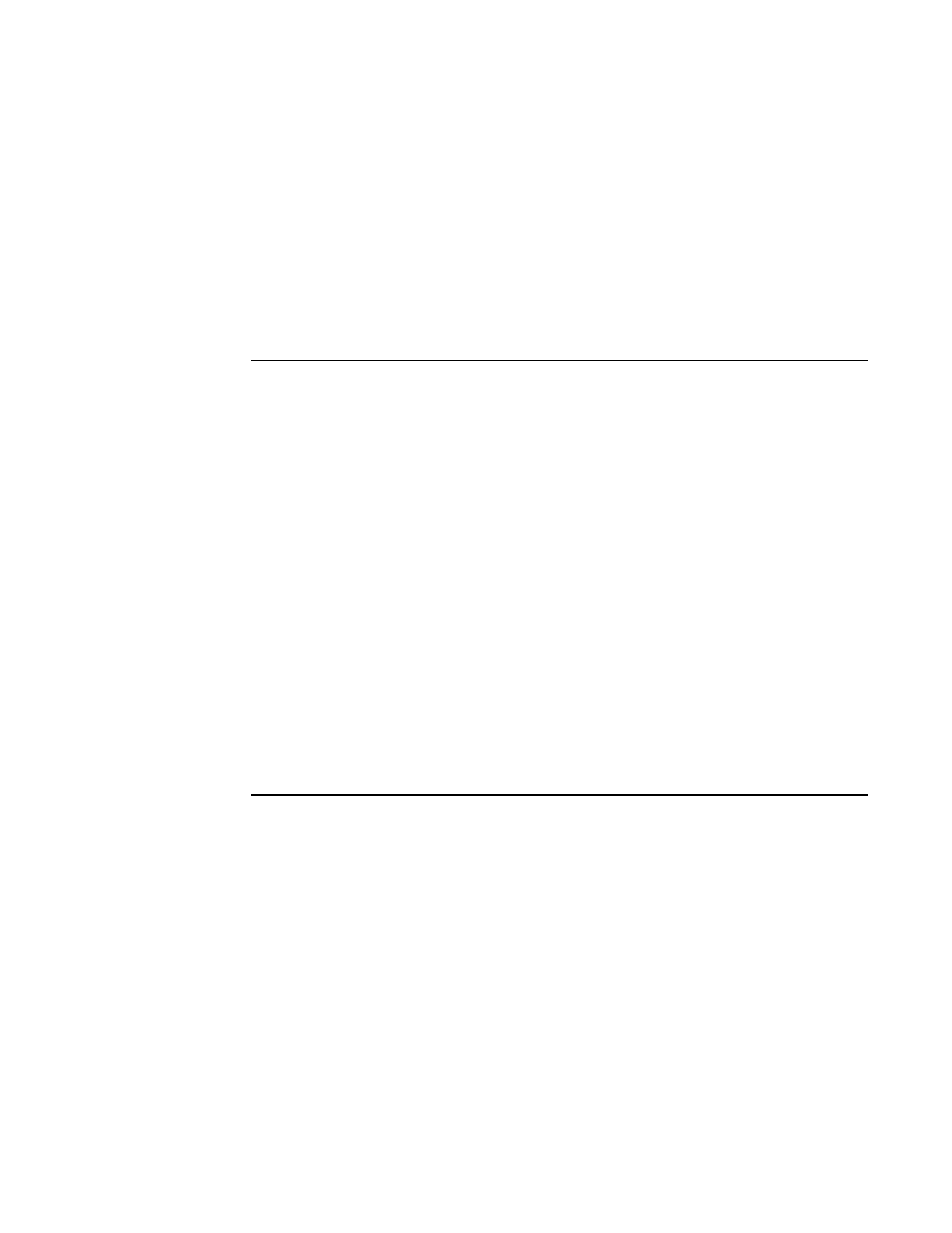
Brocade Network Advisor SAN + IP User Manual
697
53-1003155-01
Port commissioning
14
8. Browse to the location where you want to save the file and click Save.
CIMCLI trouble shooting
Use the following sections to obtain data to support trouble shooting.
Obtaining FCPort and PCCUPort data
To obtain CIMOM supporting documentation for troubles hooting, complete the following steps.
1. Log onto the TSO.
NOTE
You need a very large TSO user region size for the cimcli command.
2. From the ISPF Primary Option Menu, select option 6.
3. Enter the TSO OMVS to open the z/OS USS shell.
4. Enter
cimcli execquery “select * from IBMzOS_FCPort”
to obtain the obtain the FICON
channel FCPort control unit’s known to CIMOM on a LPAR.
5. Enter
cimcli execquery “select * from IBMzOS_FCCUPort”
to obtain the obtain the FICON
channel DASD/Tape (FCCUPort) control unit’s known to CIMOM on a LPAR.
IEE169I VARY REJECTED message
If you receive the “IEE169I VARY REJECTED, PATH(dddd,xx) OFFLINE DUE TO sss” message on the
z/OS, use the “force” option to vary the path online as the IBM message text indicates.
Enabling the CIMOM Trace file
To enable the CIMOM Trace file for trouble shooting, complete the following steps.
1. Open the CIMOM trace file (cimserver.env) in a text editor (such as Notepad).
The CIMOM trace file is located in the /etc/wbem/ directory.
NOTE
You must have superuser ‘SU’ access to change the cimserver.env file.
2. Enable the trace file by changing the file as follows:
#OSBASE_TRACE=0
#OSBASE_TRACE_FILE=/tmp/wbemosbase.trc
to
OSBASE_TRACE=4
OSBASE_TRACE_FILE=/tmp/wbemosbase.trc
Capturing Server and Client support save data
To capture both server and client support save files, complete the following steps.
