Auto-assigning a fawwn to a switch or ag port, Manually assigning a fawwn to a switch or ag port, Modifying a fawwn on a switch or ag port – Brocade Network Advisor SAN + IP User Manual v12.3.0 User Manual
Page 855
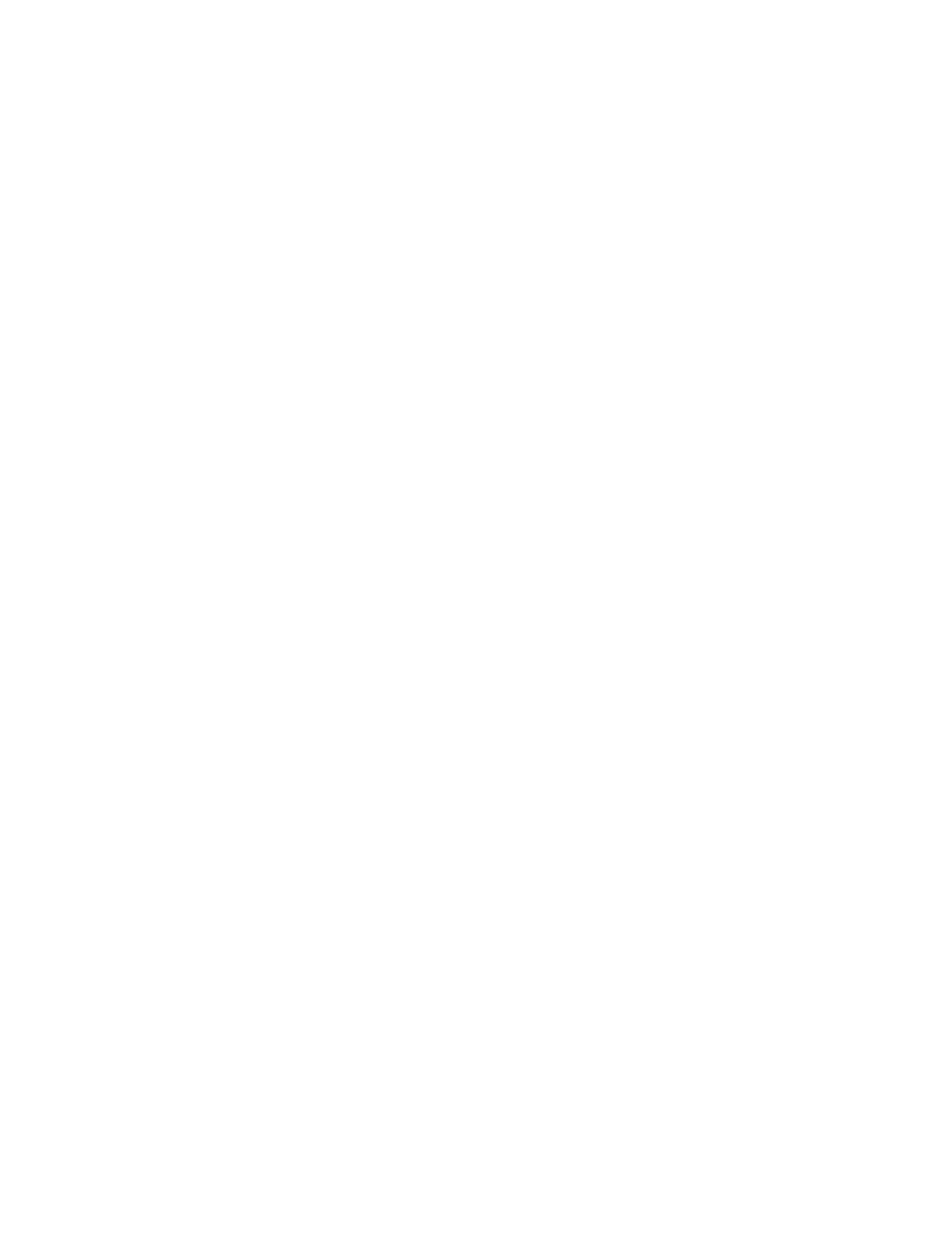
Brocade Network Advisor SAN + IP User Manual
783
53-1003155-01
Adapter port WWN virtualization
19
The Configure Fabric Assigned WWNs dialog box displays.
2. Select a switch port from the Fabric Assigned WWN - Configuration list.
3. Click the Disable button.
The selected switch’s FAWWN feature status is disabled.
4. Click OK.
Auto-assigning a FAWWN to a switch or AG port
1. Select Configure > Fabric Assigned WWN.
or
Right-click the switch and select Fabric Assigned WWN.
The Configure Fabric Assigned WWNs dialog box displays.
2. Select a switch port or AG port from the Fabric Assigned WWN - Configuration list.
3. Click the User button.
The system sets the type to User and the Fabric Assigned WWN parameters are now editable.
4. Enter a valid WWN on the selected switch.
5. Click OK.
Manually assigning a FAWWN to a switch or AG port
1. Select Configure > Fabric Assigned WWN.
or
Right-click the switch and select Fabric Assigned WWN.
The Configure Fabric Assigned WWNs dialog box displays.
2. Select a switch port or AG port from the Fabric Assigned WWN - Configuration list.
3. Click the Auto button.
If the switch port does not have an Auto FAWWN map type and the FAWWN feature is not yet
enabled on the port, a To Be Generated message displays.
4. Click OK.
Modifying a FAWWN on a switch or AG port
1. Select Configure > Fabric Assigned WWN.
or
Right-click the switch and select Fabric Assigned WWN.
The Configure Fabric Assigned WWNs dialog box displays.
2. Select a switch port or AG port from the Fabric Assigned WWN - Configuration list.
3. Click the User button.
The Fabric Assigned WWNs parameters are now editable.
