Monitoring real time power performance on ports – Brocade Network Advisor SAN + IP User Manual v12.3.0 User Manual
Page 1931
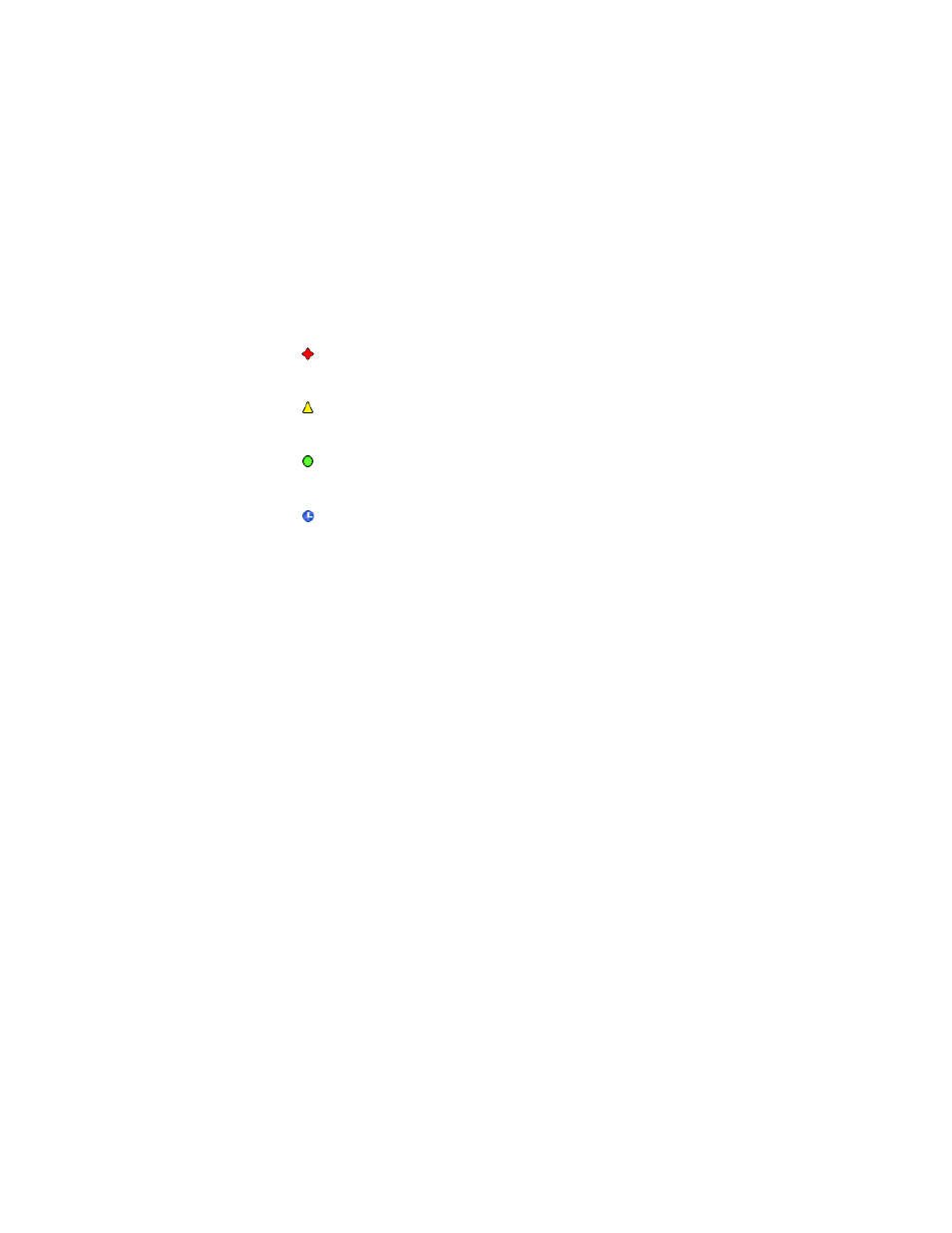
Brocade Network Advisor SAN + IP User Manual
1859
53-1003155-01
Viewing PoE performance
46
6. Click the Collection Status Summary tab to view the following information:
The Collection Status Summary tab provides a high level overview of all defined collectors. The
information is displayed in the following columns:
•
Product - Shows the product name and IP address. There maybe multiple instances of the
product name for each collectible assigned to the product.
•
Port - The port name when a port is selected.
•
Collectible - The MIB objects and expressions used by the data collector.
•
Status - The status field uses the following icons.
•
Last Value - The last (most current) value collected.
•
Last Time Polled - The time that the collector was last polled.
7. Click Select Sources to add product and ports to or remove product and ports from real time
power performance monitoring. Refer to
“Adding products and ports to real-time performance”
“Removing products and ports from real-time performance”
8. Click Close to close the dialog box.
Monitoring real time power performance on ports
To view real time power performance graphs or tables, complete the following steps.
1. Select Monitor > Power Center.
The Power Center dialog box displays.
2. Select a a port from the Port Data list.
3. Select Real Time Power Graphs/Tables from the Graphs/Tables list.
Failed. No value was ever collected for this collectible.
Warning: Data collection failed in the last polling cycle.
Successful: Last collection successful.
Scheduled but not currently active.
